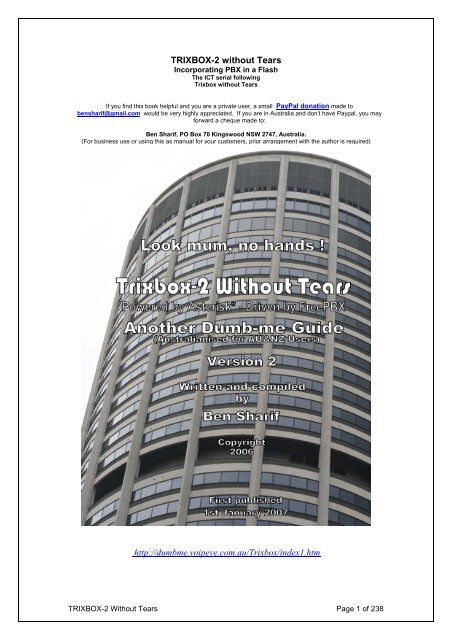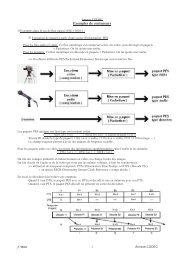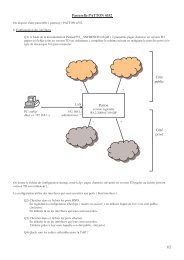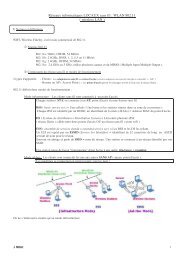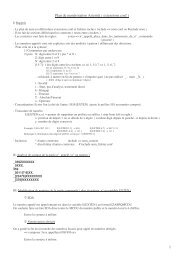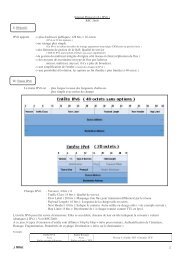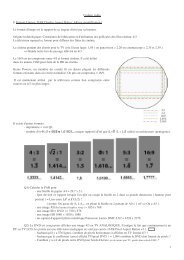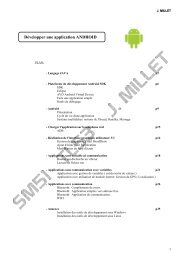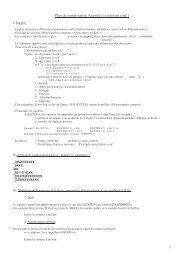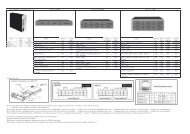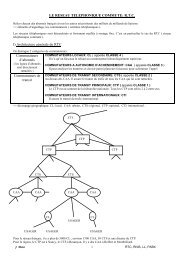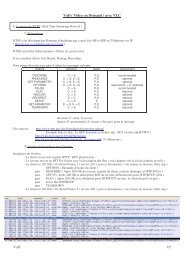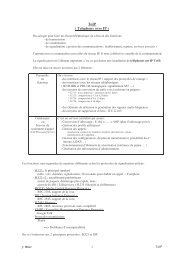trixbox2_without_tea.. - UV UTBM J. Millet - Free
trixbox2_without_tea.. - UV UTBM J. Millet - Free
trixbox2_without_tea.. - UV UTBM J. Millet - Free
Create successful ePaper yourself
Turn your PDF publications into a flip-book with our unique Google optimized e-Paper software.
TRIXBOX-2 <strong>without</strong> Tears<br />
Incorporating PBX in a Flash<br />
The ICT serial following<br />
Trixbox <strong>without</strong> Tears<br />
If you find this book helpful and you are a private user, a small PayPal donation made to<br />
bensharif@gmail.com would be very highly appreciated. If you are in Australia and don’t have Paypal, you may<br />
forward a cheque made to:<br />
Ben Sharif, PO Box 70 Kingswood NSW 2747, Australia.<br />
(For business use or using this as manual for your customers, prior arrangement with the author is required)<br />
http://dumbme.voipeye.com.au/Trixbox/index1.htm<br />
TRIXBOX-2 Without Tears Page 1 of 238
Intentionally left blank<br />
TRIXBOX-2 Without Tears Page 2 of 238
For TRIXBOX 2.x with freePBX<br />
(Version 2.6.0a)<br />
(Work in Progress is Perpetually ongoing)<br />
by<br />
Ben Sharif<br />
(The same author who brought you Asterisk@Home <strong>without</strong> <strong>tea</strong>rs and Trixbox <strong>without</strong> <strong>tea</strong>rs)<br />
About the Author<br />
Last updated on April 21, 2008<br />
Please send comment or suggestions to me at the address below<br />
<br />
mailto:netvoice.solutions@gmail.com<br />
First Published on 1 st January 2007<br />
This document is released under the Creative Commons By-Attrib Non-Commercial Share-Alike 2.1 licence.<br />
This work is dedicated to my wife, who has been very patient with me, Andrew Gillis, Ward<br />
Mundy and Rob Thomas whose devotions to TRIXBOX, PiaF and freePBX made it all<br />
possible.<br />
*<br />
Stay tuned for our next episode – TRIXBOX version X<br />
TRIXBOX-2 Without Tears Page 3 of 238
Intentionally left blank<br />
TRIXBOX-2 Without Tears Page 4 of 238
TABLE OF CONTENT<br />
Forward......................................................................................................................................... 11<br />
1 Introduction.............................................................................................................................. 12<br />
1.1 Is VoIP for you............................................................................................................ 12<br />
1.1.1 What is it going to cost........................................................................................ 12<br />
1.1.2 What will the quality of the phone calls be.......................................................... 12<br />
1.2 What is Trixbox........................................................................................................... 12<br />
1.3 The IP PBX Components ............................................................................................. 13<br />
1.3.1 The IP PBX ........................................................................................................... 13<br />
1.3.2 Phones.................................................................................................................. 14<br />
1.3.3 SIP Gateway ......................................................................................................... 14<br />
1.3.4 Home Network ...................................................................................................... 14<br />
1.3.5 VOIP Service Providers ........................................................................................ 14<br />
2 Initial Preparation and Planning............................................................................................. 15<br />
3 Installation................................................................................................................................ 16<br />
3.1 Initial Installation........................................................................................................... 16<br />
3.2 Change Default Settings .............................................................................................. 19<br />
3.2.1 To get Help ........................................................................................................... 20<br />
3.2.2 Change IP Address (set IP address to Static) ...................................................... 20<br />
4 Set-up TRIXBOX....................................................................................................................... 23<br />
4.1 Installing Trixbox Modules............................................................................................ 24<br />
4.2 Installing freePBX Modules .......................................................................................... 26<br />
5 Basic configuration using freePBX ....................................................................................... 30<br />
5.1 General Settings........................................................................................................... 30<br />
5.1.1 Dial Command Options......................................................................................... 31<br />
5.2 Extensions.................................................................................................................... 34<br />
5.2.1 Create Extensions................................................................................................. 34<br />
5.2.2 Enable Voicemail ................................................................................................... 36<br />
5.3 Follow Me ..................................................................................................................... 37<br />
5.4 Ring Groups ................................................................................................................. 38<br />
6 Set up softphones. .................................................................................................................. 40<br />
6.1 CounterPath X-Lite Softphone ..................................................................................... 40<br />
6.2 BOL SIPPhone............................................................................................................. 41<br />
Profile Tab....................................................................................................................... 41<br />
Audio & Video Tab .......................................................................................................... 42<br />
Network Tab.................................................................................................................... 42<br />
STUN Tab ....................................................................................................................... 42<br />
Call Forward.................................................................................................................... 43<br />
7 Trunks to the outside world ................................................................................................... 44<br />
7.1 What is a Dial Pattern ................................................................................................ 44<br />
7.2 What is a Trunk .......................................................................................................... 44<br />
7.3 Trunks and Outbound Routes – a circus of confusion................................................. 45<br />
7.3.1 Outgoing Route Dial Pattern................................................................................. 45<br />
7.3.2 Trunk Outgoing Dial Rules.................................................................................... 45<br />
7.4 Let’s Create The VoIP Trunks...................................................................................... 46<br />
7.4.1 Pennytel ................................................................................................................ 46<br />
7.4.2 Oztell (SIP)............................................................................................................ 48<br />
6.4.3 Oztell (IAX)............................................................................................................ 49<br />
8 Calls Handling.......................................................................................................................... 51<br />
8.1 Inbound Routes (Incoming Calls)................................................................................. 51<br />
8.1.1 Inbound Route from ZAP Trunk............................................................................ 52<br />
8.2 Time Conditionds ......................................................................................................... 53<br />
8.2.1 Simple Time Condition.......................................................................................... 54<br />
8.2.2 Complex Time Condition....................................................................................... 54<br />
8.3 Outbound Routes ......................................................................................................... 55<br />
8.3.1 What is an Outbound Route ............................................................................... 55<br />
8.3.2 How does it work................................................................................................. 55<br />
8.3.3 International .......................................................................................................... 56<br />
8.3.4 Domestic ............................................................................................................... 57<br />
TRIXBOX-2 Without Tears Page 5 of 238
8.3.5 MobileAust ............................................................................................................ 58<br />
8.3.6 Oztellonly .............................................................................................................. 58<br />
8.4 ENUM........................................................................................................................... 59<br />
8.4.1 Setting up ENUM Trunk........................................................................................ 59<br />
8.4.2 Setting up ENUM Outbound Route....................................................................... 60<br />
9 Custom Contexts Module ...................................................................................................... 61<br />
Downloading and unpacking module. ................................................................................. 61<br />
Installing Custom Context Module ...................................................................................... 61<br />
Add and Configure New Custom Context ........................................................................... 62<br />
Apply a Custom Context to Extension................................................................................. 63<br />
10 System Recordings ............................................................................................................... 64<br />
10.1 Direct recording.......................................................................................................... 65<br />
10.2 Upload Pre-recorded Material .................................................................................... 65<br />
11 Digital Receptionist ............................................................................................................... 67<br />
11.1 Setting Up Digital Receptionist................................................................................... 67<br />
11.2 Multi-Language IVR.................................................................................................... 70<br />
11.2.1 Complimentary multi-language MOH.................................................................. 71<br />
11.3 Multi-Tenants IVR....................................................................................................... 72<br />
12 Get Under The Bonnet .......................................................................................................... 74<br />
12.1 Editing The .conf Files................................................................................................ 75<br />
12.1.1 sip.conf................................................................................................................ 75<br />
12.1.2 sip_custom.conf.................................................................................................. 76<br />
12.1.3 iax.conf................................................................................................................ 76<br />
12.1.4 iax_custom.conf.................................................................................................. 76<br />
12.1.5 Indications.conf................................................................................................... 76<br />
12.1.6 enum.conf ........................................................................................................... 76<br />
12.1.7 extensions_custom.conf ..................................................................................... 77<br />
12.1.8 features.conf ....................................................................................................... 77<br />
13 Check your System ............................................................................................................... 79<br />
13.1 System Process Status .............................................................................................. 79<br />
13.2 Asterisk Info................................................................................................................ 80<br />
14 Interfacing Asterisk to PSTN ................................................................................................ 82<br />
14.1 A100P FXO PCI Card ................................................................................................ 82<br />
14.2 Create a ZAP trunk..................................................................................................... 83<br />
14.2.1 zapata.conf ......................................................................................................... 83<br />
14.2.2 zapata-auto.conf ................................................................................................. 83<br />
14.2.3 zaptel.conf........................................................................................................... 83<br />
14.3 OpenVox A400P FXO/FXS Card ............................................................................... 84<br />
14.3.1 zapata-auto.conf ................................................................................................. 84<br />
14.3.2 modprobe.conf.................................................................................................... 85<br />
14.4 Is the A100P/A400P installed................................................................................... 86<br />
14.5 Caller ID (CID) using ZAP device............................................................................... 87<br />
14.5.1 zapata.conf ......................................................................................................... 87<br />
14.5.2 zapata-auto.conf ................................................................................................. 87<br />
14.6 Sipura SPA3000/3102 as a PSTN Interface .............................................................. 88<br />
14.6.1 Log in to SPA3000/3102..................................................................................... 88<br />
14.6.2 Change the settings............................................................................................ 88<br />
14.6.3 Add SIP Trunk..................................................................................................... 90<br />
14.6.4 SPA3000 as an outbound PSTN Trunk.............................................................. 91<br />
14.7 SPA3000 remote management................................................................................... 91<br />
14.8 Use STUN Server on SPA3000 ................................................................................. 92<br />
15 PSTN to VOIP Gateway ......................................................................................................... 93<br />
16 DISA ........................................................................................................................................ 94<br />
16.1 DISA - Hand Coding Method...................................................................................... 94<br />
16.2 DISA – Using freePBX ............................................................................................... 95<br />
17 Operator Panel....................................................................................................................... 96<br />
17.1 Flash Operator Panel (FOP) ...................................................................................... 96<br />
17.1.1 Setting the Admin Password............................................................................... 97<br />
17.1.2 Hang-up a Call .................................................................................................... 97<br />
17.1.3 Transfer a Call .................................................................................................... 97<br />
TRIXBOX-2 Without Tears Page 6 of 238
17.1.4 Initiate a Call ....................................................................................................... 97<br />
17.1.5 Barge in or Create a Conference........................................................................ 97<br />
17.2 HUDLite...................................................................................................................... 98<br />
17.2.1 Setting up HUDLite Admin.................................................................................. 98<br />
17.2.2 Setting Up HUDLite............................................................................................. 99<br />
17.2.3 What if it does not work .................................................................................. 102<br />
18 Call parking and transfer .................................................................................................... 103<br />
18.1 Call Transfer - Managed .......................................................................................... 103<br />
parking_additional.inc ................................................................................................... 103<br />
18.1.1 How is it done ................................................................................................. 104<br />
18.2 Call Transfer – Blind................................................................................................. 105<br />
18.3 Put a Call On Hold.................................................................................................... 105<br />
18.4 Call Pickup ............................................................................................................... 105<br />
18.5 Filter Your Incoming Calls - Only Accept Known Calls ............................................ 105<br />
19 Conference ........................................................................................................................... 108<br />
meetme.conf ................................................................................................................. 108<br />
meetme_additional.conf................................................................................................ 108<br />
19.1 Create Conference.................................................................................................... 108<br />
19.2 Invalid Conference number ...................................................................................... 109<br />
20 Voicemail .............................................................................................................................. 111<br />
20.1 Enabling Email Notification ...................................................................................... 111<br />
20.1.1 Installing sendmail ............................................................................................ 111<br />
20.1.2 /etc/hosts........................................................................................................... 112<br />
20.2 Use Postfix Ins<strong>tea</strong>d of Sendmail .............................................................................. 114<br />
20.3 How to Retrieve Voicemail from External Phone ..................................................... 114<br />
20.3.1 Method 1 ........................................................................................................... 114<br />
20.3.2 Method 2 ........................................................................................................... 115<br />
20.4 How to Change Voice Mail Greetings ...................................................................... 115<br />
21 Fax to E-Mail......................................................................................................................... 116<br />
21.1 Installing Fax for TRIXBOX ...................................................................................... 116<br />
22 Weather Reports.................................................................................................................. 117<br />
22.1 Configure Weather Report – On Demand................................................................ 117<br />
22.1.1 Create Extension codes.................................................................................... 118<br />
22.2 Configure Weather Report – Background Method................................................... 118<br />
22.2.1 Create Extension codes.................................................................................... 119<br />
22.3 Now put it in your Digital Receptionist...................................................................... 120<br />
23 Remote Management .......................................................................................................... 121<br />
23.1 httpd.conf.................................................................................................................. 121<br />
24 How to set up a Remote Extension.................................................................................... 122<br />
24.1 Create a new extension ........................................................................................... 122<br />
24.2 IAX.Conf ................................................................................................................... 123<br />
24.3 Sip_Nat.Conf............................................................................................................ 123<br />
24.4 Setting up an IAX Softphone.................................................................................... 123<br />
24.4.1 First the general options ................................................................................... 124<br />
24.4.2 Accounts options............................................................................................... 125<br />
25 Calls Recordings ................................................................................................................. 126<br />
25.1 ARI Interface ............................................................................................................ 126<br />
25.1 Record all calls by default ........................................................................................ 127<br />
25.2 Record calls on demand. ......................................................................................... 127<br />
26 STUN Servers....................................................................................................................... 128<br />
27 Dialing through MS Outlook® ............................................................................................ 128<br />
27.1 Download AstTapi .................................................................................................... 128<br />
27.2 Install AstTapi........................................................................................................... 129<br />
27.3 Configure Outlook Address Book............................................................................. 129<br />
28 Speed Dial ............................................................................................................................ 131<br />
28.1 The Dumb-Me method ............................................................................................. 131<br />
28.2 TRIXBOX’s method (Version 1.x) ............................................................................ 132<br />
28.3 TRIXBOX’s method (Version 2.x) ............................................................................ 132<br />
29 How to use Window Messenger® 5.x ................................................................................ 134<br />
30 How to interconnect 2 boxes.............................................................................................. 136<br />
TRIXBOX-2 Without Tears Page 7 of 238
30.1 Method 1 - With the Peer Asterisk box as Extensions............................................. 136<br />
30.2 Method 2 - In a Peer/User Arrangement.................................................................. 137<br />
30.3 Method 3 – Friend/Friend Arrangement................................................................... 138<br />
30.4 Thinking of more than 2 boxes............................................................................... 139<br />
30.5 Redirect Incoming in Box A to Box B ....................................................................... 139<br />
31 Customised Voice ............................................................................................................... 141<br />
31.1 Customising Voice Prompts ..................................................................................... 141<br />
31.2 Installing Other Languages ...................................................................................... 142<br />
31.3 Converting WAV files ............................................................................................... 142<br />
31.3.1 Converting WAV to GSM .................................................................................. 142<br />
31.3.2 Converting WAV to SLN ................................................................................... 143<br />
32 MOH (Music On Hold).......................................................................................................... 144<br />
32.1 Customising MOH .................................................................................................... 144<br />
32.2 MOH for different trunks........................................................................................... 145<br />
32.3 Streaming Music on Hold ......................................................................................... 146<br />
Method 1 ....................................................................................................................... 146<br />
Method 2 ....................................................................................................................... 147<br />
33 Backup and restore ............................................................................................................. 149<br />
33.1 Schedule a Backup .................................................................................................. 149<br />
33.2 To Restore a Backup................................................................................................ 151<br />
34 SugarCRM ............................................................................................................................ 152<br />
35 USB Phone Support ............................................................................................................ 154<br />
36 Codec (Coder Decoder) ...................................................................................................... 155<br />
36.1 Installing G729 and G723 CODECs......................................................................... 156<br />
36.2 To Install CODECS on PiaF...................................................................................... 157<br />
37 PSTN Trunk – Special Handling......................................................................................... 159<br />
37.1 Dial 0 for Outside Line.............................................................................................. 159<br />
37.1.1 Using Zaptel Card Method................................................................................ 159<br />
37.1.2 Using SPA3K Method ....................................................................................... 159<br />
37.2 Giving Priority to Emergency Numbers (E.g. 000) ................................................... 160<br />
38 Port Forwarding and QOS – Routers................................................................................. 161<br />
38.1 Port Forwarding........................................................................................................ 161<br />
38.2 QOS – Routers......................................................................................................... 161<br />
39 Upgrading your system ...................................................................................................... 163<br />
39.1 Upgrading Trixbox.................................................................................................... 163<br />
39.2 Upgrading freePBX .................................................................................................. 163<br />
40 Tools ..................................................................................................................................... 164<br />
40.1 Webmin for Trixbox .................................................................................................. 164<br />
40.1.1 To update WebMin............................................................................................ 165<br />
40.3 Putty ......................................................................................................................... 165<br />
40.4 WinSCP.................................................................................................................... 165<br />
41 Use ACCESS to connect to Database ............................................................................... 167<br />
41.1 Setting up a new MySQL user ................................................................................. 167<br />
41.2 Configure MySQL ODBC for Windows .................................................................... 168<br />
41.3 Connecting using MSACCESS ................................................................................ 170<br />
42 My TRIXBOX® PBX Network ............................................................................................. 174<br />
43 Trouble Shooting................................................................................................................. 175<br />
43.1 Debug Messages and Log Files are your friends .................................................... 175<br />
43.2 Unable to log on to Packages ................................................................................ 176<br />
43.3 Asterisk Feature Codes not working ........................................................................ 176<br />
43.4 Asterisk Drops Calls after a few seconds ................................................................ 176<br />
43.5 Pennytel Asterisk Problem ....................................................................................... 176<br />
43.6 Unable to receive Incoming Calls............................................................................. 176<br />
43.7 Sipura SPA3000 – Not hanging up after PSTN Calls .............................................. 177<br />
43.8 System Not Working after changing to Static IP ..................................................... 177<br />
43.9 No Audio on Analog line........................................................................................... 178<br />
43.10 Unexplained Crashes............................................................................................. 178<br />
43.11 ZAP Inbound Route Does not Work....................................................................... 178<br />
43.12 Occassional FATAL Error when defining extension............................................... 178<br />
43.13 All extensions failed to work when Internet down .................................................. 179<br />
TRIXBOX-2 Without Tears Page 8 of 238
Appendix A................................................................................................................................. 180<br />
A.1 Asterisk Feature Codes ............................................................................................. 180<br />
A.2 Asterisk CLI commands............................................................................................. 181<br />
A.2.1 General commands ............................................................................................ 181<br />
A.2.2 AGI Commands .................................................................................................. 182<br />
A.2.3 Database Handling............................................................................................. 182<br />
A.2.4 IAX Channel Commands.................................................................................... 182<br />
A.2.5 SIP Channel commands..................................................................................... 183<br />
A.2.6 Server management........................................................................................... 183<br />
A.3 Asterisk Special Extensions....................................................................................... 183<br />
A.4 Asterisk Common Variables ...................................................................................... 184<br />
A.5 Indications for Various Countries............................................................................... 185<br />
Appendix B................................................................................................................................. 194<br />
B.1 – Australian VSPs (trunks).......................................................................................... 194<br />
B.1.1 BBPglobal........................................................................................................... 194<br />
B.1.2 Engin BYO.......................................................................................................... 194<br />
B.1.3 Faktortel (IAX) .................................................................................................... 195<br />
B.1.4 iPrimus................................................................................................................ 195<br />
B.1.5 Koala................................................................................................................... 196<br />
B.1.6 MyNetFone ......................................................................................................... 196<br />
B.1.7 Nehos (IAX) ........................................................................................................ 197<br />
B.1.8 Nodephone ......................................................................................................... 197<br />
B.1.9 SipMe.................................................................................................................. 197<br />
B.2 – New Zealand VSPs (trunks) .................................................................................... 198<br />
B.2.1 iTalk .................................................................................................................... 198<br />
B.2.2 Double Zero 64 (IAX)......................................................................................... 198<br />
B.3 – Other VSPs (trunks)................................................................................................. 199<br />
B.3.1 Broadvoice.......................................................................................................... 199<br />
B.3.2 FWD aka Pulver(IAX) ......................................................................................... 199<br />
B.3.3 SipBroker............................................................................................................ 199<br />
B.3.4 SipPhone ............................................................................................................ 200<br />
B.3.5 VOIP Buster........................................................................................................ 200<br />
Appendix C................................................................................................................................. 201<br />
C.1 Voice for Asterisk Messages ..................................................................................... 201<br />
C.2 Australian Voice and Language Set for Asterisk ....................................................... 202<br />
C.3 More Australian Voice for Asterisk ............................................................................ 202<br />
Appendix D (ATAs and Routers).............................................................................................. 203<br />
D.1 Alcatel SpeedTouch 510/530 ADSL Router .............................................................. 203<br />
D.2 Billion 7402 VL........................................................................................................... 203<br />
D.3 Linksys PAP2 and Sipura SPA2000.......................................................................... 204<br />
Appendix E (Users’ Contributions).......................................................................................... 206<br />
E.1 Suggestions for Dial Plan and configuration.............................................................. 206<br />
E.3 Eliminating Echo Problems in SPA-3000 .................................................................. 209<br />
E.4 Immediate Answer of PSTN Calls ............................................................................. 211<br />
E.5 Rebuild Zaptel Driver (Users’ Suggestions) ............................................................. 211<br />
E.5.1 As experienced by marner – a Whirlpool Forum participant. ............................. 211<br />
E.5.2 As suggested by Rob Thomas (the <strong>Free</strong>PBX guru)........................................... 211<br />
E.6 Zaptel card configuration for Australia....................................................................... 212<br />
E.7 RAID1, LVM (logical volumes) – how to .................................................................... 214<br />
E.8 V2.2 Trixbox Load Config to include IDE raid............................................................ 223<br />
E.9 TEST Bench Anyone ............................................................................................... 226<br />
Appendix F (Publications and References) ........................................................................... 227<br />
F.1 DUNDi – a guide to a Simple Setup........................................................................... 227<br />
F.2 The future of Telephony by O’Reilly Publishing......................................................... 227<br />
F.3 Other Asterisk Forums, Tutorials and Wikis ............................................................. 227<br />
F.4 Voice over IP – Per call bandwidth consumption....................................................... 227<br />
Notes........................................................................................................................................... 228<br />
A2Billing............................................................................................................................. 228<br />
Delete Call Records from CDR ......................................................................................... 228<br />
Extension Numbers to avoid using.................................................................................... 229<br />
TRIXBOX-2 Without Tears Page 9 of 238
sip_nat.conf ....................................................................................................................... 229<br />
How to restrict Outgoing Calls – Manual Method.............................................................. 229<br />
Bugs Reports ............................................................................................................................. 233<br />
Asterisk re-load issue........................................................................................................ 233<br />
Are you still having problem ............................................................................................ 233<br />
Hangs on shutdown........................................................................................................... 233<br />
Zaptel Not Detected on Trixbox 2.2.4 ............................................................................... 234<br />
All phones UNUSABLE if internet connection is lost. ....................................................... 234<br />
Cheat Sheet ................................................................................................................................ 236<br />
Some Linux commands in common use ........................................................................... 236<br />
Bibliography............................................................................................................................... 237<br />
Changes Made since last Update............................................................................................. 238<br />
TRIXBOX-2 Without Tears Page 10 of 238
FORWARD<br />
Following the tradition of Asterisk@Home <strong>without</strong> Tears and Trixbox <strong>without</strong> Tears, this<br />
guide is not meant to be a detailed manual for Trixbox®; ins<strong>tea</strong>d it is just a quick and dirty<br />
guide and a resource to assist you get started with minimum pain. As always, use this<br />
document only as a guide, not as a Gospel. It does not cover every detail in Trixbox or<br />
PiaF neither will it provide you with a complete solution or spiritual guidance.<br />
Only a competent VoIP consultant can provide you the necessary know-how for a<br />
complete solution, and as for spiritual guidance, I will leave that entirely to you.<br />
This document was compiled mainly based on Australian conditions, through my<br />
experience going through the wash, supplemented by inputs from dozens of participants<br />
in the Whirlpool and other Trixbox and Asterisk related forums. These people were<br />
mentioned in A@H and Trixbox <strong>without</strong> <strong>tea</strong>rs. They have helped me whenever I get into<br />
difficulties, and I still seek guidance (the Trixbox/PiaF/Asterisk type) from them.<br />
I take no primary credit for this document (I am only the compiler of the not so divine<br />
revelation). I invite others to participate in improving this document. Please send me your<br />
feedbacks; so together we can make this document a valuable resource for our peers in<br />
the Trixbox/PiaF/freePBX community, experienced and new alike.<br />
- Ben Sharif January 1, 2007.<br />
<br />
<br />
The usual disclaimer: (Don’t you just hate it, having to say this.)<br />
In its Basic form, all that I have outlined worked for me but it may contain many<br />
errors – typographical, omissions and even misguidance that may require a lot of<br />
extra corrections. While I have taken due care, however, it may not necessarily be<br />
suitable for your individual configuration. I do not take; neither will I accept any<br />
responsibility for any losses incurred due to actions or inaction conducted as a result<br />
of methods or advice found in this document.<br />
I do not provide Trixbox/PiaF/freePBX support and neither do DIGIUM. If<br />
assistance is required, please post in the forum. Participants in the various<br />
forums may have a number of solutions and at the same time providing the<br />
opportunity for others with similar questions to benefit from the solutions<br />
provided.<br />
http://forums.whirlpool.net.au/forum-threads.cfmf=107<br />
Ever since the release of A@H <strong>without</strong> Tears, I have received numerous emails asking<br />
for assistance. Since I am putting a lot of efforts into providing personal assistance to<br />
those who have sent me donations (incidentally, my only source of income), the volume<br />
of email I received has become unmanageable. While I will try to assist within my limited<br />
knowledge, I hope you will understand if I don’t answer each and every email.<br />
<br />
I am not an expert and therefore I do not have all the answers. I ask those<br />
requiring assistance to post their questions in the Whirlpool, Digium, freePBX,<br />
PiaF or Trixbox Forum (forum participants may not answer any question if the<br />
solution is already in this guide) where there are many knowledgeable Asterisk<br />
and Linux savvy participants who will be able to assist.<br />
TRIXBOX-2 Without Tears Page 11 of 238
1 INTRODUCTION<br />
Asterisk TM is a Linux based IPBX application developed by Mark Spencer of Digium,<br />
the company behind Asterisk. Trixbox and PiaF TM (PiAF is Ward Mundy’s PBX in a<br />
Flash) evolved from the core Asterisk. It is made up of several major components. These<br />
were developed under GPL supported relatively by users themselves. It consists of<br />
applications, a provisioning system, an installer, and an operating system that, together,<br />
make a complete package ready for use as an out of the box PBX.<br />
Within this document, Trixbox, PiaF and Asterisk will be referred to frequently and they<br />
are interchangeable as Trixbox and PiaF are in essence supersets of the Asterisk.<br />
1.1 IS VOIP FOR YOU<br />
Whether VOIP is for you or not depends on a number of or combinations of factors.<br />
Some economic and quality requirements should be considered.<br />
1.1.1 What is it going to cost<br />
Assuming that you already have a broadband service, a router, and a Windows PC to<br />
run the softphone, the cost will be minimal.<br />
If you already have a spare computer to dedicate to this task, then the cost is almost<br />
nothing unless you need to buy an audio headset ($15.00 from your local electronic<br />
store) for the softphone. If you do not have a spare PC with the above specification,<br />
then you may be able to buy one from your local swap meets for under $200.00,<br />
which may include a monitor. Ensure that the PC has an Ethernet NIC for connecting<br />
to your home network.<br />
Your only other initial cost will be the $20.00 or so activation fee to Oztell (or other<br />
VSP of your choice). In fact many VSPs, the like of Pennytel, Primus etc., will<br />
register you for free if you want to restrict your calls to VoIP only within the same<br />
VSPs. If you want the ability to make to PSTN or between different VSPs, you may<br />
have to pay for the calls.<br />
All these “Major Expenses” will be recovered when you receive your monthly Telstra<br />
or Optus phone bills.<br />
1.1.2 What will the quality of the phone calls be<br />
If you are expecting the quality to be consistently as good as your existing PSTN<br />
calls, you will be somewhat disappointed, but if you will be happy with a quality that is<br />
comparable to your mobile phone, not quite but close to your existing PSTN calls and<br />
also be prepared for the whining by the other half, the phone calls are not being as<br />
good, while you are leaching off the P2P, you might be in luck.<br />
VoIP via the Public Internet is very much dependant on a number of factors –<br />
available bandwidth not withstanding, your usage habit of the internet and LAN traffic<br />
and equipment quality, amongst others, also play very important roles.<br />
For further information please refer to the link below:<br />
http://forums.whirlpool.net.au/index.cfma=wiki&tag=VOIP_Quality<br />
1.2 WHAT IS TRIXBOX<br />
Trixbox is a collection of telecommunication utilities and tools compiled together to<br />
become an integrated IP PBX. The major components that make up Trixbox are;<br />
TRIXBOX-2 Without Tears Page 12 of 238
• Asterisk, the core PBX<br />
• Sugar, a CRM system<br />
• A2Billing – Calling Card platform<br />
• Flash Operator Panel, a screen-based operator’s console<br />
• Web Meet Me Control, a meet me conferencing control application<br />
• freePBX a web-based User Interface tool for Trixbox.<br />
• A report system – the part of freePBX that provides CDR reporting.<br />
• A Maintenance system, also part of Trixbox, which provides low level interfaces<br />
to some components and real time system information<br />
• CentOS R , a version of Linux related to a very well known Enterprise Linux (but<br />
<strong>without</strong> the branding and support).<br />
1.3 THE IP PBX COMPONENTS<br />
Four main components needed to set up VoIP PBX:<br />
• Trixbox, the Asterisk powered IP PBX<br />
• The phones (or softphones)<br />
• The VOIP gateway services that let you call other VOIP users and people on the<br />
PSTN.<br />
• Have a home network and broadband access with a router and hubs/switches if<br />
needed. If you are restricting the usage to PSTN only, you will not need the<br />
broadband, but then it will defeat the whole purpose.<br />
Trixbox-2 while essentially similar to the previous version 1.x, does consist some set-up<br />
differences that warrant explanation. I will attempt to describe the set-up of each of<br />
these. In most cases it does not matter if you are behind a firewall provided that you have<br />
all the appropriate ports forwarded correctly. You are not required to do anything special<br />
like running the IP PBX outside the NAT or in the DMZ. However, it is important to<br />
ensure that you have enough bandwidth (upstream and downstream) to carry voice<br />
traffic.<br />
1.3.1 The IP PBX<br />
You will need a computer to run the IP PBX. It is recommended that you run a<br />
dedicated PC for this purpose. The PC described below (minimum) will be sufficient<br />
to power the IP PBX in a small office or home environment. Therefore don’t throw<br />
away that old Pentium II clunker you have in the attic.<br />
• 350Mhz Pentium II PC or better (PIII 800 will give extra comfort).<br />
• 256MB RAM – the more the better<br />
• 4 GB Hard disk space - minimum.<br />
• 10/100 NIC<br />
• CD-ROM Drive<br />
• 10/100 4 or 8 ports Ethernet hub/switch (not required if your router has spare<br />
ports)<br />
<br />
If you are using Telstra Alcatel SpeedTouch 510/530 ADSL Router, you will need<br />
to unbind port 5060. To do this, please refer to this link (or see Appendix D).<br />
http://www.sipgate.co.uk/faq/index.phpaktion=artikel&type=faq&rubrik=024&id=398&lang=de<br />
When you install Trixbox on this “old” computer, it will take it over – it starts by<br />
formatting all the hard disks (if you happen to have more than one), so make sure<br />
there is nothing on the machine that you want to keep. Detailed instructions are<br />
given in the installation section.<br />
TRIXBOX-2 Without Tears Page 13 of 238
1.3.2 Phones<br />
You can buy SIP phones from Grandstream, SNOM, and Cisco etc. Or you can buy<br />
an ATA (Analogue Telephone Adapter) produced by Linksys, Netcomm or Sipura and<br />
a few others, which enables you to use an analogue phone (the Linksys PAP2 will<br />
allow you to hang two analogue phones to it). The Netcomm and Linksys ATAs can<br />
be bought from Harris Technology and a number of VSPs.<br />
Register with a VSP such as Faktortel, Oztell, Pennytel and several other VOIP<br />
Service Providers (VSPs) or you may buy Engin locked ATAs from Harvey Norman<br />
and Dick Smith Electronic. The choice is yours.<br />
To get started, it is easiest to get a softphone and run it on another computer. See<br />
the section on installation of Softphone later in this document.<br />
1.3.3 SIP Gateway<br />
It is most likely that you want to communicate with others on the PSTN network, so<br />
you need to obtain a VOIP gateway service. Since part of the call is being carried on<br />
the circuit switched network, it costs real money. This means that you will have to<br />
pay for this part of the system.<br />
Setting up gateways will be covered in the installation section below.<br />
1.3.4 Home Network<br />
The fact that you are reading this and contemplating on installing Trixbox , I assume<br />
that you have a home network, a broadband service, and are set up behind a Router<br />
of some sort.<br />
You will need to pick a static IP address for your IP PBX that is on your home network<br />
e.g. 192.168.0.100. To keep it simple, please ensure that the Asterisk box is in the<br />
same network segment of your existing LAN.<br />
1.3.5 VOIP Service Providers<br />
If you are in Australia, the Whirlpool VOIP forum has a list of VOIP providers in<br />
Australia at the following link: http://forums.whirlpool.net.au/forum-replies.cfmt=370536<br />
TRIXBOX-2 Without Tears Page 14 of 238
2 INITIAL PREPARATION AND PLANNING<br />
Before setting up your IP PBX, it is recommended that you map out what your home (or<br />
small office) telephony requirements are.<br />
Compare the requirements with what facility you already have. You may find that you<br />
may need to provide extra facilities that you do not already have e.g. Network switches,<br />
router, ATAs or IP Phones and needless to say a suitable broadband service.<br />
For the purpose of this guide, I have determined that we will start with the following:<br />
• 2 extensions with voicemail using a Linksys PAP2 ATA<br />
• 1 extension using a Linksys SPA3000 ATA<br />
• 2 extension using Softphone (we will use these 2 extension for initial testing)<br />
• 3 extension using IP Phones<br />
• 2 VoIP service providers<br />
• 2 PSTN trunks – for the purpose of this exercise, I will be using a Linksys<br />
SPA3000 for one PSTN trunk and a X100P for the other PSTN trunk.<br />
• IVR<br />
• Music on hold<br />
• A number of customised voice prompts and announcements<br />
Once the above are set-up, I will customise it further with the following;<br />
• Time conditions<br />
• Ring groups<br />
• Follow me<br />
• Conference facility<br />
• DISA<br />
• Etc.<br />
In this exercise we will cover all of the above (not necessarily in the stated sequence) and<br />
we may also look at other possibilities as we go along, if time and/or resources permit.<br />
<br />
This is not an industrial grade installation. This installation is for training<br />
purposes only and to assist new hopefull to get started with Trixbox and nothing<br />
more.<br />
Once you are clear on what you want, you can start the installation in earnest.<br />
TRIXBOX-2 Without Tears Page 15 of 238
3 INSTALLATION<br />
A PC is a prerequisite. You can either install Trixbox in a virtual machine in your<br />
Windows based PC (there is a version of Trixbox for this) or install Trixbox on a dedicated<br />
PC. The later is recommended given that once it is set-up, we will need to leave the PC<br />
running and not burden it with other daily applications such as playing games, browsing<br />
the internet or doing the children school assignments.<br />
For stability, I will suggest that Trixbox be installed on a dedicated machine. This is what<br />
we are setting out to do.<br />
3.1 INITIAL INSTALLATION<br />
The Trixbox version that we will be installing is the latest current version available today –<br />
Trixbox 2.0. You will need to download the ISO from the Trixbox website below.<br />
http://www.trixbox.org/modules/smartsection/item.phpitemid=2/<br />
After you have completed the download,<br />
• Burn the ISO image that you have just downloaded to a blank CD.<br />
• Ensure that your PC will boot from the CD. If necessary change the BIOS<br />
settings to enabled this.<br />
• **NOTE: This will erase all data on the hard drives of the PC.<br />
If you have 2 drives, both may be blown away as well - beware.<br />
• Boot your Trixbox PC with the CD in the CD Drive and press enter. After a few<br />
seconds, the following screen will be displayed. You press F2 to see the various<br />
options. However, it is not really necessary. Just press [Enter] to start the<br />
installation<br />
• Press the Enter key to start the installation.<br />
TRIXBOX-2 Without Tears Page 16 of 238
• After initial system detection, you will be asked to select the type of keyboard that<br />
you will be using. Use your cursor keys to navigate the keyboard types and use<br />
the Tab key to move the focus to the OK or Back option. Select the appropriate<br />
keyboard. Selected us and move the focus to OK and hit [Enter]<br />
• After system hardware probing is completed, you will be asked to select the Time<br />
Zone you are in.<br />
• Use your cursor arrow keys to navigate to the appropriate time zone. In our case,<br />
we will selected Australia/NSW. Use the TAB key to move the focus to OK and<br />
hit [Enter] to accept (see cheat sheet to set NTP time manually).<br />
• Next you will be asked to enter your root password (remember this password).<br />
TRIXBOX-2 Without Tears Page 17 of 238
• After entering and confirming your password, installation will now commence by<br />
first formatting the Hard Disk/s.<br />
• From this point it will take about 30-45 minutes for the installation to be complete<br />
and ready for the configuration stage.<br />
• During this stage, you will see screens similar to the following. Linux and the<br />
required files are being installed. All you do is, wait for it to finish.<br />
• After Linux is loaded the CD will eject. Take the CD out and wait for the system to<br />
reboot.<br />
• When it reboots, you will be presented with the following screen.<br />
TRIXBOX-2 Without Tears Page 18 of 238
• After a moment, it will continue and you will see lots of lines of codes. This<br />
process will take a while because it is building Asterisk.<br />
• When Asterisk build is complete, it will reboot itself. Once rebooted, Trixbox is<br />
ready for you to continue configuring and make changes to the system default.<br />
3.2 CHANGE DEFAULT SETTINGS<br />
Once Trixbox has been installed, some changes need to be made to secure your<br />
installation.<br />
Log in to your new Trixbox (user: root, password: The one you gave earlier)<br />
<br />
Trixbox 2.0 uses freePBX 2.1.3. To take full advantage of the latest freePBX<br />
features, lets upgrade the existing freePBX to the latest version 2.2. See the section<br />
on upgrading freePBX. Once that is done we will come back here.<br />
TRIXBOX-2 Without Tears Page 19 of 238
3.2.1 To get Help<br />
At the command line, type<br />
help-trixbox<br />
A list of help will be displayed – see illustration below:<br />
<br />
The help screen will also tell you the necessary command required to<br />
change the password of the various default users e.g. passwd-maint for<br />
user maint and passwd for user root.<br />
3.2.2 Change IP Address (set IP address to Static)<br />
(If you are installing Trixbox v2.6.0.5, I suggest that you DO NOT use NetConfig, ins<strong>tea</strong>d<br />
use webmin or the Trixbox GUI to change your IP address because using NetConfig may<br />
cause you some problem)<br />
The following example is for those still using Trixbox v2.2.x or earlier on Centos prior<br />
to version 5. For Centos 5, please refer to the second part of this section.<br />
To change Asterisk IP address from DHCP to Static. At the command prompt enter:<br />
Netconfig<br />
You will see the following:<br />
TRIXBOX-2 Without Tears Page 20 of 238
Select [Yes] to set up networking and hit enter.<br />
You will then see the following screen.<br />
(If you are installing Trixbox v2.6.0.5, I suggest that you DO NOT use NetConfig, ins<strong>tea</strong>d<br />
use webmin or the Trixbox GUI to change your IP address because using NetConfig may<br />
cause you some problem)<br />
Use the Tab key to cycle through the fields. Enter the IP address that is to be<br />
allocated to the Asterisk box, the Netmask (subnet mask), Default Gateway, and<br />
Primary nameserve as per the example above. In my example above, I used my<br />
existing network regime.<br />
• In the IP address field, enter an IP address Trixbox making sure it is within your<br />
network range e.g.: 192.168.1.100<br />
• Netmask is normally 255.255.255.0 unless your network has different Network<br />
mask.<br />
• Default gateway IP is the address of your router. In my case, my router address<br />
is 192.168.1.1<br />
• Primary nameserver is the address of your Name Server, usually your domain<br />
server if you have a network domainserver but if you are running workgroup, use<br />
the address of your default gateway e.g.: 192.168.1.1<br />
Once done, select OK.<br />
TRIXBOX-2 Without Tears Page 21 of 238
Those using Centos 5 are advised to use the Trixbox GUI to change the IP address<br />
to a Static IP address (see illustration below).<br />
Hover mouse on the System tab and select Network.<br />
Select the appropriate interface device as per the illustration below.<br />
Change the IP address appropriately.<br />
Those are the initial inputs that require immediate attention. Others, such as Admin<br />
password etc, are optional although it is recommended that you change them. Once<br />
done, log off Linux and reboot.<br />
amportal stop<br />
Shutdown –r now<br />
Asterisk will now start with the new IP address.<br />
TRIXBOX-2 Without Tears Page 22 of 238
4 SET-UP TRIXBOX<br />
Now, using your browser, you can connect to http://ipaddress/ (e.g. http:192.168.1.100)<br />
to configure Trixbox .<br />
You will be presented with the Trixbox initial User Mode splash screen as illustrated<br />
below.<br />
This screen (once Trixbox has been properly set-up) enables users to monitors ARI, FOP<br />
(flash operator panel), Client Manager (SugarCRM) and setup personal MeetMe<br />
requirement.<br />
As it stands, Trixbox need to be configured before any of those facilities are operable by<br />
users.<br />
Initial Welcome Screen (User Mode) v2.2 – 2.6<br />
To start configuring Trixbox, it is necessary to switch to Admin Mode. To do this, click on<br />
the “switch” label situated on the top right hand corner of the screen (marked with an<br />
arrow in the illustration above).<br />
A username and password dialog screen will appear where the default username and<br />
password need to be entered as per the illustration below.<br />
The Username is maint and the default password is password, unless you have<br />
changed the default password for user maint to something else using the passwd-maint<br />
command in chapter 3.2 above.<br />
TRIXBOX-2 Without Tears Page 23 of 238
Log in to System Administration<br />
<br />
To log in to System Administration, use user: maint, password: password unless you<br />
have changed the user maint password during initial set up in 3.2<br />
Once you logged in, you will be presented with the following screen<br />
Admin Mode Initial Configuration Screen<br />
4.1 INSTALLING TRIXBOX MODULES<br />
In most cases, all the modules that you will required have already been installed as<br />
defaulty. However, should you need other modules that were not included, you may need<br />
to install them from the online repository. At this stage, it is unlikely that we will need<br />
other modules.<br />
To install the Trixbox modules, you will need to log on to the Package Manager site to<br />
enable you to get a list of all the available modules (see Unable to log to Packages).<br />
I am already registered to the site and therefore I simply need to enter my username and<br />
password to login otherwise registration will be required before one can log on to the<br />
Package Manager site.<br />
If you are new, click on the “Register” button and register. Simply follow the prompt.<br />
However if you are unable to register through this method (some Firefox users are having<br />
this problem – Ed Note. Since the new interface, neither Firefox nor IE is able to register<br />
this way), you will need to go to http://www.trixbox.org and register to be a member of the<br />
forum.<br />
TRIXBOX-2 Without Tears Page 24 of 238
It is this username and password that you that is required for you to successully log in to<br />
Packages database (Please don’t ask me why this is so).<br />
Once logged in, select/click on the “Packages” tab (marked with an arrow above) and the<br />
current package list will be downloaded as illustrated below.<br />
Most of the modules necessary to get Trixbox operational are already pre-installed and<br />
ready for the individual administrator to start setting-up. However there are other optional<br />
modules that can be installed if necessary, MySqlManager, tbm-phpmyadmin.noarch is<br />
one such example. Without this package you will not be able to get to phpadmin through<br />
the GUI.<br />
For this installation, we will simply use the standard default modules and for the purpose<br />
of the exercise, we will additionally install “webmin” using the module manager.<br />
To find the package, you may need to scroll down the list till you get to the package called<br />
“webmin noarch” adjacent to Trixbox update as per the illustration below and place a tick<br />
in the install box (in the illustration it was shown that the tick was in the update box<br />
because webmin was already installed and to upgrade to a new version, place a tick in<br />
the upgrade box ins<strong>tea</strong>d).<br />
TRIXBOX-2 Without Tears Page 25 of 238
Click the install or the upgrade button and webmin will be installed or upgraded.<br />
<br />
You will now have to wait for the installation to finish, as there is no progress<br />
indicator during the process. Patience is a virtue.<br />
How long you will need to wait depends on the number of modules that you selected. If<br />
you only select one module, it may only take a minute or so. If you selected more<br />
modules it will take much longer. Once done, we can focus on the rest of the chores.<br />
You are now ready to take the next step of installing freePBX modules as <strong>without</strong> these<br />
you will not have the GUI interface for managing Trixbox. There are other GUI interface<br />
that can be used but freePBX comes with Trixbox.<br />
<br />
Before you proceed further, it is a good idea to upgrade to the latest freePBX because<br />
by the time you install Trixbox, there is a good chance that there is a new version of<br />
freePBX. Besides, Trixbox did not come with the latest version of freePBX.<br />
To upgrade freePBX, go to the chapter relating to Upgrading freePBX.<br />
4.2 INSTALLING FREEPBX MODULES<br />
<strong>Free</strong>PBX is the GUI interface that Trixbox uses to manage the IP PBX.<br />
Before you can use freePBX you need to install all the modules that you require. You<br />
need to do this through freePBX.<br />
On the Trixbox Admin Mode screen, hover the mouse pointer over the Asterisk tab and<br />
select <strong>Free</strong>PBX from the dropdown list as illustrated below (see arrow).<br />
The following screen will appear.<br />
TRIXBOX-2 Without Tears Page 26 of 238
We are now in freePBX and this is where most of your configurations will take place.<br />
Select the “Module Admin” selection on the left.<br />
The next screen will then be presented with the list of available freePBX modules. Some<br />
of them will not be installed or enabled.<br />
It is up to you to select whichever modules you require to be installed in freePBX.<br />
If the orange bar as displayed above appears, simply ignore it for now.<br />
Start selecting all the modules that you want to install or enabled. To make it simple, let's<br />
install all the modules to start with (you can always remove modules or choose to disable<br />
some of the modules that you do not need at a later stage).<br />
<br />
You don’t have to select all the modules. Only select the modules that you need.<br />
Click 'Process' at the bottom of the list of modules once you have selected all of the<br />
modules.<br />
On the confirmation page, click 'Confirm.'<br />
TRIXBOX-2 Without Tears Page 27 of 238
You should get a page telling us that all modules were installed successfully. Then click<br />
return to go back to the modules list page.<br />
At this stage, click on the orange bar at the top of the page that says 'Apply Configuration<br />
Changes’ To confirm your intention, click on it.<br />
At the next prompt, select “Continue with reload” on the window that pops up. This<br />
reloads the Asterisk configuration and the orange bar will then go away.<br />
<br />
You will need to click on the orange bar anytime you make changes<br />
Before you go any further, you will check for modules updates that may be available or<br />
you may wish to include other extra modules that have been released since the<br />
installation of freePBX, online.<br />
TRIXBOX-2 Without Tears Page 28 of 238
We will go back to the Module Admin screen and lick on the “Check for update online”<br />
label as illustrated below.<br />
If there are updates that you need, simply select the necessary updated modules<br />
indicated in the list, click “Download and upgrade” radio button.<br />
The process is similar to the the initial installing and enabling of modules in the<br />
preceeding paragapgs.<br />
<br />
You can also uninstall or disable any module using this modular approach..<br />
On completion, an orange bar at the top of the page that says 'Apply Configuration<br />
Changes’ will appear. Now click on it to confirm your intention then click 'Continue with<br />
reload' on the window that pops up. This reloads the Asterisk configuration and the<br />
orange bar bar will then go away.<br />
You can now click on ‘Setup’ tab next to the “Tools” tab to get to the modules you have<br />
just activated and finally start to configure the Trixbox IP PBX.<br />
TRIXBOX-2 Without Tears Page 29 of 238
5 BASIC CONFIGURATION USING FREEPBX<br />
From now on, we will be configuring Trixbox using freePBX web GUI as this is where<br />
most of the actions will be.<br />
5.1 GENERAL SETTINGS<br />
The first thing you will need to do is select General Setting and set it up as illustrated<br />
below. It is self-explanatory so I will not try to explain, as it is quite minimal and nothing<br />
substantial that warrants explanation.<br />
Notice that the extra information that will define the way Asterisk behave, are also<br />
required in freePBX. Set the fields to the following (these are vital settings):<br />
Asterisk Outbound Dial command option:<br />
“r” which generate the ring when you dial out, or “m” if you want music ins<strong>tea</strong>d. There<br />
are other options of course – refer to the sub-chapter on Dial Command Options.<br />
TRIXBOX-2 Without Tears Page 30 of 238
Voicemail:<br />
Change the Direct Dial to Voicemail message type to something other than default - this<br />
will save you a lot of head scratching later on when you start using follow me etc. as your<br />
customs recorded message will not be played, ins<strong>tea</strong>d the default Asterisk message will<br />
be played back if you don’t change the setting.<br />
I have set mine to Unavailable.<br />
Country Indications: Australia<br />
Allow Anonymous Inbound SIP Calls Yes (if this is set you ‘No’, all inbound unidentified<br />
SIP calls will not be accepted).<br />
Generally the default values are sufficient to get you started. These values can be<br />
changed later to suit your purposes. However the value I have as example above is<br />
required to ensure that Trixbox will function as expected – at the very list, during the<br />
testing stages.<br />
Naturally, help is available. Hovering your mouse on the corresponding field description<br />
with a dotted underline (e.g. Asterisk Outbound Dial Command options) will display the<br />
purpose of the fields and the various switches related to it.<br />
See illustration below.<br />
After setting up the General Settings, click on Submit Changes button and the red bar on<br />
top of the screen for the change to take effect.<br />
5.1.1 Dial Command Options<br />
In the Asterisk Dial command option, you may customise your preference to the<br />
way asterisk behave e.g. if you want the caller to hear music ins<strong>tea</strong>d of the standard<br />
ringing sound, you may replace the “r” with an “m”. For further options, hover your<br />
mouse on the label and you will be informed of the other options.<br />
The following are the dial command options available to you but for now, lets leave it<br />
alone:<br />
TRIXBOX-2 Without Tears Page 31 of 238
Options:<br />
A(x)<br />
C<br />
d<br />
D([called][:calling])<br />
f<br />
g<br />
G(context^exten^pri)<br />
h<br />
H<br />
i<br />
L(x[:y][:z])<br />
m([class])<br />
M(x[^arg])<br />
Play an announcement to the called party, using 'x' as<br />
the file<br />
Reset the CDR for this call<br />
Allow the calling user to dial a 1 digit extension while<br />
waiting for a call to be answered. Exit to that extension<br />
if it exists in the current context, or the context defined<br />
in the EXITCONTEXT variable, if it exists.<br />
Send the specified DTMF strings *after* the called party<br />
has answered, but before the call gets bridged. The<br />
'called' DTMF string is sent to the called party, and the<br />
'calling' DTMF string is sent to the calling party. Both<br />
parameters can be used alone.<br />
Force the callerid of the *calling* channel to be set as<br />
the extension associated with the channel using a<br />
dialplan 'hint'. For example, some PSTNs do not allow<br />
CallerID to be set to anything other than the number<br />
assigned to the caller.<br />
Proceed with dialplan execution at the current<br />
extension if the destination channel hangs up<br />
If the call is answered, transfer both parties to the<br />
specified priority. Optionally, an extension, or extension<br />
and context may be specified. Otherwise, the current<br />
extension is used.<br />
Allow the called party to hang up by sending the '*'<br />
DTMF digit.<br />
Allow the calling party to hang up by hitting the '*'<br />
DTMF digit.<br />
Jump to priority n+101 if all of the requested channels<br />
were busy.<br />
Limit the call to 'x' ms. Play a warning when 'y' ms are<br />
left. Repeat the warning every 'z' ms. The following<br />
special variables can be used with this option:<br />
• LIMIT_PLAYAUDIO_CALLER yes|no<br />
(default yes) - Play sounds to the caller.<br />
• LIMIT_PLAYAUDIO_CALLEE yes|no -<br />
Play sounds to the callee.<br />
• LIMIT_TIMEOUT_FILE File to play when<br />
time is up.<br />
• LIMIT_CONNECT_FILE File to play when<br />
call begins.<br />
• LIMIT_WARNING_FILE File to play as<br />
warning if 'y' is defined. The default is to<br />
say the time remaining.<br />
Provide hold music to the calling party until a<br />
requested channel answers. A specific MusicOnHold<br />
class can be specified.<br />
Execute the Macro for the *called* channel before<br />
connecting to the calling channel. Arguments can be.<br />
specified to the Macro using '^' as a delimiter. The<br />
Macro can set the variable MACRO_RESULT to<br />
specify the following actions after the Macro is finished<br />
executing<br />
• ABORT Hangup both legs of the call.<br />
• CONGESTION Behave as if line<br />
congestion was encountered.<br />
• BUSY Behave as if a busy signal was<br />
TRIXBOX-2 Without Tears Page 32 of 238
n<br />
N<br />
o<br />
p<br />
P([x])<br />
r<br />
S(x)<br />
t<br />
T<br />
w<br />
W<br />
encountered. This will also have the<br />
application jump to priority n+101 if the 'j'<br />
option is set.<br />
• CONTINUE Hangup the called party and<br />
allow the calling party to continue dialplan<br />
execution at the next priority.<br />
• GOTO:^^ -<br />
Transfer the call to the specified priority.<br />
Optionally, an extension, or extension and<br />
priority can be specified.<br />
This option is a modifier for the screen/privacy mode.<br />
It specifies that no introductions are to be saved in the<br />
priv-callerintros directory.<br />
This option is a modifier for the screen/privacy mode. It<br />
specifies that if callerID is present, do not screen the<br />
call.<br />
Specify that the CallerID that was present on the<br />
*calling* channel be set as the CallerID on the *called*<br />
channel. This was the behavior of Asterisk 1.0 and<br />
earlier.<br />
This option enables screening mode. This is basically<br />
Privacy mode <strong>without</strong> memory.<br />
Enable privacy mode. Use 'x' as the family/key in the<br />
database if it is provided. The current extension is used<br />
if a database family/key is not specified.<br />
Indicate ringing to the calling party. Pass no audio to<br />
the calling party until the called channel has answered.<br />
Hang up the call after 'x' seconds *after* the called<br />
party has answered the call.<br />
Allow the called party to transfer the calling party by<br />
sending the DTMF sequence defined in features.conf.<br />
Allow the calling party to transfer the called party by<br />
sending the DTMF sequence defined in features.conf.<br />
Allow the called party to enable recording of the call by<br />
sending the DTMF sequence defined for one-touch<br />
recording in features.conf (default *1 in Asterisk v1.2)<br />
Allow the calling party to enable recording of the call by<br />
sending the DTMF sequence defined for one-touch<br />
recording in features.conf (default *1 in Asterisk v1.2)<br />
TRIXBOX-2 Without Tears Page 33 of 238
5.2 EXTENSIONS<br />
The number of extensions to be set up depends on you. You can have soft phones<br />
installed in 4 or 5 computers or mixture of ATAs and SIP SoftPhones. In this case, we<br />
have 8 extensions to be set up using ATA as well as softphone and IP phone as we have<br />
planned.<br />
It’s best to avoid the following extension numbers:<br />
<br />
200 - Park Notify<br />
300-399 - Reserved for speed dial (Backward compatible)<br />
666 - Reserved for FAX testing<br />
70-79 - Reserved for calls on hold (Definable)<br />
700-799 - Reserved for calls on hold (Definable)<br />
7777 - Reserved extension for incoming calls simulation<br />
5.2.1 Create Extensions<br />
To create extensions, do the following:<br />
1. Select the Setup Tab<br />
2. Click on Extensions<br />
3. Click on Add Extension<br />
4. From the drop down selection box, select Generic Sip Device since we are<br />
going to create a SIP extension<br />
5. Click Submit<br />
(see illustration below).<br />
Creating of SIP, IAX2, ZAP or Custom, can done from the Create Extension menu<br />
illustrated above:<br />
We need to create a few SIP extensons. Therefore you should select Generic SIP<br />
Device from the device drop-down list then click “Submit” as many times as you need<br />
to create extensions for.<br />
The illustration below is where you create the extension.<br />
You will notice a few fields that you will need to populate. The important ones are:<br />
TRIXBOX-2 Without Tears Page 34 of 238
• User Extension: 2000 (that’s the extension number I gave for reception)<br />
• Display Name: Reception<br />
• Secret: 2000 (for simplicity, I used the exten number as the secret password)<br />
I left the rest of the fields at their default values..<br />
Click Submit when done.<br />
Add Extension Screen<br />
Click on the orange bar on the top of the screen after every time you have submitted<br />
a new extension.<br />
Click on the Add Extension button to add more extensions.<br />
We will create 8 extensions;<br />
2000 - Main Reception<br />
2001 - Medical Centre Manager<br />
2002 - Dr. Stan Roberts<br />
2003 - Dr. Susan Forbes<br />
2004 - Dr. Francis Wong<br />
TRIXBOX-2 Without Tears Page 35 of 238
2005 - Admin Office<br />
2006 - Lab and X-Ray<br />
2007 - Courtsy Phone.<br />
For simplicity, we will allocate passwords to be the same as the extension numbers.<br />
Where Voicemail is enabled, we will allocate the same password as well (but you<br />
don’t have to. You may also nominate an email address for Voicemail Email<br />
Notification – it’s up to you). Voicemail will be covered in more detail a little later in<br />
this document.<br />
<br />
If you want this extension to be a remote extension, you will need to edit the<br />
extension and ensure that the entry under Device options reads Nat: yes.<br />
5.2.2 Enable Voicemail<br />
To enable voicemail on an extension simply "enable" it when you create the<br />
extensions from the freePBX GUI. If you require email notification of your voicemail,<br />
you may enter your email address in the email address field.<br />
In this case let us enable voicemail on extension 2001 (the Manager’s extension).<br />
Go back to the Extension Option of freePBX and click on extension 2001. Scroll<br />
down to the Voicemail and directory section and do the following:<br />
• Status: Enabled (use the drop down selection to select it)<br />
• Voicemail password: 2001 (to keep it simple we shall use the extension<br />
number)<br />
• Email address: Enter an email address of the person (only if you want email<br />
notification)<br />
• Email attachment: yes (mark the radio button)<br />
• Play CID: yes<br />
• Play envelope: yes<br />
• Vm context: default<br />
Click submit when done followed by the red bar on top of the scree.<br />
TRIXBOX-2 Without Tears Page 36 of 238
5.3 FOLLOW ME<br />
After setting up the extensions, you need to decide if you want Asterisk to call another<br />
pre-arranged extension, if the extensions called do not answer. This is where we will<br />
define it as per the illustrations below:<br />
To do this, select the Follow me option; Setup -> Follow Me.<br />
You will be presented with the following screen:<br />
.<br />
Select the extensions that you want to define (the extension selection is on the right of the<br />
screen). In this case, we will pick the Medical Centre Manager’s extension – ‘Manager<br />
add’<br />
In the screen that follows (see the illustration above), enter the following information.<br />
TRIXBOX-2 Without Tears Page 37 of 238
• Ring strategy: hunt (to call the numbers in sequence)<br />
• Extension List: 2001 (Manager’s extension) followed by Administration’s Office<br />
and the Reception (The reception will take down messages for the Manager).<br />
• Ring time: 40 seconds<br />
• Destination if no answer: Core – Hangup<br />
Every time the Manager’s extension is called, Asterisk will try to connect to extension<br />
2001 and if no answer, it will call Ext. 2005 followed by the Reception. If still no answer, it<br />
will simply hang up. During business hours, the reception will take down messages for<br />
the manager or the Doctors.<br />
Click “submit” followed by clicking the red bar on top of the screen to finalise this<br />
selection.<br />
5.4 RING GROUPS<br />
A ring group is a group of extensions that will ring when there is an external incoming call.<br />
You can even put your Mobile Phone number in the ring group if you want to. The<br />
0400123456# is the Medical Centre’s Manager phone (see illustration below). For mobile<br />
phone to work, you must have the appropriate route and trunk set up.<br />
You may not want a ring group – it’s entirely up to you. If you don’t require a ring group, you<br />
may ignore this section.<br />
When there is an incoming call to the ring group, the phones nominated in the selected<br />
group will ring. You may select different ring group for each of the incoming trunk or you<br />
may nominate the same group for all the trunks, in which case you will only need to define<br />
only one ring group.<br />
For simplicity, we will only defined 1 ring group for all incoming calls from all trunks – at<br />
this stage, let’s not get too fancy.<br />
We will create a ring group 600 for this purpose. Let’s call it AdminGroup as it rings all the<br />
phones related to the Administration of the Medical Centre. A single digit ring group is not<br />
recommended.<br />
We have included the Manager’s Mobile Phone number in as the last one in the group. If<br />
noone answer the call, Asterisk will simply hang up. Since the last number in the group is<br />
the Manager’s mobile phone, generally, the Mobile phone voicemail will take the message<br />
if the phon is not answered.<br />
The ring group screen is illustrated below:<br />
TRIXBOX-2 Without Tears Page 38 of 238
Now it’s a good time to set up your softphones.<br />
TRIXBOX-2 Without Tears Page 39 of 238
6 SET UP SOFTPHONES.<br />
There are a number of softphones available for use with PiaF. Some of them are free.<br />
The following are 2 examples of the free softphones.<br />
6.1 COUNTERPATH X-LITE SOFTPHONE<br />
X-Lite Softphones can be downloaded here:<br />
http://www.counterpath.com/xlitedownload.html<br />
After installing the softphone (assuming that users can install the softphone), we need to<br />
configure the sofphone.<br />
When you start X-Lite 3 for the first time, you will see the following screen.<br />
Click the Add button.<br />
You will then get the following screen.<br />
This is where you will enter your credential<br />
At the various fields, add the following:<br />
• Display Name: Your Name - not Ben<br />
Sharif ☺<br />
• User Name: Your extension number<br />
• Password: The password of the<br />
extension when you created it in Elastix<br />
• Authorization User name: The same as<br />
your User Name or extension<br />
• Domain: Your Elastix IP address<br />
Put a check mark in the Register with domain<br />
and receive incoming calls<br />
Make sure the Target Domain Radio Button is<br />
marked.<br />
For this purpose, that’s all you need to do and Click apply, OK and close at the next<br />
screen. You are now ready to use the X-Lite softphone.<br />
TRIXBOX-2 Without Tears Page 40 of 238
Sometime it is necessary to change the Honor setting in X-Lite for it to work correctly. To<br />
do this, you would need to go to the advance setting of X-lite.<br />
Those using X-Lite having this problem may have to make the following correction in the<br />
advance setting of X-Lite.<br />
How to get to the advance setting<br />
In X-lite:<br />
Dial ***7469 (SEND)<br />
This will bring up the advanced settings window<br />
Filter for honor<br />
Double click on the honor entry and change the value to 1<br />
6.2 BOL SIPPHONE<br />
I have found the BOL SIPPhone extremely<br />
simple to set up for use with Asterisk and it<br />
also has a call forward facility that I use from<br />
time to time.<br />
You may obtain a copy of the BOL 2000<br />
sipphone from the link below.<br />
http://www.bol2000.com/website_c/download/sip<br />
phone/BOL%20SIPPhone_EN.msi<br />
After downloading and set up you will see the<br />
following when it is run:<br />
To configure the softphone, click on the hammer icon and you will see the following.<br />
Profile Tab<br />
This is the only screen that is required to be<br />
filled in.<br />
These are the only information required:<br />
Account: <br />
Password: 3001 (I use the same number as<br />
password for simplicity. I use the same<br />
password when I set up the extension in<br />
Asterisk).<br />
Domain/Realm: <br />
Proxy: Your Asterisk network address e.g. 192.168.1.100<br />
Port: 5060<br />
Check the Auto Login and Keep Password.<br />
TRIXBOX-2 Without Tears Page 41 of 238
Then click OK.<br />
Audio & Video Tab<br />
Next Click on the Audio & Video Tab to ensure<br />
that audio properties set is consistent with the<br />
Audio card installed in your PC/Notebook.<br />
The illustration above depicts the sound device installed in my Notebook.<br />
• Click on the Tuning Wizard to tune your audio input and output.<br />
• Check Auto Send Video (if you are using Video). I checked it anyway.<br />
• Check Auto Receive Video (if you are using Video). I checked it anyway.<br />
Click OK<br />
Network Tab<br />
Ensure that your Internet Connection Type is<br />
set to LAN.<br />
You may ignore the Information of Network<br />
field.<br />
Click OK<br />
STUN Tab<br />
You may or may not need to use a STUN<br />
server. If you need to use it, click on the<br />
STUN tab and enter the STUN server you<br />
want to use. If you do, a list of publicly<br />
available STUN server is listed in the section<br />
referring to STUN Servers later in this<br />
document.<br />
In my case, I do not use STUN and therefore I left that section blank and Enable STUN<br />
check box un-ticked.<br />
Click OK to close.<br />
TRIXBOX-2 Without Tears Page 42 of 238
Call Forward<br />
This is pretty simple to set-up. To forward an unanswered call to this extension, all<br />
you need to do is click on the Call Forward tab and enter the telephone number you<br />
want to forward your incoming calls to. You have 3 options of call forwarding –<br />
Always, On Busy or On No Answer. However this facility is only available if your PC<br />
is on and the softphone is active.<br />
Click OK when done.<br />
You might want to set-up a couple of PCs with the softphone after which you may start<br />
testing your brand new Phone System by dialling each extension in turn.<br />
If you use one of the softphone and dial 7777, Asterisk will simulate an incoming call.<br />
Once done, you may test your softphone connection to Asterisk.<br />
If everything has been done as explained above, we should be able to make and receive<br />
calls between our internal extensions. If not, it is time to re-inspect what we have done<br />
above and make the necessary correction before attempting to go any further.<br />
Let’s take a break and test the soft phone extensions by making calls to each extension<br />
that we have created.<br />
TRIXBOX-2 Without Tears Page 43 of 238
7 TRUNKS TO THE OUTSIDE WORLD<br />
Making and receiving calls between internal extensions is one thing, but a telephony<br />
installation isn’t really an installation if you can’t receive and make calls to the outside<br />
worlds.<br />
To be able to do these, you will need at least one trunk to the outside world.<br />
This is a simplified guide to give the budding Trixbox users some understanding in setting<br />
up Trunks.<br />
<br />
Points to keep in mind.<br />
Beware!!! If you are using an ATA, please allow for what the ATA will be sending<br />
to asterisk when you are preparing you rules and patterns. If you want asterisk to<br />
take care of all the rules, it is best to ensure that your ATA is sending exactly what<br />
you dialled to Asterisk – just delete your dialling rule from your ATA and replace it<br />
with (**|*x.|x.|**x.)<br />
7.1 WHAT IS A DIAL PATTERN<br />
Dial patterns are part of Outbound Routing. They act like a filter for matching numbers<br />
dialled with trunks.<br />
The various patterns you can enter are similar to Asterisk's definition of them:<br />
• X — Refers to any digit between 0 and 9<br />
• N — Refers to any digit between 2 and 9<br />
• Z — Any digit that is not zero. (E.g. 1 to 9)<br />
• [Various] — Match only one character that matches any of the one in the square<br />
brackets. (E.g. [02-68*#] would match 0, any number between 2 and 6 inclusive,<br />
8, * and #. Or, another way of saying this would be 'Match * or #, or a number that<br />
isn't 1,7 or 9') –Avoid using this notation in your Trunk Dial Rule as it does not seem<br />
to work. Use this only in your Outgoing Route Dial Pattern.<br />
• . — Wildcard. Match any number of anything. Must match *something*.<br />
• | — This lets you use a '0 to dial out' (or '9' in the US) by matching anything<br />
before the line, but not sending it to the trunk.<br />
7.2 WHAT IS A TRUNK<br />
A trunk is the telephony service line that you will be using to make an external call on, e.g.<br />
the Telstra telephone line that you have at home is a trunk (or it can be used as a trunk if<br />
you wish but not necessarily so). A VOIP service provider (VSP) that you have signed up<br />
with is also a trunk.<br />
If you have paid for VOIP service to enabled you to make calls out through PSTN, you<br />
can use this as a trunk for that purpose otherwise, you can only use it for making calls<br />
using VOIP between subscribers of the VSP only (unless there are peering arrangements<br />
with other VSPs).<br />
You can have several trunks if you want to. You can have Telstra and/or Optus<br />
telephone lines and use them as trunks, and you can also have a few VSPs that you<br />
subscribed to as additional trunks.<br />
To make external, PSTN or VOIP calls; you must have at least one trunk.<br />
TRIXBOX-2 Without Tears Page 44 of 238
The reason why asterisk users have several trunks can be explained as follows:<br />
• Trunk (a) charges the best rate for Local calls but is expensive for Mobile calls and not so<br />
great for international calls.<br />
• Trunk (b) has great rate for international call.<br />
• Trunk (c) has good mobile rate and will allow 1300 numbers while the other 2 do not.<br />
A properly planned route will direct the phone calls you make to the appropriate trunk that<br />
will provide you with maximum effectiveness and savings.<br />
E.g. When you make a call to a Mobile phone, asterisk will route your call via trunk (c)<br />
while it will route your call to trunk (a) if you make a local call. Similarly, when you make<br />
an international call, asterisk will route your outbound call via trunk (b).<br />
7.3 TRUNKS AND OUTBOUND ROUTES – A CIRCUS OF CONFUSION<br />
To the uninitiated, Outbound Route Dial Patterns and Trunk Outgoing Dial Rules are<br />
2 areas of confusion. I will try to explain this in the simplest possible term.<br />
Each of these two works in conjunction with each other – they compliment each other<br />
when an outgoing call is being made.<br />
7.3.1 Outgoing Route Dial Pattern<br />
This is the pattern you normally will dial when you want to make a phone call.<br />
As an example, if you are living in Brisbane, and you are calling a friend who lives in<br />
Sydney, you will normally dial a number such as 02 91234567, however if that friend<br />
is in Victoria, you will need to dial 03 91234567.<br />
Since your VOIP provider does not discriminate where you are calling from or where<br />
you are calling to, it requires a universal type number to call so your call can be<br />
directed to the correct recipient.<br />
In most cases, the VOIP provider will need to dial the universal e164 format e.g.<br />
61291234567 for Sydney or 61391234567 for Melbourne. (61 being the code for<br />
Australia, 2 or 3 being the code for Sydney or Melbourne respectively, followed by<br />
the telephone number of your friend which is 91234567).<br />
Since you are dialling 03 91234567, asterisk only need to send 391234567 (<strong>without</strong><br />
the 0 prefix). Therefore in your Outbound Route Dial Pattern (lets call this Outgoing<br />
Route Domestic) you will need the following pattern:<br />
0|NXXXXXXXX<br />
That pattern tells Asterisk to send only 9 digits out of 10 dialled by not sending the<br />
first digit 0. Thus, if you dialled 0291234567, the number that will be sent to the<br />
Trunk will be 291234567.<br />
How will this then be translated to 61291234567 This is where the Trunk Outgoing<br />
Dial Rule comes in.<br />
7.3.2 Trunk Outgoing Dial Rules<br />
This is what the trunk is required to send to the VSP to make a successful call to the<br />
number you dialled.<br />
Using the above example, assuming that the VOIP service provider requires the full<br />
e164 format, Asterisk will need to add the missing Australian code 61.<br />
TRIXBOX-2 Without Tears Page 45 of 238
In your Trunk Outgoing Dial Rule, you will need the following pattern.<br />
61+NXXXXXXXX<br />
That pattern tells Asterisk to add 61 in front of the 291234567 before dialling the<br />
number via the trunk. For variations of patterns, see What is a Dial Pattern in the<br />
previous chapter earlier on in this document.<br />
7.4 LET’S CREATE THE VOIP TRUNKS<br />
To create a new trunk using freePBX, select Setup tab and then select the Trunks option<br />
from the vertical menu on the left.<br />
For this example, let’s create 2 SIP trunks; Pennytel and Oztell.<br />
Pennytel will be used for all International and mobile calls<br />
Oztell will be used for all local and mobile calls.<br />
To create a new Trunk, click on the Add Trunk option (first option on the right of the<br />
screen).<br />
General Setting (This applies to all the trunks):<br />
Outbound Caller ID: “Insert Your Name” (Must include the “ “ and )<br />
Maximum channels: Leave blank for maximum.<br />
In this example we will create a Pennytel and Oztell SIP Trunks, which we will call<br />
pennytel and oztell respectively. We will also define their dialling patterns.<br />
7.4.1 Pennytel<br />
In this example, we will use Pennytel for all international and mobile calls only.<br />
Pennytel requires numbers dialled to follow the international format Country code +<br />
area code + phone number. To call an overseas destination you would normally dial<br />
0011+country code + phone number. E.g. to call New Zealand is 0011 64 , and to dial France is 0011 33 . Since Pennytel only requires<br />
the country code and the phone number but does not require the 0011, the route (that<br />
we will create later) will not pass the 0011 to the trunk.<br />
We will require the following Outgoing Dialling Rules for this trunk, which instruct the<br />
trunk to dial whatever is sent by the appropriate route. This example is for dialling<br />
Malaysia with a country code of 60, and Australian Mobile phones.<br />
Pattern<br />
601XXXXXXXX<br />
60NXXXXXXX<br />
61+4XXXXXXXX<br />
Explanation<br />
This pattern tells Pennytel to dial all Malaysian Mobile numbers<br />
starts with 601 followed by 8 more digits.<br />
This pattern dials numbers start with 60 followed by a one-digit<br />
number in the range of 2-9 followed by 7 more digits.<br />
For dialling Australian Mobile phone. The 61 is the Australian<br />
Country code that will be added to the mobile phone number.<br />
In your Outgoing Dial Rules box, we will enter the<br />
following;<br />
601XXXXXXXX<br />
60NXXXXXXX<br />
61+4XXXXXXXX<br />
Next we need to create the Outgoing Setting, Incoming Settings and Registration for<br />
Pennytel.<br />
TRIXBOX-2 Without Tears Page 46 of 238
Outgoing Settings<br />
In the Trunk Name field we will enter the name of this trunk: pennytel<br />
In the Peer Details enter the following;<br />
Pennytel preferred codecs are: g729, gsm<br />
and g723 but g729 and g723 are not installed<br />
as default in TRIXBOX<br />
allow=alaw&ulaw&gsm<br />
canredirect=no<br />
canreinvite=no<br />
disallow=all<br />
host=sip.pennytel.com<br />
insecure=very<br />
secret= Password<br />
type=peer<br />
username=8880XXXX<br />
Incoming Settings<br />
In the User Context, enter the Pennytel User ID: 888XXXXX<br />
In the User Details we will have the following:<br />
canreinvite=no<br />
context=from-trunk<br />
fromuser=888XXXXX<br />
qualify=no<br />
secret= Password<br />
type=user<br />
username=888XXXXX<br />
Registration<br />
In the registration field, enter the following:<br />
888XXXXX:Password@sip.pennytel.com/888XXXXX<br />
After all these have been done, click on the Submit Changes button and click on the<br />
red bar across the top of the screen.<br />
<br />
It seems that Pennytel is rejecting Asterisk. To overcome this problem, it is<br />
necessary to add the following in the general section of your sip.conf.<br />
useragent = Trixbox<br />
The useragent can be any name, as long as it is NOT Asterisk.<br />
My sip.conf looks like this;<br />
; Note: If your SIP devices are behind a NAT and your Asterisk<br />
; server isn't, try adding "nat=1" to each peer definition to<br />
; solve translation problems.<br />
[general]<br />
port = 5060 ; Port to bind to (SIP is 5060)<br />
bindaddr = 0.0.0.0 ; Address to bind to (all addresses on machine)<br />
disallow=all<br />
allow=ulaw<br />
allow=alaw<br />
; If you need to answer unauthenticated calls, you should change this next line to<br />
TRIXBOX-2 Without Tears Page 47 of 238
; 'from-trunk', rather than 'from-sip-external'. You'll know this is happening if when<br />
; you call in you get a message saying "The number you have dialled is not in service.<br />
; Please check the number and try again."<br />
context = from-sip-external ; Send unknown SIP callers to this context<br />
callerid = Unknown<br />
tos=0x68<br />
useragent = Trixbox<br />
; #, in this configuration file, is NOT A COMMENT. This is exactly how it should be.<br />
#include sip_nat.conf<br />
#include sip_custom.conf<br />
#include sip_additional.conf<br />
7.4.2 Oztell (SIP)<br />
Oztell requires the numbers dialled to follow international format Country code + area<br />
code + phone number. To call Sydney 67541234, Oztell requires it in the following<br />
format 61 267541234. To use Oztell family cheap rate you can also prefix it with 09.<br />
Therefore the dialling rule will be in this form:<br />
We need various patterns here:<br />
Pattern<br />
Explanation<br />
899060X. This pattern tells Oztell to dial the inter Oztell’s numbers<br />
This pattern dials numbers start with 60 followed by a one<br />
digit number 1-9 followed by other numbers minimum of 2<br />
60ZXX.<br />
digits from 0 -9. This can be an international number with a<br />
Country code of 60 followed by a number between 1 and 9<br />
inclusive.<br />
06612+NXXXXXXX Using the Oztell 06 rate to dial any NSW number.<br />
0661+NXXXXXXXX Using Oztell 06 rate to dial any Australian number.<br />
61+1300XXXXXX Dials 1300 numbers<br />
61+13ZXXX Dials 13 numbers<br />
61+1800XXXXXX Dials 1800 numbers<br />
In your Outgoing Dial Rules box, it will look like this:<br />
– this is simply an example based on my setting;<br />
yours will no doubt be different.<br />
899060X.<br />
60ZXX.<br />
06612+NXXXXXXX<br />
0661+NXXXXXXXX<br />
61+1300XXXXXX<br />
61+13ZXXX<br />
61+1800XXXXXX<br />
Next we need to create the Outgoing Setting, Incoming Settings and Registration for<br />
Oztell.<br />
Outgoing Settings<br />
In the Trunk Name, enter the name of this trunk: oztellsip (as an example)<br />
In the Peer Details we will need the<br />
following;<br />
You must enable all the codecs that you want to<br />
use through Oztell’s web page.<br />
allow=ulaw&alaw<br />
canredirect=no<br />
disallow=all<br />
dtmfmode=rfc2833<br />
fromuser=899060xxxxx<br />
host= sip2.syd.net2max.com<br />
insecure=very<br />
secret=Password<br />
type=peer<br />
username=899060XXXXX<br />
TRIXBOX-2 Without Tears Page 48 of 238
Incoming Settings<br />
In the User Context, enter the Oztell User ID: 899060XXXXX<br />
In the User Details enter the following:<br />
Registration<br />
canreinvite=no<br />
context=from-trunk<br />
fromuser=899060XXXXX<br />
insecure=very<br />
qualify=no<br />
secret=Password<br />
type=user<br />
username=899060XXXXX<br />
In the registration field, enter the following:<br />
899060XXXXX:Password@sip2.syd.net2max.com/899060XXXXX<br />
After all have been done, click on the Submit Changes button and click on the red<br />
bar across the top of the screen.<br />
6.4.3 Oztell (IAX)<br />
Since I have IAX trunk with Oztell, I might as well include my Oztell IAX trunk setting<br />
here for general information only just in case you also want to set up an IAX trunk.<br />
Note* Don’t forget to Forward UDP Port 4569 to your Asterisk IP address and edit your<br />
iax.conf file.<br />
Outgoing Settings<br />
In the Trunk Name, enter the name of this trunk: oztelliax (as an example)<br />
In the Peer Details we will need the<br />
following;<br />
Note: You must enable all the codecs that you<br />
want to use through Oztell’s web page.<br />
allow=ulaw&alaw<br />
disallow=all<br />
host=iax2.syd.net2max.com<br />
qualify=yes<br />
secret=Password<br />
type=peer<br />
username=899060XXXXX<br />
Incoming Settings<br />
In the User Context, enter the Oztell User ID: 899060XXXXX<br />
In the User Details enter the following:<br />
context=from-trunk<br />
secret=Password<br />
type=user<br />
Registration<br />
In the registration field, enter the following:<br />
899060XXXXX:Password@iax2.syd.net2max.com<br />
After all have been done, click on the Submit Changes button and click on the red<br />
bar across the top of the screen.<br />
TRIXBOX-2 Without Tears Page 49 of 238
The SIP Trunks screen in freePBX will look like the following illustration below:<br />
* For more trunk settings, please refer to APPENDIX B<br />
Now that you know what the trunk will do, you may proceed to the next chapters to<br />
create the Inbound and outbound routes.<br />
TRIXBOX-2 Without Tears Page 50 of 238
8 CALLS HANDLING<br />
8.1 INBOUND ROUTES (INCOMING CALLS)<br />
This is where the behaviour of incoming calls from all trunks is being handled.<br />
When an incoming call from PSTN or VoIP trunk is received, asterisk needs to know<br />
where to direct it. It can be directed to a ring group, an extension, Digital Receptionist<br />
(IVR) or Queue. For this purpose, Inbound Route needs to be set up.<br />
Select the Inbound Routes selection in the left bar of the screen.<br />
Initially, (since we have not created an IVR yet) we will set all incoming calls to be<br />
directed to Ring Group 600 as illustrated below (later on in this guide we will create a<br />
digital receptionist for this purpose and we will redirect all the incoming calls to the IVR).<br />
<br />
As a matter of fact, this can be the only Inbound Route that you will need if<br />
you deploy IVR (to be discussed later on). Besides, <strong>without</strong> this inbound<br />
route created, your 7777 simulated calls will not work.<br />
For our purpose, only put in the following data. The rest are optional.<br />
• DID Number: Leave blank<br />
• CID Number: Leave blank<br />
TRIXBOX-2 Without Tears Page 51 of 238
• Fax Extension: Disabled (I do not require fax facility here)<br />
• Privacy Manager: No<br />
• In the radio button, enable Ring Group 600 (AdminGroup). We want all<br />
incoming calls to ring the phones in the Admin group (see illustration below).<br />
For each extra trunk, a corresponding inbound route may be created (you don’t have to).<br />
All incoming calls from all the different trunks that you may have can have their own<br />
individual characteristic by judicious deployment of the time condition facility available in<br />
<strong>Free</strong>PBX (to be discussed later on).<br />
However, at least one Inbound Route must be created for Trixbox to answer incoming<br />
calls. This includes calls from PSTN trunk as well. The route that we have created above<br />
is precicely for this purpose.<br />
This route will handle the calls that come in <strong>without</strong> Trunk ID and calls from trunks that do<br />
not have an Inbound Route created (which includes all calls from PSTN and incorrectly<br />
created incoming route). We call this a “Catch-All” route, an Inbound Route with the DID<br />
Number and Calling ID Number fields left blank.<br />
As usual, you will need to click on the red bar on top of the screen after each time you<br />
submit a new Inbound Route.<br />
8.1.1 Inbound Route from ZAP Trunk<br />
To handle inbound calls from a ZAP trunk, enter the Zaptel Channel number in the<br />
zaptel channel field. This will determine which zap call be directed to where. If there<br />
are 4 FXO modles in a TDM400 card, the zap channels will be 1, 2, 3 and 4. Each<br />
FXO is a channel (this can be confirmed in zapata_auto.conf file).<br />
TRIXBOX-2 Without Tears Page 52 of 238
8.2 TIME CONDITIONDS<br />
You can create various time conditions and use these time conditions in conjunction with<br />
your Inbound Route to individualise each of the incoming trunk’s behaviour.<br />
TRIXBOX-2 Without Tears Page 53 of 238
You may create several time conditions and give each of the time condition a Short Name<br />
to identify it. These time conditions can then be assigned to each individual Inbound<br />
Route if you choose to do so or they can be nested.<br />
8.2.1 Simple Time Condition<br />
Unlike businesses, most private householders, ignore the time condition, ins<strong>tea</strong>d<br />
would prefer to direct all calls to an extension or selected extensions regardless<br />
whether it is day or night. If this is the case, you may ignore time condition<br />
altogether, ins<strong>tea</strong>d, use the inbound route to direct your incoming calls to individual<br />
extensions or to the digital receptionist. However, if you want to accept calls during<br />
the day but prefer callers to simply leave voice messages during the night, below is<br />
an example of a simple time condition that you can adopt where the time condition<br />
will send the calls to IVR during the hour of 8:00am and 8:00pm and anything outside<br />
the stipulated hours, the calls will be directed to your voicemail.<br />
• Add a new time condition by selecting Setup - > Time Condition - > Add<br />
time condition.<br />
• In the Time condition name field, give it a name eg: DayNight<br />
• Under Time to match, do the following:<br />
o Time to start: 08:00<br />
o Time to finish: 20:00<br />
o Week Day start: Monday<br />
o Week Day finish: Sunday<br />
• Under Destination if time matches, select IVR (or Core extension or ring<br />
group)<br />
• Under Destination if time does not match, select Core mailbox: eg<br />
voicemail box 2001 (if you have voicemail enabled for ext. 2001).<br />
• Submit and click on the red bar on top of the page.<br />
Once the above is done, go to Inbound Route, select the appropriate inbound route<br />
and under Set Destination, select Time Condition DayNight, submit and click the red<br />
bar on top of the screen.<br />
8.2.2 Complex Time Condition<br />
A slightly more complex one can also be crafted e.g: You want o accept calls only<br />
between 8:00am till 1:00pm and between 2:00pm and 5:30pm Monday to Friday and<br />
any other time you want to direct all the calls to voicemail.<br />
1. Add a morning time condition.<br />
• Add a new time condition by selecting Setup - > Time Condition - > Add<br />
time condition.<br />
• In the Time condition name field, give it a name eg: OfficeMorning<br />
• Under Time to match, do the following:<br />
o Time to start: 08:00<br />
o Time to finish: 13:00<br />
o Week Day start: Monday<br />
o Week Day finish: Friday<br />
• Under Destination if time matches, select IVR (or Core extension or ring<br />
group)<br />
• Under Destination if time does not match, select a core extension for the<br />
moment. We will need to change this later.<br />
• Submit and click on the red bar on top of the page.<br />
2. Add an afternoon time condition<br />
• Add a new time condition by selecting Setup - > Time Condition - > Add<br />
time condition.<br />
• In the Time condition name field, give it a name eg: OfficeAfternoon<br />
• Under Time to match, do the following:<br />
o Time to start: 14:00<br />
TRIXBOX-2 Without Tears Page 54 of 238
o Time to finish: 17:30<br />
o Week Day start: Monday<br />
o Week Day finish: Friday<br />
• Under Destination if time matches, select IVR (or Core extension or ring<br />
group)<br />
• Under Destination if time does not match, select Core mailbox: eg<br />
voicemail box 2001 (if you have voicemail enabled for ext. 2001).<br />
• Submit and click on the red bar on top of the page.<br />
3. Go back to time condition OfficeMorning and change the Destination if time<br />
does not match to: Time Condition OfficeAfternoon. Submit and click on the<br />
red bar on top of the screen.<br />
4. Once the above is done, go to Inbound Route, select the appropriate inbound<br />
route and under Set Destination, select Time Condition OfficeMorning, submit<br />
and click the red bar on top of the screen.<br />
What the inbound route will do is, as soon as an incoming call is accepted, it will be<br />
forwarded to the OfficeMorning time condition.<br />
If the time condition is met, it will then be forwarded to the IVR. On the other hand, if<br />
it does not match, it will be forwarded to time condition OfficeAfternoon.<br />
If it matches the OfficeAfternoon time condition, the call will be forwarded to IVR, if<br />
not, it will be forwarded to the voicemail box that you have determined.<br />
Following the above example, time conditions can be nested to multiple levels deep<br />
allowing you to manage your time condition and make them as complex or as simple as<br />
the situation demands – imagination is the only restricting factor.<br />
8.3 OUTBOUND ROUTES<br />
8.3.1 What is an Outbound Route<br />
An outbound route works like a traffic cop giving directions to road users to use a<br />
predefined route to reach a predefined destination.<br />
8.3.2 How does it work<br />
Every time you dial a number, asterisk will do the following in strict order:<br />
• Examine the number you dialled.<br />
• Compare the number with the pattern that you have defined in your route 1<br />
and if matches, it will initiate the call using that trunk. If it does not match, if<br />
will compare the number with the pattern you have defined with route 2 and<br />
so on.<br />
• Pass the number to the appropriate trunk to make the call.<br />
<br />
To make an external call (except inter extension calls), you will need at least<br />
one trunk and one route.<br />
In this case we will create 5 routes:<br />
• International<br />
• Domestic<br />
• MobileAust<br />
TRIXBOX-2 Without Tears Page 55 of 238
• OztellOnly<br />
‣ The International Route will be used for all international phone calls.<br />
‣ The Domestic Route will take care of the Australian phone and mobile.<br />
‣ The other two will do as the names suggest.<br />
To create a new route using freePBX, select Setup tab and then select the<br />
Outbound Route option from the vertical menu on the left.<br />
Click on the Add Route in the menu on the right of the screen.<br />
8.3.3 International<br />
You will need the following pattern to match international dialing.<br />
Pattern<br />
0011|60NXX.<br />
0011|[7-9]XX.<br />
0011|NXX.<br />
Explanation<br />
Most of my International calls are to Malaysia, I have defined<br />
the Malaysian PSTN pattern here.<br />
This pattern dials all international numbers by prefixing it with<br />
0011 and any digit between 7 and nine inclusive. Before the<br />
number is sent to the trunk the 0011 will be stripped. If<br />
required by the trunk, the trunk will insert the 0011.<br />
This is the catchall international dialling including International<br />
Mobile (excluding USA which is a 1).<br />
TRIXBOX-2 Without Tears Page 56 of 238
In your Dial Patterns box, you will see something like this.<br />
Dial Patterns<br />
0011|60NXX.<br />
0011|[7-9]XX.<br />
0011|NXX.<br />
You will then need to pick the Trunk Sequence. In this case we will use Pennytel as<br />
the trunk for this route and if it fails, we will use Oztell as a second choice/backup.<br />
Trunk Sequence<br />
0 Pennytel<br />
1 Oztell<br />
Any number dialled with the 0011 prefix will be routed through the Astratel trunk and<br />
should it fail, it will be routed to Pennytel.<br />
8.3.4 Domestic<br />
You need the following pattern to match the Australian Telephone numbers and the<br />
Australian Mobile numbers.<br />
Pattern<br />
0|[23478]XXXXXXXX<br />
[2-9]XXXXXXX<br />
ZXX.<br />
Explanation<br />
You will dial Australian telephone number as normal<br />
using 03, 02 prefix but the route will strip the leading<br />
0 before it is sent to the trunk.<br />
If the trunk requires the 0, the trunk will insert it.<br />
If you dial local number and not use the STD prefix, it<br />
will send to the trunk as is and the trunk will insert the<br />
02 if required (this is a NSW pattern. If you are in<br />
Victoria you will need to modify the trunk).<br />
This is the catchall dialling for numbers that does not<br />
start with a 0 such as 1300, 1800, 13 etc.<br />
In your Dial Patterns box, you will see something like this.<br />
Dial Patterns<br />
0|[2378]XXXXXXXX<br />
[4689]XXXXXXX<br />
ZXX.<br />
You will then need to pick the Trunk Sequence. In this case we need Oztell as the<br />
trunk for this route and if it fails, we want Pennytel to take over as a second<br />
choice/backup.<br />
Trunk Sequence<br />
0 Oztell<br />
1 Pennytel<br />
All numbers dialled matching the above pattern will be routed through Oztell and if it<br />
failed, it will be routed via Pennytel.<br />
TRIXBOX-2 Without Tears Page 57 of 238
8.3.5 MobileAust<br />
There is only a single pattern for calling Australian mobile – illustrated below.<br />
Dial Patterns<br />
0|4XXXXXXXX<br />
We want all my domestic mobile calls to be routed via Pennytel and we have not<br />
nominated a second trunk. If it fails then we will not be able to make a Mobile call, as<br />
we don’t have a second trunk nominated.<br />
Trunk Sequence<br />
0 Pennytel<br />
8.3.6 Oztellonly<br />
The following pattern is in the Oztellonly route. We will use Oztell for a number of call<br />
types therefore some explanation may be in order.<br />
Pattern<br />
Explanation<br />
This pattern will allow me to dial a Malaysian Mobile number.<br />
The 0011 will be stripped before the number is sent to Oztell.<br />
0011|601XX.<br />
Oztell does not require the 0011. It only requires the Country<br />
code.<br />
You will dial Australian telephone number as normal using<br />
03, 02 prefix but the route will strip the leading 0 before it is<br />
0|[378]NXXXXXXX<br />
sent to the trunk.<br />
If the trunk requires the 0, the trunk will insert it.<br />
1[38]XX.<br />
This is for dialling 1300, 1800 and 13 numbers.<br />
899060XX. For dialling Oztell inter Oztell users<br />
NXXXXXXX Catchall for dialling a local number that doesn’t start with 1<br />
In the dial pattern box you will see something like the illustration below.<br />
Dial Patterns<br />
0011|601XX.<br />
0|[378]NXXXXXXX<br />
1[38]XX.<br />
NXXXXXXX<br />
Since the above pattern is for Oztell only, in my trunk sequence, Oztell was chosen to<br />
be the only trunk for any of these calls.<br />
Trunk Sequence<br />
0 Oztell<br />
TRIXBOX-2 Without Tears Page 58 of 238
8.4 ENUM<br />
ENUM is a way for us to use VOIP to establish calls between VOIP systems <strong>without</strong> using<br />
PSTN even though the numbers called are PSTN numbers provided that the numbers<br />
called are registered with ENUM. In short, ENUM offers you the ability to call other<br />
telephones directly over the Internet <strong>without</strong> involving a third party.<br />
I will not enter into any elaborate explanation how enum works, as there are already a<br />
number of articles describing this. In essence, your phone number and server information<br />
are stored in a special DNS zone (very similar to a reverse lookup zone). When an<br />
ENUM enabled Asterisk user calls your phone number, it will first attempt to find your<br />
phone number in the ENUM DNS zone. If it finds your phone number it will use the<br />
information to setup a call directly between his Asterisk server and yours, resorting to<br />
PSTN only if your number is not found.<br />
Note: ENUM only works between ENUM enabled Asterisk (or other ENUM enabled VOIP)<br />
users.<br />
8.4.1 Setting up ENUM Trunk<br />
1. Click the Add Enum Trunk link.<br />
2. In the Outbound Caller ID field enter your callerid information in the format of<br />
"Your Name" (Including the quotes), assuming your telephone<br />
number in Sydney is 0246123456.<br />
3. On the outgoing Dial Rule enter 612+NXXXXXXX (for local calls <strong>without</strong> having to<br />
dial the 02)<br />
4. On the second line enter 61+NXXXXXXXX (for dialling Australian numbers where<br />
you need to dial the prefix (eg. 03).<br />
5. On the next line enter ZXXXXXXXX. (including the dot) for dialling International<br />
numbers – see example below:<br />
6. Click the Submit Changes button at the bottom of the page<br />
7. Click the Apply Configuration Change at the top of the page.<br />
TRIXBOX-2 Without Tears Page 59 of 238
8.4.2 Setting up ENUM Outbound Route<br />
1. Click the Outbound Routes link on the left hand side.<br />
2. To create a new route, click on Add Route – the top option on the right side of the<br />
screen.<br />
3. Name the route eNUM.<br />
4. We will to use the prefix 164 to force dial through ENUM<br />
5. In the Dial Pattern, on the first line, we insert 1640|[378]NXX. This will allow us to<br />
dial an STD number such as 0732123456 by dialing 1640732123456 where only<br />
the 732123456 will be sent to the ENUM trunk.<br />
6. On the second line we insert 1640011|NXX. This will allow us to call an<br />
International number eg. To call Malaysia we will dial 16400116062861234 and<br />
only the 6062861234 will be sent to the ENUM trunk.<br />
7. On the third line I have 164|NXX. This enables me to dial NSW local number<br />
<strong>without</strong> having to dial 02.<br />
8. Make the ENUM trunk the first route in your Trunk Sequence. You may also<br />
add other trunks in the sequence in case ENUM failed.<br />
9. Click the Submit Changes button at the bottom of the page.<br />
10. Click the Apply Configuration Change at the top of the page.<br />
11. You may try calling someone while monitoring Asterisk CLI and you should see<br />
the Enumlookup scroll by.<br />
Click here for a Step-by-Step instruction on how to set up an ENUM account.<br />
<br />
There is a bug with freePBX 2.2.1 where ENUM trunk will not save. See<br />
ENUM Trunk won’r install under Bugs Report.<br />
TRIXBOX-2 Without Tears Page 60 of 238
9 CUSTOM CONTEXTS MODULE<br />
The custom contexts module currently is a beta module that must be manually installed.<br />
First a brief description of what custom contexts does (version 0.3.3):<br />
Custom contexts can be used to allow limited access to dialplan applications.<br />
Features:<br />
• Allows for time restrictions on any dialplan access.<br />
• Allows for pattern matching to allow/deny.<br />
• Allows for failover destinations, and PIN protected failover.<br />
• This can be very useful for multi-tennant systems.<br />
• Inbound routing can be done using DID or zap channel routing, this module<br />
allows for selective outbound routing.<br />
• Phones can be placed in a restricted context allowing them only internal calls.<br />
More info: http://aussievoip.com.au/wiki/freePBX-CustomContexts<br />
DOWNLOADING AND UNPACKING MODULE.<br />
Login on the Elastix box manually as user root and do the following:<br />
:<br />
cd /var/www/html/admin/modules<br />
wget http://www.freepbx.org/trac/attachment/ticket/1447/customcontexts-<br />
0.3.3.tgzformat=raw<br />
mv customcontexts-0.3.3.tgzformat=raw customcontexts-0.3.3.tgz<br />
tar -xzvf customcontexts-0.3.3.tgz<br />
rm -f customcontexts-0.3.3.tgz<br />
INSTALLING CUSTOM CONTEXT MODULE<br />
On the Trixbox/freePBX web interface click on Admin Setup Modules Admin<br />
At the Modules Admin screen, select Custom Contexts, select Install, click on Process.<br />
TRIXBOX-2 Without Tears Page 61 of 238
Confirm you action by<br />
clicking on the confirm<br />
button<br />
Click on the orange bar to complete the installation.<br />
ADD AND CONFIGURE NEW CUSTOM CONTEXT<br />
Add New custom Context: Admin Setup Custom Context<br />
To edit the custom-context,<br />
only select: Allow or Deny<br />
each context.<br />
To control any outbound call,<br />
select the route and from thes<br />
selection, select Allow or<br />
Deny.<br />
TRIXBOX-2 Without Tears Page 62 of 238
APPLY A CUSTOM CONTEXT TO EXTENSION.<br />
To finish, you use the custom context on<br />
Edit Extensions, Device Options.<br />
Reference<br />
http://aussievoip.com.au/wiki/freePBX-CustomContexts<br />
http://www.elastix.org/index.phpoption=com_openwiki&Itemid=27&id=installation#first_time_access_to_the_web_interface<br />
TRIXBOX-2 Without Tears Page 63 of 238
10 SYSTEM RECORDINGS<br />
System recording is a facility available under freePBX to enable the recording of<br />
customised voice prompts etc.<br />
By now we should be able to navigate ourselves through the freePBX menu. To get to<br />
the system recordings, select the Setup tab and pick System Recordings as per the<br />
illustration below.<br />
Clicking on the System recording label as highlighted by the red arrow will open the<br />
following “System Recordings” screen.<br />
There are two methods that you can capture your recording:<br />
TRIXBOX-2 Without Tears Page 64 of 238
• By recording directly using your telephone<br />
• Uploading pre-recorded materials<br />
10.1 DIRECT RECORDING<br />
Enter the extension number of the mouthpiece that you will be using to record your<br />
message in the appropriate field.<br />
You will be making your recording using the telephone on this extension (or the<br />
microphone of the softphone).<br />
Click Go.<br />
Follow the prompt on the screen and dial *77 on your phone to do your recording now.<br />
In my message, I have asked one of the receptionists to record the following:<br />
“Hi, you have reached the Family Health Centre. Press 1 for Reception, 2 for the<br />
Centre’s Manager, 3 for Dr. Roberts, 4 for Dr. Forbes, 5 for Dr. Wong, 6 for the Admin<br />
Office, 7 for Lab and X-Ray or you may simply hold and your call will be answered by one<br />
of our available receptionists. If no one answers your call, please leave a message”. -<br />
Then hang up.<br />
Verify the recording by dialling *99. Go to step 1 again if you are not happy with the<br />
recording. Keep doing this till you are satisfied.<br />
Once you are happy with the recording, give the recording a descriptive name e.g.<br />
“MainMenu” so you will know what the recording is for.<br />
Click Save.<br />
10.2 UPLOAD PRE-RECORDED MATERIAL<br />
TRIXBOX-2 Without Tears Page 65 of 238
If you have a recording that you have prepared in a .wav format you can simply upload<br />
that recording by browsing you local hard drive, locating the file that you want to upload<br />
and upload it to Trixbox.<br />
Follow the prompt for the upload and once again when the upload is completed, give the<br />
file a descriptive name for you to know what that recording is for.<br />
The above recorded files either recorded manually or uploaded using the system<br />
recording facility will be stored in the /var/lib/asterisk/sounds/custom directory.<br />
TRIXBOX-2 Without Tears Page 66 of 238
11 DIGITAL RECEPTIONIST<br />
Like most organisation, where possible, we would like to automate the redirecting of all<br />
incoming calls. The digital receptionist is very handy for these sorts of things. Unless the<br />
calls are non-specific and will need the assistance of the receptionist (in our case also the<br />
operator), the system should allow callers to make the selection.<br />
11.1 SETTING UP DIGITAL RECEPTIONIST<br />
In the Setup tab, click on the IVR option and get the following screen.<br />
Click on the Add IVR option on the top right on the screen (see arrow) and the new<br />
Unnamed IVR configuration screen will be presented to you.<br />
We will then fill in the following fields:<br />
TRIXBOX-2 Without Tears Page 67 of 238
Name (Change Name): MainMenu (that’s what we shall called the main menu)<br />
Timeout: 10 (leave it at default)<br />
Enable Directory: Tick<br />
Directory Context: Leave it at Default<br />
Enable Direct Dial: Tick<br />
Announcement: MainMenu (That’s what we called the IVR recording that was made for this<br />
purpose)<br />
(see illustration below)<br />
Then proceed to enter the selection options that you require for this IVR when the caller<br />
presses the appropriate option.<br />
If you need more choice options in the IVR, click on the Increase Options button at the<br />
bottom of the screen.<br />
In this IVR, we have defined our requirement as outlined below:<br />
For number 1 - 7, we select Extension, and for 8, which we have changed to the letter “t”,<br />
we also selected Extension.<br />
For 1, we will select the Reception (Extension 2000).<br />
For 2, select 2001, which is the Manager’s extension.<br />
For 3, select Dr. Roberts (Extension 2002)<br />
For 4, select Dr. Forbes<br />
For 5, select Dr. Wong<br />
For 6, select Admin Office<br />
For 7, select Lab and X-Ray<br />
For 8, (which we shall change to “t”) select extension 2000, which is the reception.<br />
TRIXBOX-2 Without Tears Page 68 of 238
The last extension (which we have changed to the letter “t”) is to capture timeout, if the<br />
caller does not press any option or, in case the DTMF tone does not register, the call will<br />
be sent to the receptionist.<br />
Once finished, click Save and also click on the Apply Configuration Changesed on the<br />
top of the screen.<br />
Test it by dialling 7777, (Asterisk will simulate an incoming call) and you will hear your<br />
Digital receptionist in action.<br />
TRIXBOX-2 Without Tears Page 69 of 238
11.2 MULTI-LANGUAGE IVR<br />
(This is included in this section as an example only and is not part of this tutorial. However you<br />
can use this if you want to. Besides, the latest <strong>Free</strong>PBX already has options for multi language<br />
implimentation.)<br />
Trixbox allows multi languages IVR handling by simply telling Trixbox what language to<br />
use. Naturally you will need to install all the language sets that you wish to use.<br />
See Installing Other Languages in the chapter referring to Customised Voice in later part<br />
of this document.<br />
I am assuming that you already have your MainMenu IVR in English set up for selecting<br />
various options. This IVR is known as IVR-2 in your extension_additional.conf file. Any<br />
subsequent IVR created will be IVR-3, IVR-4 and so on.<br />
You will need to create another IVR for selecting the language options that you want to<br />
present to the callers. This will be the IVR that will greet all callers with Select 1 for<br />
English, 2 for Italian etc. In this example, we will have 2 language sets, Australian and<br />
Italian. Let us name this second IVR LanguageChoice.<br />
Being the second IVR you have created, this IVR will be known as IVR-3 in your<br />
extension_additional.conf file. Any subsequent IVR created will be IVR-4 and so on.<br />
In LanguageChoice, we will have 3 options.<br />
• Select 1 for Australian English<br />
• Select 2 for Italian<br />
• The third option is unannounced as it will be the time out option represented by<br />
the letter “t”. This option is the option the IVR will defaulted to if no choice is<br />
made or if the caller’s DTMF tone is not recognised by Trixbox.<br />
In choice 1, select the Custom App: radio button and enter the following in the box:<br />
Custom App<br />
custom-language_au,s,1<br />
In choice 2, select the Custom App: radio button and enter the following in the box:<br />
Custom App<br />
custom-language_it,s,1<br />
The third choice, ins<strong>tea</strong>d of a number, you will enter the letter “t” in the option box, select<br />
Custom App: radio button and enter the following:<br />
Custom App<br />
custom-language_au,s,1<br />
Next, you will need to do a little editing of the extensions_custom.conf file. You need to<br />
add the following towards the end of your extensions_custom.conf.<br />
You will also need to create another IVR called MainMenu_IT with options to be<br />
presented in Italian. This is similar to your main IVR except that it is presented to the<br />
caller in Italian. This IVR being the third that you have created will be referred to as IVR-4<br />
in the extensions_additional.conf file.<br />
[custom-language_au]<br />
exten => s,1,Set(LANGUAGE()=au)<br />
exten => s,n,Playback(vm-dialout)<br />
exten => s,n,Goto(ivr-2,s,begin)<br />
[custom-language_it]<br />
TRIXBOX-2 Without Tears Page 70 of 238
exten => s,1,Set(LANGUAGE()=it)<br />
exten => s,n,Playback(vm-dialout)<br />
exten => s,n,Goto(ivr-4,s,begin)<br />
Save it and re-read the configuration change and you are done.<br />
Now you will need to change your inbound route to point to the LanguageChoice IVR.<br />
All calls will then be greeted by the LanguageChoice IVR and when the caller select 1 (or<br />
2), the IVR will call the appropriate exten. If the caller selected 1, the [customlanguage_au]<br />
will be selected and the language will be set to Australian English, an<br />
announcement in the appropriate language will be made and the caller will be sent to the<br />
MainMenu (or MainMenu_IT) for call options (you must also have recorded the call<br />
options announcement in the various languages).<br />
11.2.1 Complimentary multi-language MOH<br />
To take the multi-language IVR one step further, we can also have multi-language (or<br />
multi category) MOH to compliment the language.<br />
If the language used is Italian, it is safe to assume that the caller is Italian and would<br />
much prefer to listen to Italian music ins<strong>tea</strong>d of Chinese or Arabic music.<br />
To do this you will need to have the appropriate MOH music in Trixbox.<br />
Assuming that you already have the default music category that comes with Asterisk,<br />
you will need to create a new music category using freePBX On Hold Music option.<br />
Let us call this new category ItalianTune.<br />
See the chapter relating to MOH in the later chapter of this document.<br />
Once you have created this category, upload a few MP3 Italian music/Tunes to it. If<br />
you want the tune to be randomised, click the Enable Random button and you are set<br />
to go.<br />
You will need to modify the 2 scripts above to the following:<br />
[custom-language_au]<br />
exten => s,1,Set(LANGUAGE()=au)<br />
exten => s,n, SetMusicOnHold(default)<br />
exten => s,n,Playback(vm-dialout)<br />
exten => s,n,Goto(ivr-2,s,begin)<br />
[custom-language_it]<br />
exten => s,1,Set(LANGUAGE()=it)<br />
exten => s,n, SetMusicOnHold(ItalianTune)<br />
exten => s,n,Playback(vm-dialout)<br />
exten => s,n,Goto(ivr-4,s,begin)<br />
You may have to restart asterisk after this (although it may not be necessary).<br />
Now you will have multi language IVR as well as the complimentary MOH.<br />
TRIXBOX-2 Without Tears Page 71 of 238
11.3 MULTI-TENANTS IVR<br />
(This is included in this section as an example only and is not part of this tutorial. However you<br />
can use this if you want to).<br />
While freePBX is a very versatile GUI front-end for Trixbox it does not have the facility to<br />
configure a PBX for multi-Tenants application. However, Trixbox (Asterisk) has the<br />
ability to do it with a little creative manipulation.<br />
In the chapter above we covered multi languages IVR handling by simply telling Trixbox<br />
what language to use. We are going to use the same principal to handle the Multi-<br />
Tenants requirement.<br />
In this example, I will use a Medical Centre in Malaysia, that I have the privilege of<br />
installing the Asterisk PABX for. There are 3 tenants involved – a General Practitioner, a<br />
Dental Practitioner and a Pathology representative. Each has separate incoming<br />
telephone numbers with their own receptionist but using a common PABX.<br />
I have picked this organisation as an example because it is small enough to write about.<br />
If I choose one of my bigger installations, this book will never see the light of day ☺<br />
The main requirements are pretty straightforward:<br />
• Calls that come in through the different tenants should be directed to the<br />
appropriate IVR. One IVR for each tenant.<br />
• 12 extensions - 4 for Dental Practitioner, 3 for Radiologist and 5 for General<br />
Practitioners.<br />
• Voicemail for each receptionist.<br />
There are other requirements such as multi language prompts, after-hours ring groups,<br />
time conditions, Interlinking 2 Trixbox boxes between the Medical Centre and the<br />
Pathology Main Office in Kuala Lumpur etc., but I have only listed the major requirements.<br />
In this example I will only highlight the Multi-Tenants incoming route handling and<br />
restricting outgoing calls to the appropriate telephone lines only.<br />
The full case study can be found in the Appendix titled, Live Case Study at the end of<br />
this document.<br />
My first task was to install the base Trixbox as per the chapter on Installation. In this<br />
installation, there is no VOIP trunk involved. All telephone communications are through<br />
PSTN lines apart from the Trixbox inter-connect between the Medical Centre and the<br />
Pathology Main Office in Kuala Lumpur, which will be done via a DSL connection.<br />
PSTN Interface<br />
2 x TDM400 were installed in the PC designated for the PBX<br />
• 3 ports allocated to the General Practitioners (ports 1-3)<br />
• 3 ports allocated to Dental (ports 4-6) and<br />
• 2 ports allocated for Pathology (ports 7-8).<br />
IVR Prompts<br />
3 x IVR were created, one for each of the different tenant.<br />
• MedicalIVR (represented by ivr-3 in extensions_additional.conf)<br />
• DentalIVR (represented by ivr-4 in extensions_additional.conf)<br />
• PathoIVR (represented by ivr-5 in extensions_additional.conf)<br />
TRIXBOX-2 Without Tears Page 72 of 238
Each IVR will act as a traffic cop to direct calls to the appropriate extensions belonging to<br />
each tenant.<br />
Inbound Routings<br />
• ZAP channels 1,2 and 3 (3 PSTN numbers for GP) routed to MedicalIVR<br />
• ZAP channels 4,5 and 6 (3 PSTN numbers for Dentist) routed to DentalIVR<br />
• ZAP channel 7 and 8 (2 PSTN numbers for the Pathology representative) routed<br />
to PathoIVR<br />
Extensions<br />
1. Extensions 2000 to 2004 allocated to GP<br />
• 2000 for Receptionist/Clerk with voicemail<br />
• 2001 for Doctor A<br />
• 2002 for Doctor B<br />
• 2003 for Surgery Room<br />
• 2004 for Dispensary<br />
Change the context of these extensions, from [from-internal] to [from-internal-medical]<br />
2. Extensions 3000 to 3003 allocated to Dental<br />
• 3000 for receptionist/clerk with voicemail<br />
• 3001 for Dentist A<br />
• 3002 for Dentist B<br />
• 3003 Spare extension<br />
Change the context of these extensions, from [from-internal] to [from-internal-dental]<br />
3. Extensions 4000 to 4002 allocated to Pathology<br />
• 4000 for receptionist/clerk with voicemail<br />
• 4001 for Radiographer<br />
• 4002 for Assistant<br />
Change the context of these extensions, from [from-internal] to [from-internal-pathology]<br />
Outbound Calls Handling context<br />
Create 3 different call handling contexts in the extensions_custom.conf configuration<br />
file.<br />
• [from-Internal-medical]<br />
• [from-internal-dental]<br />
• [from-internal-pathology]<br />
The purpose of these contexts is to restrict extensions belonging to each tenant to be<br />
confined to telephone lines belonging to that particular tenant when making external calls.<br />
See How to restrict outgoing calls in the Calls Handling chapter earlier in this document.<br />
All of the basic set up requirements above are explained in the various chapters of this<br />
book and should not present any difficulty to complete.<br />
Once the basic is completed, the rest of the variations and extras can be handled as per<br />
the individual requirement.<br />
TRIXBOX-2 Without Tears Page 73 of 238
12 GET UNDER THE BONNET<br />
<br />
Config files manual tweaks in this guide are meant for advanced users.<br />
Unless you have a compelling reason to do so, users are advised against<br />
any manual config file tweaks. Lately, it seems that you must restart<br />
Asterisk everytime you make changes to the config file.)<br />
Just as you think that all is OK, you realized something else requires attention. This is<br />
true with Trixbox as well.<br />
To do this we may need to edit some configuration files (.conf) that reside both in the<br />
/etc/asterisk directory and /etc directories. Configuration files in the /etc/asterisk are<br />
generally editable through Config Edit.<br />
To start editing the .conf files we need to hover on the Asterisk tab and select the Config<br />
Edit selection from the dropdown menu as illustrated below.<br />
Select Config Edit (marked with arrow) and we will see a new screen with a list of all the<br />
.conf files, which can be edited manually.<br />
Scroll down the page to find the file that needs to be edited.<br />
TRIXBOX-2 Without Tears Page 74 of 238
12.1 EDITING THE .CONF FILES<br />
A number of .conf files may require editing to get asterisk to work, depending on the<br />
individual requirements. In this guide, as a base, we will be looking at sip.conf, iax.conf<br />
(just in case you want IAX, but not really necessary if you are just running SIP),<br />
indications.conf, enum.conf, extensions_custom.conf, features.conf, zaptel.conf<br />
and modprobe.conf (the last 2 files live in the /etc directory and may need to be edited if<br />
you have a FXO card e.g. X100P installed. We will look at them later on under<br />
Interfacing Asterisk to PSTN).<br />
12.1.1 sip.conf<br />
[general]<br />
port = 5060 ; Port to bind to (SIP is 5060)<br />
bindaddr = 0.0.0.0 ; Address to bind to (all addresses on<br />
machine)<br />
disallow=all<br />
allow=g729 ; I add this in sip_custom.conf ins<strong>tea</strong>d<br />
allow=ulaw<br />
allow=alaw<br />
allow=gsm<br />
; the 2 lines below I added them in sip_custom.conf although<br />
; you can add them in sip.conf<br />
defaultexpirey=600 ; **Engin users: include this if necessary<br />
maxexpirey=3600<br />
; **Engin & BBP Global users: include this if necessary<br />
rtptimeout=60<br />
rtpholdtimeout=120<br />
qualify=yes<br />
progressinband=yes<br />
; If you need to answer unauthenticated calls, you should<br />
; change this next line to 'from-trunk', rather than<br />
; 'from-sip-external'.<br />
; You'll know this is happening if when you call in you get<br />
; a message saying "The number you have dialled is not in<br />
; service. Please check the number and try again."<br />
;context = from-sip-external ; Send unknown SIP callers to this context<br />
context = from-trunk ;
12.1.2 sip_custom.conf<br />
language=au<br />
videosupport=yes<br />
allow=g729<br />
allow=g723<br />
allow=h261<br />
allow=h263<br />
allow=h263p<br />
defaultexpirey=600<br />
maxexpirey=3600<br />
; **Engin users: include this if necessary<br />
; **Engin & BBP Global users: include this if necessary<br />
12.1.3 iax.conf<br />
In the general section, add the following lines if it is not already there:<br />
[general]<br />
delayreject=yes<br />
jitterbuffer=yes ; I placed this line in my iax_custom.conf ins<strong>tea</strong>d<br />
mailboxdetail=yes ; I placed this line in my iax_custom.conf ins<strong>tea</strong>d<br />
<br />
Every time you update freePBX, there is a good chance that changes or<br />
additions you have made in iax.conf will be overwritten. To avoid this, all<br />
additions I wish to make in iax.conf are made in iax_custom.conf<br />
12.1.4 iax_custom.conf<br />
; additions to iax.conf that would not get deleted if you<br />
upgrade freepbx<br />
;externip = or (one or the other NOT both)<br />
externhost = <br />
localnet = 192.168.1.0/255.255.255.0<br />
language=au<br />
delayreject = yes<br />
jitterbuffer = yes<br />
allow=g729<br />
allow=ilbc<br />
allow=g723<br />
12.1.5 Indications.conf<br />
In the general section ensure the following exist:<br />
[general]<br />
country = au ; (The default is country = us, therefore replace “us” with “au”)<br />
12.1.6 enum.conf<br />
[general]<br />
;<br />
; The search list for domains may be customized.<br />
; Domains are searched in the order they are listed here.<br />
TRIXBOX-2 Without Tears Page 76 of 238
;<br />
search => e164.arpa<br />
search => e164.org<br />
12.1.7 extensions_custom.conf<br />
If you have a ZAP trunk and you want to get an external line and be presented with a<br />
dial tone first before you dial the external line, you may add the following codes in the<br />
extensions_custom.conf file.<br />
The example below assumes that your ZAP is on channel 1.<br />
Immediately after the line following the [from-internal-custom] context, insert the<br />
following codes:<br />
exten => 0,1,Dial(ZAP/1/{EXTEN})<br />
exten => 0,2,Hangup<br />
This will allow you to dial 0 and you will get a second dial tone from PSTN. Following<br />
which you can dial a PSTN number that you wish to call.<br />
<br />
.<br />
If you're using a PRI line, you need to enable 'overlapdial' in<br />
/etc/asterisk/zapata.conf for this to work.<br />
12.1.8 features.conf<br />
(Ignore this if you are using using Trixbox v2.6.x with the latest <strong>Free</strong>PBX)<br />
The default features.conf included with Trixbox is fairly minimal. It is recommended<br />
that you reflect the following in your features.conf file. The extra keywords will come<br />
in handy later on.<br />
;<br />
; Sample Parking configuration<br />
;<br />
[general]<br />
; do not manually enter parkinglot config information, use the parkinglot module<br />
;<br />
; the parking_additional.inc file is auto-generated by the Parkinglot Module, do<br />
; not hand edit that file<br />
#include parking_additional.inc<br />
#include features_general_custom.conf<br />
transferdigittimeout =>3 ; Number of seconds(in seconds)<br />
; to wait between digits when transferring a call<br />
courtesytone = beep<br />
; Sound file to play to the parked caller<br />
; when someone dials a parked call<br />
xfersound = beep<br />
; to indicate an attended transfer is complete<br />
xferfailsound = beeperr ; to indicate a failed transfer<br />
;adsipark = yes<br />
; if you want ADSI parking announcements<br />
;pickupexten = *8 ; Configure the pickup extension. Default is *8<br />
featuredigittimeout = 800 ; Max time (ms) between digits for<br />
; feature activation. Default is 500<br />
[applicationmap]<br />
#include features_applicationmap_additional.conf<br />
TRIXBOX-2 Without Tears Page 77 of 238
; *** IMPORTANT NOTE ***<br />
; The original blindxfer was '#', and has been changed to '##' to avoid<br />
; issues with sending DTMF '#' to remote parties.<br />
[featuremap]<br />
blindxfer => ##<br />
disconnect => **<br />
automon => *1<br />
;atxfer => *2<br />
; Blind Transfer (default is # - change if having<br />
; problem with external DTMF that requires #)<br />
; Disconnect Call<br />
; One Touch Record<br />
; Attended Xfer<br />
TRIXBOX-2 Without Tears Page 78 of 238
13 CHECK YOUR SYSTEM<br />
After doing all of the above, you will no doubt feel frustrated if your VOIP does not work.<br />
The following are some basic steps for you to do – at least to ensure that your installation<br />
is running correctly and is registered to the appropriate VSP before you start doing<br />
anything more adventurous.<br />
There are two places where you can obtain a quick health report of your system – the<br />
System Process Status and the Asterisk Info screens.<br />
<br />
If you don’t have the Asterisk Info option, refer to the NOTES section on how to<br />
obtain this module.<br />
13.1 SYSTEM PROCESS STATUS<br />
First you must ensure that asterisk is well and running or you may not be able to make or<br />
receive any call.<br />
If all processes are running then your battle is half won.<br />
In Trixbox 2.6, the information can be obtained straight from the Admin Maintainance<br />
screen as soon as you change user mode to Admin mode – see red arrow in the<br />
illustration below..<br />
If any of the four services aren’t running, chances are something is wrong and your<br />
Asterisk will not be working correctly or not working at all. A probable cause can be<br />
wrong configuration of your zaptel drivers. If you don’t have a zaptel devise, you should<br />
try to disable the related .conf files.<br />
Ensure that the minimum requirements have been met. If the minimum requirements and<br />
the right type of hardware requirements have been met, and yet it is still not working, then<br />
maybe its time to start the installation again.<br />
Next, select and click Asterisk Info to verify your status.<br />
TRIXBOX-2 Without Tears Page 79 of 238
13.2 ASTERISK INFO<br />
From freePBX, select the Asterisk Tab and click on the Asterisk Information option as<br />
shown by the red arrow.<br />
When presented with the info page, select Show All. See illustration below.<br />
You will then be presented with the following screen.<br />
TRIXBOX-2 Without Tears Page 80 of 238
Scroll down to the SIP (or IAX if you are using IAX) section and ensure that you are<br />
registered to your trunks. You will only be able to make and receive external calls –<br />
hopefully - if you are registered.<br />
If all trunks are registered, you can be almost certain that at the very least, your Trixbox<br />
installation is working (although not necessarily that you can make or receive calls).<br />
In the majority of cases, if you have done everything as described in the preceding<br />
chapters, the chances of your installation working are pretty good. However there are<br />
always times when you think that the weather is going to be fine and yet you are pelted by<br />
a thunderstorm.<br />
If you are not able to make or receive calls, the most common causes are Trunk<br />
Registrations, the choice of Codec, Routings, and Dialling rules errors.<br />
Routings and Dialling rules are something that needs to be thought out logically with no<br />
simple way of determining, as different people has different requirements and different<br />
VSP have different dialling rules.<br />
TRIXBOX-2 Without Tears Page 81 of 238
14 INTERFACING ASTERISK TO PSTN<br />
A new issue has raisen its ugly head with Trixbox 2.2.4. Building Trixbox 2.2.4 from the<br />
ISO broke the zaptel install module. As a result, zapel module will not be found and<br />
consequently the zaptel cards will not be detected<br />
To remedy this, log in as root and do the following at the command line:<br />
yum clean all<br />
yum install zaptel*<br />
14.1 A100P FXO PCI CARD<br />
The X100P card is no longer being made, but there are many X100P compatible in the<br />
market – some good and some not so good. The cards I am using is the A100P variety<br />
from Openvox. The 3 A100Ps I use for testing and POC (in different boxes of course)<br />
have been working flawlessly for the last 7 months; unfortunately, since Asterisk no<br />
longer will be supporting the X100P officially, Openvox has stopped its production.<br />
.<br />
This card allows you to connect a POTS (plain Old Telephone System) line to your<br />
Asterisk box.<br />
OpenVox A100P Card<br />
If this card is added after Asterisk has been configured, it may be necessary to configure<br />
it by using the zaptel card auto-config utility so the correct zaptel driver will be set up. To<br />
do that, enter the following from the command line.<br />
Setup-pstn<br />
Restart Asterisk<br />
Shutdown –r now<br />
After restart run the following:<br />
genzaptelconf –s –d –v –c au<br />
Restart again.<br />
Shutdown –r now<br />
TRIXBOX-2 Without Tears Page 82 of 238
14.2 CREATE A ZAP TRUNK<br />
Next go into the freePBX web interface to create a trunk and you will notice that there is<br />
already a trunk called ZAP/g0. You need to edit this.<br />
1. Enter the phone number for you pots line in the Caller ID field<br />
2. Enter 1 for Maximum channels<br />
3. Set a dial rule you want for this trunk<br />
4. Select an outbound dial prefix to select this trunk when dialling<br />
5. Set the Zap Identifier to 1 (the default is g0)<br />
Once the card is configured, you must add a route for Incoming Calls or asterisk will not<br />
answer this line<br />
Click on Incoming Calls in freePBX and set up an incoming route. To make outbound<br />
calls you will need to set an outbound route as well.<br />
If you have this card installed, you may need to edit the following files (usually you don’t<br />
have to); zapata.conf, zapata-auto.conf, zaptel.conf and modprobe.conf. The last 2<br />
files live in the /etc directory – use a text editor (I use nano) to edit them as you cannot<br />
edit them through Config Edit.<br />
14.2.1 zapata.conf<br />
Under [channels] add the following lines:<br />
[channels]<br />
busydetect=yes<br />
busycount=6<br />
The above is to ensure that the line is hung up if there is no answer or busy after 6<br />
busy tones.<br />
For my installation to function correctly, I have also changed the following setting to<br />
obtain a good compromise on volume/echoing:<br />
rxgain=4 (you may have to experiment a little with this setting)<br />
txgain=2 (you may have to experiment a little with this setting)<br />
14.2.2 zapata-auto.conf<br />
Ensure the following exist in Zapata-auto.conf. It is located at the end of the file.<br />
context=from-zaptel<br />
group=0<br />
channel => 1<br />
Leave the rest of the file as it is.<br />
14.2.3 zaptel.conf<br />
Change the loadzone and defaultzone to “au”<br />
# Global data<br />
loadzone = au<br />
defaultzone = au<br />
TRIXBOX-2 Without Tears Page 83 of 238
14.3 OPENVOX A400P FXO/FXS CARD<br />
Like the A100P, this card allows you to connect a POTS (plain Old Telephone System)<br />
line to your Trixbox. Unlike the A100P, this card has 4 module ports that can be loaded<br />
with FXS or FXO modules. Channel 1 is the top RJ-45 on the back of the card. The<br />
illustration below is the OpenVox A400P card and 2 fxo modules. This card is 100%<br />
compatible with the TDM400 and is very reliable.<br />
If this card is installed after Asterisk has been loaded, you will need to configure it just like<br />
the A100P by using the following command on the command line:<br />
setup-pstn<br />
Restart Asterisk<br />
Shutdown –r now<br />
After restart run the following;<br />
genzaptelconf –v –c au (au is for Australia)<br />
Restart again.<br />
shutdown –r now<br />
14.3.1 zapata-auto.conf<br />
Next, using config edit, look in the zapata-auto.conf file and you will see a list of all<br />
your channels in your A400P. Set up the trunks as trunks and the extensions as<br />
extensions in freePBX.<br />
When you open the zapata-auto.conf file, it will look something like the illustration<br />
below.<br />
TRIXBOX-2 Without Tears Page 84 of 238
; Autogenerated by /usr/local/sbin/genzaptelconf -- do not hand edit<br />
; Zaptel Channels Configurations (zapata.conf)<br />
; This is not intended to be a complete zapata.conf. Rather, it is intended<br />
; to be #include-d by /etc/zapata.conf that will include the global settings<br />
;<br />
callerid=asreceived<br />
; Span 1: WCTDM/0 "Wildcard TDM400P REV E/F Board 1"<br />
signalling=fxs_ks<br />
; Note: this is a trunk. Create a ZAP trunk in AMP for Channel 1<br />
context=from-pstn<br />
group=0<br />
channel => 1<br />
; channel 2, WCTDM, inactive.<br />
; channel 3, WCTDM, inactive.<br />
; channel 4, WCTDM, inactive.<br />
If in the illustration it shows channel 1 is your Zap extension then add a zap extension<br />
for channel 1 in freePBX and if it shows your Zap trunk is channel 2 you should<br />
create a zap trunk for channel 2 in freePBX.<br />
Once this is done, reboot your PC and when Asterisk starts, use freePBX to add a<br />
route for incoming calls or asterisk will not answer your trunk. Similarly, to make<br />
outbound calls you will need an outbound route. Set them up as per setting up routes<br />
in the earlier chapters of this document.<br />
If you have this card installed, you may need to edit the following files: zapata.conf<br />
and zaptel.conf as per the X100P card in the previous section.<br />
14.3.2 modprobe.conf<br />
You may need to edit the modprobe.conf to add the necessary option for usage in<br />
Australia.<br />
You may use nano or WinSCP3 to edit /etc/modprobe.conf. Simply add the line in<br />
red at the bottom of the file as illustrated below.<br />
alias eth0 natsemi<br />
alias snd-card-0 snd-intel8x0<br />
options snd-card-0 index=0<br />
install snd-intel8x0 /sbin/modprobe --ignore-install snd-intel8x0 && /usr/sbin/alsactl restore >/dev/null 2>&1 || :<br />
remove snd-intel8x0 { /usr/sbin/alsactl store >/dev/null 2>&1 || : ; }; /sbin/modprobe -r --ignore-remove snd-intel8x0<br />
alias usb-controller uhci-hcd<br />
options wctdm opermode=AUSTRALIA<br />
Once this is done, execute the following command.<br />
modprobe wctdm<br />
If there is no error,<br />
reboot<br />
To ensure that you have the right mode operating, do the following at the command<br />
line:<br />
grep "AUTO FXO" /var/log/messages<br />
or<br />
dmesg<br />
TRIXBOX-2 Without Tears Page 85 of 238
You should see something like this:<br />
Mar 10 13:30:09 asterisk1 kernel: Module 0: Installed -- AUTO FXO (AUSTRALIA mode)<br />
Mar 10 13:30:09 asterisk1 kernel: Module 1: Installed -- AUTO FXO (AUSTRALIA mode)<br />
Mar 10 13:30:09 asterisk1 kernel: Module 2: Installed -- AUTO FXO (AUSTRALIA mode)<br />
Mar 10 13:30:09 asterisk1 kernel: Module 3: Installed -- AUTO FXO (AUSTRALIA mode)<br />
If you see an FCC mode then you will have an impedance mismatch.<br />
<br />
As of Zaptel Drivers 1.2.4, by selecting opermode=AUSTRALIA the zaptel drivers<br />
automatically add the "boostringer=1, fxshonormode=1". Also see Appendix E.3<br />
(Users Suggestions)<br />
14.4 IS THE A100P/A400P INSTALLED<br />
At the command line, run lspci and amongst others, you should see the following;<br />
00:0f.0 Communication controller: Motorola Wildcard X100P<br />
Determine if there is any conflict with other PCI hardware. If there is, you probably will<br />
need to replace or use another motherboard. If there is no conflict, make sure you have<br />
the kernel sources installed and rebuild the zaptel component.<br />
setup-pstn<br />
genzaptelconf –v –c au (au for Australia)<br />
ztcfg<br />
Once done, run zttool on the command line to ensure the the card is functioning.<br />
To confirm that zaptel is actually running, after reboot, log in to Asterisk and at the<br />
command prompt issue the following command to configure zaptel.<br />
genzaptelconf<br />
Then issue the following command;<br />
modprobe wcfxo<br />
If there is no error then your card has been detected. Prove it by issue the following<br />
command:<br />
dmesg<br />
You should see the following in amongst the messages;<br />
wcfxo: DAA mode is 'FCC'<br />
Found a Wildcard FXO: Wildcard X100P<br />
After that restart amportal.<br />
Amportal restart.<br />
Using your browser on another PC, connect to TRIXBOX and using the Asterisk Info<br />
option, check to see if zaptel is loaded.<br />
TRIXBOX-2 Without Tears Page 86 of 238
Chances are, Zaptel will be found.<br />
14.5 CALLER ID (CID) USING ZAP DEVICE<br />
The illusive CID has been a talking point and hair pulling exercise for many users. It has<br />
always been the case of “I have my ZAP trunk working fine but it is not sending the CID to<br />
my Softphone or SIP Phone”.<br />
The simple answers to this:<br />
• In Australia, for you to get Caller ID is actually having to apply to your Telco to<br />
have it activated on your line – this is not activated by default by your Telco<br />
(Optus or Telstra). If caller ID is not activated on your line, you will not get CID.<br />
• If you already have caller ID activated and still don’t get caller ID, it’s time to have<br />
a look at the ZAP configuration file. Typically you may have to look at<br />
zapata.conf and/or zapata-auto.conf.<br />
Naturally if you are using an X100P clone for your FXO, the following exercise will<br />
probably be futile as the X100P, even at the best of time will probably not handle the CID<br />
properly. However if you are using a more substantial device such as the A400P or<br />
TDM400, then this may possibly help you towards getting the CID passed correctly.<br />
(caveat: This solution may not necessarily work for your installation but you have nothing to<br />
loose if you try)<br />
A participant (Shane B) in the Whirlpool Forum provided the solution below that will<br />
correctly pass the CID to Asterisk and your telephones:<br />
You may need to set the following switches in your zapata.conf and zapata-auto.conf.<br />
14.5.1 zapata.conf<br />
usecallingpres=yes<br />
callwaitingcallerid=yes<br />
threewaycalling=yes<br />
usecallerid=yes<br />
hidecallerid=no<br />
relaxdtmf=yes<br />
14.5.2 zapata-auto.conf<br />
The following switches may need to be added to the existing ones.<br />
useincommingcalleridonzaptransfer=yes<br />
adsi=yes<br />
sendcalleridafter=2 ;you may need to add this switch<br />
After the above are done, restart Trixbox:<br />
Amportal restart<br />
If you are lucky, it should work. If not, you haven’t really lost anything.<br />
TRIXBOX-2 Without Tears Page 87 of 238
14.6 SIPURA SPA3000/3102 AS A PSTN INTERFACE<br />
To those new to the SPA3000, there is a simplified installation and configuration<br />
instruction by JMG Technology. While it is directed mainly at standalone ATA users, it<br />
gives a good insight of the Sipura SPA3000’s capabilities.<br />
I have come across a few people in the various forums wanting to use their Sipura SPA-<br />
3000s as FXO front-end to their TRIXBOX boxes. To help them in their endeavours, I've<br />
put the following together, as no one single source of information that I've found so far<br />
has a config that would actually work for me.<br />
14.6.1 Log in to SPA3000/3102<br />
Login to your SPA-3000/3102 as admin/advanced.<br />
Before you change anything, I'd suggest taking a snapshot (i.e. just save the .html<br />
page) of your current SPA-3000 configuration, just in case you ever need to refer<br />
back to your own customisations.<br />
If you're not already running the latest SPA-3000 firmware, then upgrade it to the<br />
latest version (at the time of writing, it's 3.1.5a). Take another snapshot for good<br />
measure. Nothing should have changed in your settings, except that you have a few<br />
extra options that you didn't have before.<br />
Now reset SPA-3000 back to factory defaults, because I'm only going to list the<br />
minimum changes required to keep things simple. Take another snapshot now too, in<br />
case you ever want to know what the defaults were.<br />
14.6.2 Change the settings<br />
System tab<br />
DHCP: No<br />
Static IP: something on your local subnet e.g.; 192.168.1.200<br />
NetMask: 255.255.255.0<br />
Gateway: your router's IP address e.g.; 192.168.1.254<br />
Primary DNS: your ISP's primary DNS address e.g.; 203.12.160.35<br />
Secondary DNS: your ISP's secondary DNS address e.g.; 203.12.160.36<br />
Regional tab<br />
Dial Tone: 400@-19,425@-19;10(*/0/1+2)<br />
Busy Tone: 425@-10;10(.4/.4/1)<br />
Reorder Tone: 425@-10;10(.2/.2/1)<br />
Ring Back Tone: 400@-19,425@-19,450@-19;*(.4/.2/1+2+3,.4/.2/1+2+3,0/2/0)<br />
Ring 1 Cadence: 60(1.5/3.4)<br />
Ring 3 Cadence:<br />
60(1.5/3.4,.4/.2,.4/2,.4/.2,.4/2,.4/.2,.4/2,.4/.2,.4/2,.4/.2,.4/2,.4/.<br />
2,.4/2,.4/.2,.4/2,.4/.2,.4/2,.4/.2,.4/2,.4/.2,.4/2)<br />
CWT8 Cadence: 30(.2/.2,.2/4.4)<br />
Hook Flash Timer Min: .07<br />
Hook Flash Timer Max: .13<br />
FXS Port Impedance: 220+820||120nF<br />
<br />
Delete all the Vertical Service Activation Codes.<br />
Line 1 tab<br />
Proxy: IP address of your Asterisk box e.g.; 192.168.1.100<br />
Register Expires: 60<br />
Display Name: Whatever<br />
TRIXBOX-2 Without Tears Page 88 of 238
User ID: Asterisk extension number e.g.; 2000<br />
Password: password for that extension<br />
Silence Threshold: medium<br />
DTMF Tx Method: INFO<br />
Hook Flash Tx Method: INFO<br />
Dial Plan: (**|*xx|**x.|000|0011xxxxxxxx.|0[23478]xxxxxxxx|09xxxxxx|1100<br />
|122[135]|1222xxxxxxx|12510[12]|12554|1[38]00xxxxxx|13[1-9]xxx<br />
|2xx|393xxxxxx|3xxxx.|[4689]xxxxxxx|899060xxxxx.) for example<br />
(**|*x.|x.|**x.) will work, but I like to do a bit of sanity checking, etc.<br />
PSTN Line tab (method 1)<br />
Proxy: IP address of your Asterisk box e.g.; 192.168.1.100<br />
Register: no<br />
Make Call Without Reg: yes<br />
Ans Call Without Reg: yes<br />
Display Name: No name<br />
User ID: PSTN<br />
Password: password<br />
Silence Supp Enable: no<br />
Echo Canc Enable: no<br />
Echo Canc Adapt Enable: no<br />
Echo Supp Enable: no<br />
FAX CED Detect Enable: yes<br />
FAX CNG Detect Enable: yes<br />
FAX Passthru Codec: G711u<br />
FAX Codec Symmetric: no<br />
FAX Passthru Method: None<br />
DTMF Tx Method: INFO<br />
FAX Process NSE: no<br />
Dial Plan 1: (S0) for example - it could be your phone number<br />
VoIP Caller Default DP: none<br />
PSTN Ring Thru Line 1: no<br />
PSTN CID For VoIP CID: yes<br />
PSTN Answer Delay: 2<br />
PSTN Ring Thru Delay: 3<br />
PSTN Ring Timeout: 4<br />
PSTN Hook Flash Len: .1<br />
Disconnect Tone: 425@-30,425@-30;1(.375/.375/1+2)<br />
FXO Port Impedance: 220+820||120nF<br />
On-Hook Speed: 26ms (Australia)<br />
Using method 1 above, it will be necessary for you to create an inbound route using<br />
the 0298765432 (or whatever you have defined) as your inbound route DID number.<br />
As this incoming call is identified by the (S0) in the dial plan 1 setting<br />
of your SPA3000, this can be directed to any extension by the inbound route.<br />
PSTN Line tab (method 2)<br />
Proxy: IP address of your Asterisk box e.g.; 192.168.1.100<br />
Register: no<br />
Make Call Without Reg: yes<br />
Ans Call Without Reg: yes<br />
Display Name: No name<br />
User ID: PSTN<br />
Password: leave blank<br />
Silence Supp Enable: no<br />
Echo Canc Enable: no<br />
Echo Canc Adapt Enable: no<br />
Echo Supp Enable: no<br />
FAX CED Detect Enable: yes<br />
FAX CNG Detect Enable: yes<br />
FAX Passthru Codec: G711u<br />
FAX Codec Symmetric: no<br />
FAX Passthru Method: None<br />
TRIXBOX-2 Without Tears Page 89 of 238
DTMF Tx Method: INFO<br />
FAX Process NSE: no<br />
Dial Plan 1:(S0) e.g. (S0
nat=no<br />
port=5061 for example<br />
type=user<br />
username=PSTN<br />
Leave "Register String" empty<br />
14.6.4 SPA3000 as an outbound PSTN Trunk<br />
To make PSTN calls using the SPA3000 you simply select the SPA3000 trunk, which<br />
you have named Telstra (see trunk name that you have given to this trunk above) as the<br />
first choice in your outbound route.<br />
Also see Eliminating echo problems in Appendix E.3 in Sipura SPA-3000<br />
14.7 SPA3000 REMOTE MANAGEMENT<br />
The SPA3000 can be managed remotely. To enabled remote management the<br />
following must be set as per the illustration below:<br />
Naturally you will have to use the appropriate IP addresses, port and your own<br />
password etc. The illustration above is for my system.<br />
<br />
If you are managing your SPA3000 remotely, you may encounter some<br />
difficulties displaying the pages or sometimes it just seems to hang. To solve this<br />
problem, you can try changing your TCP setting (I use TCP Optimizer) by<br />
setting the RWIN to something smaller eg. 10xMTU, i.e if your MTU is 1500, try<br />
setting your RWIN to 15000.<br />
TRIXBOX-2 Without Tears Page 91 of 238
14.8 USE STUN SERVER ON SPA3000<br />
To use a STUN server with the SPA3000, simply select the SIP tab on Admin<br />
Admanced mode and make the following changes. I use stun.xten.com, you may use<br />
any STUN server of your choice.<br />
a. Select SIP Tab<br />
b. Handle VIA received: no<br />
c. Handle VIA rport: no<br />
d. Insert VIA received: no<br />
e. Insert VIA rport: no<br />
f. Substitute VIA Addr: yes<br />
g. Send Resp To Src Port: yes<br />
h. STUN Enable: yes<br />
i. STUN Test Enable: no<br />
j. STUN Server: stun.xten.com (I use stun.xten.com, you may use<br />
whichever stun server you like)<br />
k. NAT Keep Alive: 15<br />
TRIXBOX-2 Without Tears Page 92 of 238
15 PSTN TO VOIP GATEWAY<br />
<br />
If you are using the later versions of Trixbox, the following instruction may not<br />
apply as you can create DISA from <strong>Free</strong>PBX option <strong>without</strong> having to resort to<br />
the manual configuration below – see DISA,<br />
Now that the SPA-3000 has been set-up to accept PSTN, TRIXBOX can be turned into a<br />
PSTN to VOIP Gateway. You will not need a SPA-3000 if you have an FXO card<br />
installed.<br />
I need such a gateway because I often have to call overseas from my office. Needless to<br />
say, we don’t make private overseas calls from the office phone. I overcame this by<br />
calling my Asterisk box from the office and when it answered, I can then use asterisk to<br />
call overseas.<br />
I accomplished this through DISA – I have resorted to this manual method because in the<br />
initial release of Trixbox , DISA did not work, as I would like it to. This has since been<br />
rectified<br />
To do this, I manually edit the extensions_custom.conf, by adding the following entries<br />
at the end of the file,<br />
[custom-pstn2voip]<br />
; I use this to call VOIP from PSTN<br />
exten => s,1,Answer<br />
exten => s,2,DigitTimeout(5)<br />
exten => s,3,ResponseTimeout(10)<br />
exten => s,4,Authenticate(my password)<br />
exten => s,5,DISA(no-password|from-internal)<br />
I have Digital Receptionist answers all incoming calls (refer to Digital Receptionist in the<br />
previous section).<br />
In the previous section I have 5 options in Digital receptionist e.g. Press 1 for Ben, 2 for<br />
Rohani, and 3 for Norsurya. I did not announce the 4th option as I use it for DISA and is<br />
only known to me, besides, it requires a password.<br />
For option 4, I chose the radio button next to Custom App. In the custom app field I<br />
entered custom-pstn2voip,s,1<br />
Custom App<br />
custom-pstn2voip,s,1<br />
When 4 is pressed, followed by the # key, during the announcement, the digital<br />
receptionist will ask for a password. On entering the correct password, the one defined<br />
in the example above, a dial tone will be heard. At this stage, you can start dialling the<br />
number you wish to call.<br />
Option 5, (which I have changes to the letter ‘t’, for timeout) is invoked if the caller does<br />
not select any option or if the DTMF tone is not recognised. This option can be directed<br />
to a Ring Group or to a human receptionist if you are using Asterisk in a business<br />
environment.<br />
TRIXBOX-2 Without Tears Page 93 of 238
16 DISA<br />
16.1 DISA - HAND CODING METHOD<br />
I use this function in my PSTN to VOIP gateway above.<br />
DISA (Direct Inward System Access) allows you to dial in from outside to the Asterisk<br />
switch (PBX) to obtain an "internal" system dial tone. You can place calls from it as if<br />
they were placed from within.<br />
Normally you can do this via the Digital Receptionist and enter the unannounced option<br />
number known only to selected callers.<br />
The caller enters his/her password, followed by the pound sign (#). If the password is<br />
correct, the user is then given system dial tone on which an external call may be placed.<br />
This type of access has SERIOUS security implications, and GREAT care must be taken<br />
NOT to compromise your security.<br />
The example below is how I have implemented my DISA.<br />
In my "MyMenu" that says, “Hi, you have reached the Sharif’s household. Press 1 for<br />
Ben, 2 for Rohani, 3 for Norsurya etc…” I have created an extra option – option 4 (best if<br />
you use a few digits) that has an "Action" of "Custom App", which reads, "custompstn2voip,s,1".<br />
Then in extensions_custom.conf, I have added (do this towards the end of the file).<br />
[custom-pstn2voip] < -- you can name it to whatever you like<br />
exten => s,1,Answer<br />
exten => s,2,DigitTimeout(5)<br />
exten => s,3,ResponseTimeout(10)<br />
exten => s,4,Authenticate(12345678)<br />
exten => s,5,DISA(no-password|from-internal)<br />
Change "12345678" to whatever digits you want your "DISA password" to be.<br />
The above is one way of doing it (the hard way). The easier way of doing it is through<br />
freePBX - see below.<br />
TRIXBOX-2 Without Tears Page 94 of 238
16.2 DISA – USING FREEPBX<br />
Those using Trixbox with freePBX as the User Interface will be able to configure DISA<br />
from freePBX <strong>without</strong> having to do the above manual configuration. The same thing can<br />
be achieved through freePBX as illustrated in the screenshot below.<br />
I have populated the various fields thus:<br />
• DISA name: PSTNVoIP (This is the name I gave to this application)<br />
• PIN: 1234 (or whatever you think is appropriate. This pin number will be asked<br />
when you want to use this service)<br />
• Response Timeout: 10 (time needed for a response from the you in seconds)<br />
• Digit Timeout: 5<br />
The rest you can leave at the default value.<br />
When you set up your digital receptionist, in the DISA dropdown selection, simply select<br />
PSTNtoVOIP as your DISA application.<br />
If you are using this method, there is a slight catch. When you choose the DISA option to<br />
call a number, you will be greeted with “Please enter your password followed by the<br />
pound key” and immediately you will get a dialtone. You may start dialling the password<br />
followed by # followed by the telephone number.<br />
E.g. If you have chosen to have a password e.g. 12345, and the number you wish to dial<br />
is 0292345678, you must dial the number thus: 12345#0292345678 <strong>without</strong> waiting for<br />
another dialtone, otherwise it will not dial out correctly and you will be wondering what<br />
happened. I hope this will be fixed up soon.<br />
TRIXBOX-2 Without Tears Page 95 of 238
17 OPERATOR PANEL<br />
Operator Panel is a switchboard type application for the Asterisk PBX. Typically, it runs<br />
on a web browser. It is able to display information about your PBX activity in real time.<br />
The Flash Operator Panel is the one that comes with TRIXBOX.<br />
Apart from Flash Operator Panel, There are a number of operator panels available. One<br />
that comes to mind can be found at SOFTPEDIA and another is HUDLite from Fonality.<br />
HUD will integrate nicely with TRIXBOX and the support for HUD is already integrated<br />
within TRIXBOX.<br />
17.1 FLASH OPERATOR PANEL (FOP)<br />
This is the standard Operator Panel that is already part of TRIXBOX – some loved it<br />
while some hated it.<br />
The layout is configurable (button sizes and colours, icons, etc). You can have more than<br />
100 buttons active per screen. It also supports contexts: you can have one server<br />
running and many different client displays (for hosted PBX, different departments, etc).<br />
It can integrate with CRM software, by popping up a web page (and passing the CLID)<br />
when a specified button is ringing.<br />
FOP can be activated either from within freePBX by clicking on the Panel tab on the top<br />
of the freePBX screen or from TRIXBOX User Mode Welcome screen.<br />
The following information are displayed on FOP:<br />
• Which extensions are busy, ringing or available<br />
• Who is talking and to whom (CLID, context, priority)<br />
• SIP and IAX registration status and reachability<br />
• Meetme room status (number of participants)<br />
• Queue status (number of users waiting)<br />
• Message Waiting Indicator and count<br />
TRIXBOX-2 Without Tears Page 96 of 238
• Parked channels<br />
• Logged in Agents<br />
Functions you can perform on FOP:<br />
• Hang-up a channel<br />
• Using drag-&-drop to transfer a call<br />
• Initiate calls by drag-&-drop<br />
• Barge in on a call using drag-&-drop<br />
• Set the caller id when transferring or originating a call<br />
• Automatically pop up web page with customer details<br />
• Click-to-Dial from a web page<br />
• Mute/Unmute meet-me participants<br />
For more details refer to: http://www.asternic.org/<br />
17.1.1 Setting the Admin Password<br />
It is recommended to change the FOP password to something easy and simple to<br />
remember such as the number 2 for example. The simple method is by logging in to<br />
your asterisk box either remotely using putty or directly on your box console.<br />
In this example, Putty is used to log in remotely to TRIXBOX . Once logged in,<br />
change the directory to /var/www/html/panel<br />
cd /var/www/html/panel<br />
Using nano as the editor, open the configuration file op_server.cfg<br />
nano op_server.cfg<br />
Go to the line that says security code=passw0rd<br />
(in FOP that comes with TRIXBOX , the default password is “passw0rd”)<br />
Replace the “passw0rd” with the password of your choice.<br />
security_code=cowscomehome<br />
Close off nano and putty. Open your web browser and go to FOP. You should now<br />
be able to click on the little lock, put in your password and you will see it lock up. Now<br />
you can begin to have some fun.<br />
17.1.2 Hang-up a Call<br />
You can end a call by clicking the big red button.<br />
17.1.3 Transfer a Call<br />
Simply drag the little telephone over to the new extension and it will transfer the call.<br />
17.1.4 Initiate a Call<br />
If you are lazy, like me, not bothered to pick up the phone and dial, you can drag and<br />
drop your little telephone to another extension it will start by ringing your phone, when<br />
you pick up and then it will ring the other extension. Once the destination phone is<br />
picked up it will initiate the call.<br />
17.1.5 Barge in or Create a Conference<br />
Say there is a call already going and you want to jump in. Well all you have to do is<br />
grab your little phone in the flash panel and drop it into the conversation and it will<br />
connect you. Great if you want to see if your employees are making lots of private<br />
calls.<br />
TRIXBOX-2 Without Tears Page 97 of 238
17.2 HUDLITE<br />
HUDLite from Fonality integrates very nicely with Trixbox and the HUD manager is<br />
already incorporated in Trixbox. It has most of the necessary functionalities (if not all) of a<br />
modern operator switch panel where you can handle such tasks as:<br />
• Answer Calls<br />
• Transfer calls<br />
• Hang up calls<br />
• Put calls on hold etc.<br />
• Monitor status of extensions just like the default FOP that comes with TRIXBOX<br />
and more.<br />
To install HUDLite server, you must log in to Package (Trixbox Packages Tab) and select<br />
to install HUDLite server from the Package Manager.<br />
Once that is installed, you may proceed to set up HUDLite Admin.<br />
17.2.1 Setting up HUDLite Admin<br />
To set up HUDLite Admin, you will need to mouse ove the Asterisk Tab and select<br />
HUDlite Admin selection from the dropdown menu as shown below.<br />
When clicked with the mouse, you will be presented with the following screen where<br />
you may populate it with new devices..<br />
Click on HUDlite Admin to populate it.<br />
You will be presented with the screen as illustrated below.<br />
TRIXBOX-2 Without Tears Page 98 of 238
To populate the HUDlite Admin, click on New device and the manage device fields<br />
will be expanded. This is where you enter the credentials of the extensions that you<br />
want to register with HUD Manager.<br />
In the manage device fields I have entered the following:<br />
Device: SIP2001 (the device for my extension)<br />
Ext: 2001 (my extension)<br />
Name: Ben Sharif (that’s my name if you don’t know)<br />
Username: 2001 (that’s the extension ID)<br />
Password: 2001 (I like it real simple)<br />
The other three fields are not mandatory and you can leave them blank.<br />
Click save.<br />
If you have more extensions to register, click on New device again and repeat this<br />
process as many extensions as you have.<br />
Once this is done, you may proceed to install HUDLite.<br />
17.2.2 Setting Up HUDLite<br />
After downloading, simply click on the EXE file and HudLite will be installed in your<br />
Windows XP machine. Select the Typical setup option.<br />
TRIXBOX-2 Without Tears Page 99 of 238
Once installed, run HUDLite you will be prompted to enter your Username and<br />
Password:<br />
Enter your username and password as required. I would enter one of my extension<br />
number here and the extension password.<br />
In my case I use my main office extension 2000.<br />
Username: 2000<br />
Password: 2000<br />
Click Next<br />
Next you will be asked for the server details. This is your TRIXBOX credentials.<br />
However in the password field, don’t use your server password, ins<strong>tea</strong>d use HUDLite<br />
default password of password.<br />
.<br />
In the Server name I entered my Trixbox IP address: 192.168.1.100<br />
Server password, I simply use the default password: password.<br />
(I strongly urge that you use the default password for this initial installation. You can change<br />
it later when you are more comfortable with tinkering around)<br />
Then click Finish.<br />
HUDLite will now start. Initially you will see just a blank hudlite screen like the<br />
illustration below, as it will take a few seconds for it to gather some details.<br />
TRIXBOX-2 Without Tears Page 100 of 238
After a few seconds, it will populate all the extensions that you have added in the<br />
HUD Manager.<br />
TRIXBOX-2 Without Tears Page 101 of 238
If any of the extension is being called or making a call, you will see it highlighted just<br />
like the main office extension on the top left corner (the main number rang as I was<br />
capturing the illustration).<br />
17.2.3 What if it does not work<br />
If after following the above instruction, and it does not work, make sure that you have<br />
the correct values in the setup above.<br />
Click on File -> Setting on the HUDLite screen, expand the Advanced setting and<br />
make sure that the fields are correctly set as the set-up instructions above.<br />
Username: 2000 (you may have different extension)<br />
Password: 2000 (you may have different password)<br />
Server Name: 192.168.1.100 (your Trixbox IP may be different from mine)<br />
Server Password: password (it must be password)<br />
Leave the other 3 fields at the default value.<br />
<br />
The default password for HUD admin is password.<br />
TRIXBOX-2 Without Tears Page 102 of 238
18 CALL PARKING AND TRANSFER<br />
Trixbox provides this facility through the Parking Lot facility of freePBX. If you want to<br />
allocate other extensions rather than the one pre-configured, simply change the<br />
appropriate Parking Lot extension number in the configuration screen. For this purpose<br />
we will leave it at the default extension number 70.<br />
18.1 CALL TRANSFER - MANAGED<br />
The definition of this facility is found in parking_additional.inc and it contains the<br />
following lines:<br />
parking_additional.inc<br />
;*** WARNING: DO NOT HAND EDIT THIS FILE IT IS AUTO-GENERATD ***<br />
;<br />
parkext => 70<br />
; What ext. to dial to park<br />
parkpos => 71-79<br />
; What extensions to park calls on<br />
context => parkedcalls ; Which context parked calls are in<br />
parkingtime => 60<br />
; Number of seconds a call can be<br />
; parked for (default is 45 seconds)<br />
The above script is being called from feature.conf.<br />
;<br />
; Sample Parking configuration<br />
;<br />
TRIXBOX-2 Without Tears Page 103 of 238
[general]<br />
; do not manually enter parkinglot config information, use the parkinglot module<br />
;<br />
; the parking_additional.inc file is auto-generated by the Parkinglot Module, do<br />
; not hand edit that file<br />
#include parking_additional.inc<br />
#include features_general_custom.conf<br />
[applicationmap]<br />
#include features_applicationmap_additional.conf<br />
; *** IMPORTANT NOTE ***<br />
; The original blindxfer was '#', and has been changed to '##' to avoid<br />
; issues with sending DTMF '#' to remote parties.<br />
[featuremap]<br />
blindxfer => ##<br />
disconnect => **<br />
automon => *1<br />
;atxfer => *2<br />
; Blind Transfer<br />
; Disconnect Call<br />
; One Touch Record<br />
; Attended Xfer<br />
The following are other options that you can include in the general section of<br />
features.conf if necessary.<br />
transferdigittimeout =>3<br />
courtesytone = beep<br />
; Number of seconds to wait between digits<br />
; when transferring a call (in seconds)<br />
; Sound file to play to the parked caller<br />
; when someone dials a parked call<br />
xfersound = beep<br />
; to indicate an attended transfer is complete<br />
xferfailsound = beeperr ; to indicate a failed transfer<br />
;adsipark = yes<br />
; if you want ADSI parking announcements<br />
;pickupexten = *8 ; Configure the pickup extension. Default is *8<br />
featuredigittimeout = 800 ; Max time (ms) between digits for<br />
; feature activation. Default is 500<br />
Each call parked will be parked at that extension +1 e.g. if you have 3 calls that you need<br />
to park, the first call parked will be parked at ext. 71, the next call will be automatically<br />
allocated ext. 72 and the next ext. 73 and so on.<br />
This is handy if you want to manage the calls to be transferred. After parking the call, you<br />
may call the person you are transferring it to and tell him/her that there is a call on<br />
extension 71. The person can then dial 71 and get the parked call.<br />
18.1.1 How is it done<br />
When you answer a call and want to transfer that call, do the following:<br />
1. Dial ##70 - the call will be transferred to a park extension and the number<br />
will be announced to you. In this case it will be 71. After the announcement,<br />
you may hang up and dial the extension of the person you wish to transfer<br />
the call to and inform him to dial 71 to accept the call.<br />
2. While all this is happening, the caller will be listening to the music on hold.<br />
3. If for any reason the person refused to take the call, you then hang up and<br />
dial 71 to pick up the call back to you and speak to the caller making the<br />
usual excuses “I am afraid Mrs. Roberts, Dr. Roberts is busy with his nurse and<br />
TRIXBOX-2 Without Tears Page 104 of 238
his office door is being locked from the inside” ☺ and the next time Dr. Roberts<br />
will always accept the calls from his wife.<br />
18.2 CALL TRANSFER – BLIND<br />
To do a blind call transfer (where you simply transfer the call and bad luck if the extension<br />
does not answer), you simply dial ## followed by the extension that the call is meant for.<br />
E.g. to transfer to extension 2001, you simply dial ##2001 and hang up.<br />
18.3 PUT A CALL ON HOLD<br />
Just like the managed call transfer above, you dial ##70 and after the parked extension<br />
announcement, you hang up. This is simply a work around for those that do not have the<br />
hold function on the telephone.<br />
When you are ready to take the call, dial 71 (or whatever the park extension is) and the<br />
call will be picked up again. While the call is being parked, the caller will be listening to<br />
your MOH music.<br />
18.4 CALL PICKUP<br />
Call Pickup is the ability to pick up a call on a phone that is ringing from other than the<br />
ringing phone. E.g. you are sitting at your desk and the phone in the next office is ringing<br />
but there is no one there to answer the phone. You then use the phone on your desk to<br />
pick up the call.<br />
There are two type of call pickups:-<br />
• Group call pickup<br />
This allows you to pickup a call from any ringing phone that is in the same pickup<br />
group as you. However, if there were more than one phone ringing, you would<br />
have no control over which call will be transferred to you.<br />
• Directed pickup<br />
This allows you to pickup a call that was made to a specific extension, such as<br />
when you are in another office and a phone rings in the general direction of your<br />
office. You are wondering if it is your phone that is ringing. In this case you<br />
simply dial the pickup number and your extension number. If the ringing phone is<br />
your phone, the call will be transferred to you.<br />
Group call pickup is typically invoked by dialling ** from another phone in the call pickup<br />
group.<br />
You can also change to *8 or to something else if you wish.<br />
see http://www.voip-info.org/wiki/view/Asterisk+config+features.conf<br />
18.5 FILTER YOUR INCOMING CALLS - ONLY ACCEPT KNOWN<br />
CALLS<br />
(Good for filtering Telemarketers and ex-girlfriends)<br />
For this purpose, the Privacy Manager option of the extension can be invoked, however I<br />
found that caller often get confused with the need to enter the 10 digits phone number as<br />
often they may have only 9 digits or more than 10 digits.<br />
I have opted for the Nerd Vittles method.<br />
TRIXBOX-2 Without Tears Page 105 of 238
There is a good article on this site http://mundy.org/blog/index.phpp=66 relating to filtering<br />
incoming calls and also some discussions here http://forums.whirlpool.net.au/forumreplies.cfmt=418909<br />
This feature will force callers to record their names before the calls will be parked. The<br />
extension that you nominate will ring and on answering, you will be informed that there is<br />
a call waiting for you in a parked extension e.g. 71.<br />
After receiving the call and if you wish to take the call, hang up and dial 71 and you will be<br />
connected to the caller. Otherwise, just hang up and the caller will just have to leave a<br />
message in the voicemail. Real nifty ☺<br />
This is how I did it with my Asterisk. Since I am pretty simple myself, I just take the low<br />
road make it really simple.<br />
I add the following scripts in my extensions_custom.conf<br />
[from-internal-custom]<br />
; I create this extension for silent Auto attendant 30-10-2005<br />
exten => 111,1,Answer ;<br />
exten => 111,2,Goto(who-r-u,s,1)<br />
(Note: DO NOT create extension 111 in freePBX. This is only a<br />
dummy extension)<br />
At the end of the extensions_custom.conf, I added the following 2 blocks of extra<br />
codes.<br />
; experimental as per above 30-10-2005<br />
[who-r-u]<br />
exten => s,1,Background(privacy-unident)<br />
exten => s,2,Background(vm-rec-name)<br />
exten => s,3,Wait(2)<br />
exten => s,4,Record(/tmp/asterisk-stranger:gsm|5|15)<br />
exten => s,5,Background(pls-hold-while-try)<br />
exten => s,6,Goto(parkedcalls,70,1)<br />
exten => s,7,VoiceMail(2001@default)<br />
exten => s,8,Playback(Goodbye)<br />
exten => s,9,Hangup<br />
[parkedcalls]<br />
exten => 70,1,Answer<br />
exten => 70,2,SetMusicOnHold(default)<br />
exten => 70,3,ParkAndAnnounce(asterisk-friend:/tmp/asteriskstranger:vm-isonphone:at-followingnumber:PARKED|40|local/2001@from-internal|who-r-u,s,7)<br />
exten => 70,4,Hangup<br />
(*The codes in red must be in one continuous line)<br />
I forward all calls that were parked to my existing extension 2001 (in bold type) and direct<br />
voicemail for unanswered calls to the same extension as well.<br />
Next I create a new extension using freePBX e.g. 222. Using a softphone, I connect to<br />
extension 222 and unconditionally forward all calls to extension 222 to extension 111 by<br />
dialling *72111<br />
I then direct all my incoming calls from my PSTN trunk to extension 222.<br />
TRIXBOX-2 Without Tears Page 106 of 238
The result is, when there is an oncoming call from PSTN, the call will be sent to extension<br />
222 and in turn, the call will be forwarded to extension 111.<br />
When the call gets to extension 111, the caller will hear a message saying that,<br />
“unrecognised calls are not accepted and asking the caller to record his/her name after the tone”<br />
(or something to that effect). After the caller has complied and press the # key, the call<br />
will be parked.<br />
Extension 2001 will be called by Asterisk. When you answer the call, Asterisk will<br />
announce that there is a call by on extension 71 (or 72 depending on<br />
how many calls are being parked). If you recognize the name recorded, or if you want to<br />
take the call, simply hang up and dial 71. You will be connected to the caller. While this<br />
is all happening, the caller will be put on hold listening to your MOH.<br />
If however you do not wish to accept the call, you simply hang up and do not dial 71. The<br />
caller will be asked to leave a message ins<strong>tea</strong>d.<br />
TRIXBOX-2 Without Tears Page 107 of 238
19 CONFERENCE<br />
Tele-conference can be configured through <strong>Free</strong>PBX Conference option.<br />
Conference is pretty easy to set up, as there is very little to do. However, to set up<br />
Conference, a Zaptel card may be required (at least in my case as I don’t seem to be able<br />
to get it working <strong>without</strong> a Zaptel card installed). In the latest Trixbox 2, this seems to<br />
have been resolved.<br />
The Conference function of Asterisk is similar to a Tele-conference call where multiple<br />
callers can call in and participate in a two-way conference like in a party room where<br />
everyone can talk and listen to one another or just to listen to a Tele-presentation.<br />
In Trixbox, there are 2 .conf files that relates to conferencing. They are:<br />
meetme.conf<br />
meetme_additional.conf<br />
meetme.conf<br />
Ensure that you have the following 2 lines (only 2 lines in the file):<br />
[rooms]<br />
#include meetme_additional.conf<br />
All these lines do is point to the meetme_additional.conf where the conference<br />
room extensions are being created when you create a conference room through<br />
freePBX conference setup option.<br />
meetme_additional.conf<br />
This is where the extensions for the meeting rooms are created. One line per room.<br />
You may have just one extension for your meeting room or you may have several<br />
meeting rooms. In my case, I have 1 meeting room and therefore my<br />
meetme_additional.conf contains the following extension:<br />
; Extensions for my meeting rooms<br />
conf => 8200|<br />
19.1 CREATE CONFERENCE<br />
<strong>Free</strong>PBX allows you to create one or more conference room through the Setup -><br />
Conference screen. All you have to do is fill in the appropriate fields on the screen and<br />
you are on your way to a voice conference.<br />
Naturally there are some options that you may wish to have for the conference room.<br />
They are entirely up to you. The main important things are for you to create the<br />
conference room number and the conference name for you to know what that<br />
conference room is for. The rest of the fields are optional.<br />
Below is what my conference configuration page looks like:<br />
TRIXBOX-2 Without Tears Page 108 of 238
• This conference room number is 8000<br />
• I call this conference room General<br />
• Users are not required to enter a PIN number to join the conference.<br />
• Admin PIN number is not required for the conference to wait for the leader to<br />
conduct the conference.<br />
• I don’t have a joining message greeting when someone joins the conference.<br />
• I have No in the leader wait option for the conference to wait for the conference<br />
chairman.<br />
• I require a user count so I have Yes in the user count field.<br />
• I need to be informed when a user joins or leaves the conference. I have Yes<br />
here.<br />
• The music on hold is also flagged as Yes as I want music on while waiting.<br />
Once these are done, from one of your phones dial, 8000 and you will be able to join the<br />
conference.<br />
You are now in the conference room and every time someone joins or leaves the<br />
conference, it will also be announced.<br />
To test this, go to another phone and also dial 8000. You should hear an announcement<br />
(if you are listening on the first phone), indicating that someone has joined the<br />
conference.<br />
If there are 2 (or more) of you, you will be able to talk to each other. If one of you hangs<br />
up, you will know about it.<br />
19.2 INVALID CONFERENCE NUMBER<br />
If you get this error, chances are, it is caused by not having a zaptel timing source. This<br />
often happens when you have upgraded your kernel, but you haven't recompiled your<br />
zaptel to suit.<br />
Here is the quick fix compliment of Rob, our freePBX guru.<br />
Log in to your Asterisk box as root, and at the command prompt, do the following:<br />
cd /usr/src/zaptel<br />
TRIXBOX-2 Without Tears Page 109 of 238
make install<br />
/etc/init.d/zaptel stop<br />
/etc/init.d/zaptel start<br />
TRIXBOX-2 Without Tears Page 110 of 238
20 VOICEMAIL<br />
<br />
If you have enabled voice mail when setting up your extension, and you hear a<br />
stutter tone (not the normal dial tone) when you initially pick up your phone, it is<br />
indicating to you that you have a voice mail waiting.<br />
You must run setup-mail from the command line initially for Voice Mail and<br />
Notification to work in Trixbox.<br />
To enable voicemail on an extension simply "enable" it when you create the extensions<br />
from the freePBX GUI. If you require email notification of your voicemail, you may enter<br />
your email address in the email address field.<br />
Click submit when done followed by the red bar on top of the scree.<br />
20.1 ENABLING EMAIL NOTIFICATION<br />
Asterisk can send email to you informing you that you have voicemail waiting in your<br />
mailbox. In fact it can even send you the voicemail itself in the form of a .wav file if you so<br />
desire.<br />
20.1.1 Installing sendmail<br />
This is not always the case in every installation. If this happens to you, you may need to reinstall<br />
sendmail.<br />
I have been having some problem to get mail notification to be sent to my email<br />
address. I later discovered that sendmail needed to be installed for this function to<br />
work (thanks Thunderbird1 for pointing this out to me). Sadly, this is not mentioned<br />
anywhere and has caused me major grief.<br />
To install sendmail with yum, you can do it on the Asterisk box itself or connect<br />
through SSH (I use putty to connect), by logging in as root.<br />
Do these commands at the command prompt:<br />
yum install sendmail-cf<br />
This installs the necessary files for configuration of the sendmail client. Select “y” for<br />
yes when prompted and sendmail will be installed.<br />
Next you will need to do a little editing. I use nano to edit, thus:<br />
nano /etc/mail/sendmail.mc<br />
Locate the following line:<br />
dnl define(`SMART_HOST',`smtp.yourprovider')<br />
and edit it as per the example below<br />
define(`SMART_HOST',`smtp.yourprovider')<br />
Replace ‘smtp.yourprovider’ with your real smtp provider e.g. ‘smtp.ozemail.com.au’<br />
Then press CTRL-X, and type in Y, hit enter. You'll be asked for the file name you<br />
want "File Name To Write: /etc/mail/sendmail.mc", and hit enter.<br />
TRIXBOX-2 Without Tears Page 111 of 238
Next, you will need to rebuild your /etc/mail/sendmail.cf file.<br />
At the command prompt, do the following:<br />
make -C /etc/mail<br />
Once done, restart sendmail thus;<br />
/etc/init.d/sendmail restart<br />
You should now be able to have your voice mails sent to you via email.<br />
The above instruction is also mentioned in this link:<br />
http://sourceforge.net/forum/message.phpmsg_id=3387743<br />
and http://sourceforge.net/forum/message.phpmsg_id=3432175<br />
20.1.2 /etc/hosts<br />
There is a couple of things that you will need to do as your email host may not accept<br />
outgoing emails unless your system has a valid DNS name.<br />
By default, your host will look like this:<br />
# Do not remove the following line, or various programs<br />
# that require network functionality will fail.<br />
127.0.0.1 trixbox1.localdomain trixbox1 localhost.localdomain localhost<br />
Your mail server will not accept this as a valid DNS. Therefore you will need to use<br />
your valid Domain Name e.g. pbx.myasterisk.com. If you are like me, <strong>without</strong> a<br />
valid Domain Name, you should obtain one through DynDNS.<br />
Using Nano, you will need to edit your /etc/hosts file from command line to this:<br />
# Do not remove the following line, or various programs<br />
# that require network functionality will fail.<br />
127.0.0.1 localhost<br />
127.0.0.1 pbx.myasterisk.com (use a valid domain name here)<br />
127.0.0.1 trixbox1.localdomain trixbox1 localhost.localdomain<br />
You may use an editor (such as nano) to edit /etc/hosts file through CLI.<br />
<br />
If you are using SipBroker or Pennytel, its best not to make this change<br />
as describe above, as SipBroker and Pennytel will resolve your DNS name<br />
as the local host address of 127.0.0.1 as defined in the hosts file and not<br />
your actual external IP address. To overcome this I substitute my DNS<br />
hostname with another valid DNS name such as yahoo.com (as I have an<br />
account with Yahoo – not sure about the legality side of this though).<br />
Refer to Notes for a kludge fix if you are experiencing difficulties.<br />
Next, if you wish, you will need to customize your email notification message in<br />
/etc/asterisk/vm_email.inc file and to include the actual IP address of your asterisk<br />
PC. I have found that this is best done through a text editor (e.g. Nano) as AMP<br />
tends loose the formatting character. In the later versions of Trixbox, this can be<br />
done through Config Edit.<br />
TRIXBOX-2 Without Tears Page 112 of 238
; Change the email body, variables: VM_NAME, VM_DUR, VM_MSGNUM,<br />
VM_MAILBOX, VM_CALLERID, VM_DATE<br />
emailbody=${VM_NAME},\n\nThere is a new voicemail in mailbox<br />
${VM_MAILBOX}:\n\n\tFrom:\t${VM_CALLERID}\n\tLength:\t${VM_DUR}<br />
seconds\n\tDate:\t${VM_DATE}\n\nDial *98 to access your<br />
voicemail by phone.\nVisit http://pbx.myhome.com:8080/cgibin/vmail.cgiaction=login&mailbox=${VM_MAILBOX}<br />
to check your<br />
voicemail with a web browser.\n<br />
You can be aggressive and change /etc/asterisk/vm_general.inc as well.<br />
; 1st listed format gets emailed<br />
format=wav49|wav<br />
attach=yes<br />
pbxskip=yes<br />
; Don't put [PBX]: in the subject line<br />
serveremail=vm@asterisk ; Who the e-mail notification should appear to come from<br />
fromstring=Voicemail System ; Real name of email sender<br />
maxmessage=180<br />
; max length of vm message<br />
minmessage=3<br />
; Minimum length of a voicemail message in seconds<br />
maxsilence=5<br />
; Wait for 5 silent seconds and end the voicemail<br />
silencethreshold=128<br />
; What do we consider to be silence<br />
skipms=3000 ; ; How many millisecs to skip forward/back when rew/ff in<br />
; message playback<br />
review=yes<br />
; Allow sender to review/rerecord their message<br />
; before saving it<br />
operator=yes ; Allow caller to press 0<br />
nextaftercmd=yes<br />
; Automagically play next message when current<br />
; message is deleted or saved<br />
Change the entry in red to reflect your requirement e.g you may change vm@asterisk<br />
to FHC PBX and change Voice mail System to read Family Health Centre Voicemail.<br />
Once these are done, you will receive email notification of voicemail left in your<br />
voicemail box.<br />
You may start testing it and your email received will look something like this:<br />
From: Family Health Centre Voicemail To: Ben Sharif<br />
Subject: New Message 1 in mailbox 201<br />
Ben Sharif,<br />
There is a new voicemail in mailbox 201:<br />
From: "Mary" <br />
Length: 0:20 seconds<br />
Date: Friday, July 29, 2005 at 11:16:38 PM<br />
Dial *98 to access your voicemail by phone.<br />
Visit http://pbx.familyhealth.com:8080/cgibin/vmail.cgiaction=login&mailbox=201<br />
to check your voicemail with a web browser.<br />
TRIXBOX-2 Without Tears Page 113 of 238
20.2 USE POSTFIX INSTEAD OF SENDMAIL<br />
Another alternative to email notification is to use Postfix ins<strong>tea</strong>d of Sendmail because<br />
Sendmail is not as secure besides, using Postfix is a lot easier and it is more secure than<br />
Sendmail.<br />
If you wish to gi this path, it is strongly recommend you remove Sendmail and replace it<br />
with Postfix, with only 2 easy commands:<br />
rpm -e --nodeps sendmail<br />
yum -y install postfix<br />
Following this, edit your /etc/postfix/main.cf, (use nano and my smtp server is shown<br />
below, but you should be using yours) and add:<br />
relayhost = smtp.ozemail.com.au<br />
Replace smtp.ozemail.com.au with your own smtp server. E.g. if your belong to OPTUS,<br />
it should be:<br />
relayhost = mail.optusnet.com.au<br />
You should also edit /etc/asterisk/vm_general.inc and set the "serveremail" parameter to<br />
your real email address. This is to avoid messages with invalid from-addresses floating<br />
aimlessly in the Internet.<br />
Then load Postfix.<br />
service postfix reload<br />
Postfix will now send all outgoing email to your ISP's mail server.<br />
20.3 HOW TO RETRIEVE VOICEMAIL FROM EXTERNAL PHONE<br />
To call in and retrieve your voicemail from external phone is as easy as simply calling<br />
your number and retrieve your voice mail. This can be done easily if you have IVR<br />
enabled in your new TRIXBOX system.<br />
This is how I do it (you may have been told of other different methods).<br />
20.3.1 Method 1<br />
1. Call my number and when the Digital Receptionist answers, I will dial my<br />
extension number prefixing it with an *. E.g. My extension number is 2001,<br />
so when the DR answers me, I will dial *2001<br />
2. I will then be ask to leave a voicemail, but ins<strong>tea</strong>d, I will dial * again.<br />
3. DR will ask for a password to be followed by the # key.<br />
4. I enter my password followed by #<br />
5. DR will then give me my voice mail if there is any.<br />
TRIXBOX-2 Without Tears Page 114 of 238
20.3.2 Method 2<br />
1. From freePBX Setup Screen, create a Misc Destination and give it a name<br />
of e.g. “Check VM”<br />
2. Select Feature Code Dial Voicemail (*98) from the dropdown menu.<br />
3. Submit the changes.<br />
Next modify your IVR<br />
1. Increase option. If you already have 7 options, this will be the 8 th .<br />
2. Create an unannounced IVR selection e.g. selection no: 8<br />
3. For this option, select Misc Destination and from the drop down, select<br />
“Check VM”<br />
4. Save and don’t forget to click on the red bar.<br />
5. When you call your PBX from an external phone, DR will naturally ask you to<br />
make a selection. Selection 8 will not be announced, however you should<br />
select 8.<br />
6. DR will ask for a mailbox number<br />
7. Enter your extension number (which is also your mailbox number)<br />
8. Dr will then ask for your password<br />
9. And you will get your mailbox IVR prompt.<br />
As I said, it is indeed simple.<br />
20.4 HOW TO CHANGE VOICE MAIL GREETINGS<br />
The default Voicemail greeting is fine but it is rather bland and quite boring. No doubt<br />
some user would like to change the standard greeting to something more personal and<br />
meaningful.<br />
<br />
Ensure that you have changed your Direct Dial to Voicemail message type, in<br />
General Setting, from Default to something else e.g. Unavailable. Otherwise<br />
when you use follow-me and the like, your custom recorded message will not<br />
be played back. The Asterisk default message will be played back ins<strong>tea</strong>d.<br />
To do so is pretty simple. Here are the steps:<br />
1. Use your existing extension and dial *97<br />
2. You will be asked for your password (if you have entered one)<br />
3. When the Voicemail IVR starts, press 0<br />
4. You will then be given the choice what type of message you want to record.<br />
5. Choose the appropriate message you want to record.<br />
6. Record your message “Thank you for calling, I am either busy elsewhere or on the<br />
phone. Please leave me your message and I will call you back as soon as I can”.<br />
7. Review your message<br />
8. Re-record if you want to or if you are happy with the message, choose the option<br />
to save.<br />
That’s all – you are done.<br />
TRIXBOX-2 Without Tears Page 115 of 238
21 FAX TO E-MAIL<br />
Before setting up Fax over IP, I suggest that we should read this: http://www.softswitch.org/foip.html<br />
and : http://www.voip-info.org/wiki-Asterisk+fax<br />
While sending and/or receiving Faxes is one of the available functions in TRIXBOX, there<br />
have been reports of various degree of success. This is very much dependant on the<br />
type of equipment used such as PC, processor speed, line quality etc.<br />
In the earlier incarnation of TRIXBOX (it was AAH for those old enough to remember), for<br />
the fax facility to work reliably, you will also need Newman Telecom’s NVfaxdetect. This<br />
can be downloaded FREE. This may require some modification and recompiling.<br />
SpanDSP allows Asterisk to receive faxes by converting the received data to .pdf format.<br />
This service must be installed. If you want to have this function, you will need to install the<br />
support for encoding incoming faxes as PDF. This support is not pre-installed with<br />
TRIXBOX although the necessary files are there for you to manually install.<br />
21.1 INSTALLING FAX FOR TRIXBOX<br />
Unlike previous versions of Trixbox/AAH where it has to be installed separately, the later<br />
versions of Trixbox uses Asterisk version 1.2.2 where the developers of Asterisk have<br />
included NVfaxdetect in Asterisk which allows incoming faxes to be received over SIP,<br />
IAX & ZAP channel..<br />
There has been mixed reactions on the ability of sending and receiving fax through<br />
Trixbox as such I would suggest that, if you are relying on fax, to use a dedicated fax<br />
machine and only use Trixbox for experimental purposes only (at this stage anyway).<br />
<br />
Whatever it is worth, I have not been able to utilise this facility to my<br />
satisfaction.<br />
TRIXBOX-2 Without Tears Page 116 of 238
22 WEATHER REPORTS<br />
The existing weather forecast information that comes with TRIXBOX is configured for<br />
New York. However, Asterisk can be configured to allow the automatic downloading of<br />
Australian weather forecast information, convert it to a .wav file and play the<br />
announcement. The announcement will be a simulated announcement (ala Dr. Who’s<br />
Dalek). However it will provide you with the weather report of your region of choice.<br />
The Australia weather report reference file can be obtained from the following site:<br />
http://www.bom.gov.au/<br />
You may choose the reference file (text file) for the area that you are interested in. You<br />
do not need to manually download the file, ins<strong>tea</strong>d only the file name is required to be<br />
noted and can be incorporated within the Trixbox’s extensions_trixbox.conf file later.<br />
The script will download the file for you in the background.<br />
The following are examples of available weather report files that you can reference in<br />
your script.<br />
Forecast Area<br />
NSW Sydney Metro<br />
All NSW<br />
ACT<br />
Snowy Mountain<br />
Brisbane Metro<br />
All Queensland<br />
Melbourne Metro<br />
All Victoria<br />
Adelaide Metro<br />
All SA<br />
Perth Metro<br />
All WA<br />
Darwin and Rural Area (All NT)<br />
Tasmanian Cities<br />
All Tasmania<br />
File reference<br />
IDN10064<br />
IDN10031<br />
IDN10035<br />
IDN10103<br />
IDQ10090<br />
IDQ10700<br />
IDV10450<br />
IDV10310<br />
IDS10034<br />
IDS10033<br />
IDW12300<br />
IDW12000<br />
IDD10110<br />
IDT13400<br />
IDT13100<br />
For a complete list, refer to the link below:<br />
http://www.bom.gov.au/inside/cosb/stcm/idcodes/tables/current/vic_products.shtml<br />
The following step-by-step instruction will guide you through.<br />
22.1 CONFIGURE WEATHER REPORT – ON DEMAND.<br />
Some preparations need to be manually conducted through Linux Command Line, or if<br />
you prefer, you may use Webmin.<br />
I used Putty to log on to the Asterisk box remotely and used Nano to create a text file<br />
called “convert2wav” in the /usr/bin directory containing the following:<br />
/usr/bin/flite /tmp/weather.txt /tmp/weather.wav<br />
(This command is used to convert the weather text file to a .wav sound file).<br />
Once this is done, the permission for the “convert2wav” text file need to be appropriately<br />
set to allow it to be executed. To do this you need to run the following command from<br />
Command Line.<br />
chmod 755 /usr/bin/convert2wav<br />
TRIXBOX-2 Without Tears Page 117 of 238
Now you have completed all the necessary preparations – for me anyway.<br />
22.1.1 Create Extension codes.<br />
The next step is to include the following in the extensions_trixbox.conf through the<br />
Config Edit option of TRIXBOX Maintenance Tab. Select an unused extension code<br />
e.g. *61, *63, *64 etc.<br />
Add the following example (*Note: The third line in each section (bold) should read as a<br />
complete single line- change the file reference in red to suit.).<br />
; ##################################<br />
; Forecast for Sydney Metro<br />
; ###################################<br />
exten => *61,1,Answer<br />
exten => *61,2,Playback(national-weather-service)<br />
exten => *61,3,Playback(pls-hold-while-try)<br />
exten => *61,4,System(/usr/bin/wget -O weather.txt<br />
ftp://ftp2.bom.gov.au/anon/gen/fwo/IDN10064.txt)<br />
exten => *61,5,Wait(1)<br />
exten => *61,6,System(/usr/bin/convert2wav)<br />
exten => *61,7,Playback(/tmp/weather)<br />
exten => *61,8,System(rm /tmp/weather.* -f)<br />
exten => *61,9,Hangup<br />
; ######################################<br />
; Forecast for the whole of NSW<br />
; ######################################<br />
exten => *63,1,Answer<br />
exten => *63,2,Playback(national-weather-service)<br />
exten => *63,3,Playback(pls-hold-while-try)<br />
exten => *63,4,System(/usr/bin/wget -O weather.txt<br />
ftp://ftp2.bom.gov.au/anon/gen/fwo/IDN10031.txt)<br />
exten => *63,5,Wait(1)<br />
exten => *63,6,System(/usr/bin/convert2wav)<br />
exten => *63,7,Playback(/tmp/weather)<br />
exten => *63,8,System(rm /tmp/weather.* -f)<br />
exten => *63,9,Hangup<br />
Restart asterisk and test. You will be presented with the weather report of the areas<br />
you have chosen.<br />
(Source Reference:<br />
http://forums.whirlpool.net.au/forum-replies.cfmt=364420&p=1)<br />
This method is very slow and therefore is only suitable for a very fast PC. Depending on<br />
the speed of your computer during the .wav conversion, there may be about 1 minute or<br />
more delay between dialling the extension and the weather announcement. Therefore I<br />
have included step 3 telling the caller to hold while trying to connect.<br />
Therefore, there has to be a better method – so read on.<br />
22.2 CONFIGURE WEATHER REPORT – BACKGROUND METHOD.<br />
After giving it a bit of thought, I have decided to let Asterisk do the task of getting the<br />
weather text files and converting them to the necessary sound files in the background<br />
every 4 hours. This will cut down the waiting period when a caller chooses to listen to the<br />
weather report.<br />
TRIXBOX-2 Without Tears Page 118 of 238
First we will use putty to make a batch text file called “convert2wav” in the /usr/bin<br />
directory containing the following:<br />
/usr/bin/wget -O /tmp/weather1.txt ftp://ftp2.bom.gov.au/anon/gen/fwo/IDN10064.txt<br />
/usr/bin/flite /tmp/weather1.txt /tmp/weather1.wav<br />
/usr/bin/wget -O /tmp/weather2.txt ftp://ftp2.bom.gov.au/anon/gen/fwo/IDN10031.txt<br />
/usr/bin/flite /tmp/weather2.txt /tmp/weather2.wav<br />
(Change IDN10064.txt and IDN10031.txt to suit the areas you require)<br />
If you want to get rid of a couple of nasty characters, you can always add the following<br />
line or lines in the appropriate places and changing the characters that you want to<br />
discard or change,<br />
# sed 's/\[/ /g' /tmp/weather1.txt > temp.txt<br />
# sed 's/\]/ /g' /tmp/weather1.txt > temp.txt<br />
# sed 's/\_/ /g' /tmp/weather1.txt > temp.txt<br />
as an example<br />
- but we are not going there. It may get too confusing. For the moment we will just stick<br />
with the batch file example above.<br />
Once this is done, change the permission for “convert2wav” thus:<br />
chmod 755 /usr/bin/convert2wav<br />
Use Webmin to schedule a Cron job to run this batch file every 4 hours (or schedule it to<br />
suit your purpose). This will run the batch job at the scheduled time avoiding having to<br />
download the weather file and converting them to sound files when a caller chooses the<br />
weather report option.<br />
The sound files will always be available when a caller requires them <strong>without</strong> having to<br />
wait for them to be downloaded and converted.<br />
22.2.1 Create Extension codes.<br />
Next include the following in extensions_trixbox.conf. Select an unused extension<br />
code e.g. *61, *63, *64 etc.<br />
Add the following example<br />
; ##################################<br />
; Forecast for Sydney Metro<br />
; ###################################<br />
exten => *61,1,Answer<br />
exten => *61,2,Playback(national-weather-service)<br />
exten => *61,3,Playback(pls-hold-while-try)<br />
exten => *61,4,Playback(/tmp/weather1)<br />
exten => *61,5,Hangup<br />
; ######################################<br />
; Forecast for the whole of NSW<br />
; ######################################<br />
exten => *63,1,Answer<br />
exten => *63,2,Playback(national-weather-service)<br />
exten => *63,3,Playback(pls-hold-while-try)<br />
exten => *63,4,Playback(/tmp/weather2)<br />
TRIXBOX-2 Without Tears Page 119 of 238
exten => *63,5,Hangup<br />
Restart asterisk and test. You will be presented with the weather report of the areas<br />
you have chosen <strong>without</strong> any delay whatsoever.<br />
22.3 NOW PUT IT IN YOUR DIGITAL RECEPTIONIST<br />
If you want the 2 procedures to be incorporated in your Digital receptionist, simply<br />
duplicate them in your extensions_custom.conf with some minor changes. You will<br />
want the digital receptionist to know which weather report you are referring to when you<br />
make the choice. Give it a label – see example below (the changes made are in bold).<br />
; ##################################<br />
; Forecast for Sydney Metro<br />
; ###################################<br />
[custom-weathermetro]<br />
exten => s,1,Answer<br />
exten => s,2,Playback(national-weather-service)<br />
exten => s,3,Playback(pls-hold-while-try)<br />
exten => s,4,Playback(/tmp/weather1)<br />
exten => s,5,Hangup<br />
; ######################################<br />
; Forecast for the whole of NSW<br />
; ######################################<br />
[custom-weathernsw]<br />
exten => s,1,Answer<br />
exten => s,2,Playback(national-weather-service)<br />
exten => s,3,Playback(pls-hold-while-try)<br />
exten => s,4,Playback(/tmp/weather2)<br />
exten => s,5,Hangup<br />
When you create your menu option in Digital receptionist, e.g. “Press 6 for Sydney<br />
weather report, press 7 for the whole of NSW weather report”, select the custom app: and<br />
enter the appropriate custom procedures above. See example below:<br />
Custom App<br />
Custom App<br />
custom-weathermetro,s,1<br />
custom-weathernsw,s,1<br />
TRIXBOX-2 Without Tears Page 120 of 238
23 REMOTE MANAGEMENT<br />
Some may want to manage their Asterisk Box remotely. If you are thinking about doing<br />
this, I highly recommend you register with Dyndns to get yourself a dynamic DNS unless<br />
you have a fixed public IP address.<br />
You should also forward port 80 on your router to point to the local IP address of your<br />
Asterisk box.<br />
To log on to your Asterisk box remotely using your browser, use<br />
http://your_Dyndns_name:80 or http://your_public_ip_address:80<br />
23.1 HTTPD.CONF<br />
If you are using Optus Cable, you may not be able to use port 80. However this can be<br />
overcame by changing the port to 8080. To do this, you will be required to change one<br />
setting in the httpd.conf file which resides in the /etc/httpd/conf directory.<br />
If you are not a Linux fan, I suggest you use either webmin or putty to access the file. I<br />
use Putty to log on remotely to the console and edit the file with Nano using the following<br />
command.<br />
nano /etc/httpd/conf/httpd.conf<br />
In the file, look for the following entry (marked in red) - below :<br />
#<br />
# Listen: Allows you to bind Apache to specific IP addresses and/or<br />
# ports, in addition to the default. See also the <br />
# directive.<br />
#<br />
# Change this to Listen on specific IP addresses as shown below to<br />
# prevent Apache from glomming onto all bound IP addresses (0.0.0.0)<br />
#<br />
Listen 80 change this from 80 to read 8080<br />
#<br />
After doing the above, reboot Asterisk.<br />
Don’t panic if you can no longer access AMP through you web browser. You simply<br />
append: 8080 after the address e.g. 192.168.1.101:8080<br />
TRIXBOX-2 Without Tears Page 121 of 238
24 HOW TO SET UP A REMOTE EXTENSION<br />
If you carry your laptop/notebook everywhere you go, you may want to consider setting<br />
up a remote extension on your Notebook. Basically its set up is similar to the softphone<br />
that you set up on your other computers except that you should have a fixed IP address<br />
for your Asterisk server or use DynDNS to register a Domain ID for your Asterisk box.<br />
Since I am on Optusnet cable, I only have the privilege of a dynamic IP hence I registered<br />
for a Domain ID with DynDNS pointing to my Dynamic IP address. Every time my<br />
dynamic IP changes, DynDNS will point to the new IP address. This way I don’t have to<br />
keep changing IP addresses. I simply use the same DNS ID eg: myasterisk.freedns.com<br />
24.1 CREATE A NEW EXTENSION<br />
Create a new IAX2 extension in Asterisk – just like the other extension that you created<br />
before. This time ins<strong>tea</strong>d of creating a SIP extension, create an IAX extension (you can<br />
use SIP as well but since you don’t have any control of the external router that you may<br />
be connected to when you are away from your own environment, IAX will avoid any NAT<br />
issue that you may encounter). In your router, you will need to forward port 4569 to your<br />
Asterisk Box.<br />
As mentioned above, you may create a SIP extension ins<strong>tea</strong>d, if you so wish but you<br />
must ensure that you set “nat” field to “yes” ( in the device option) ins<strong>tea</strong>d of “never” as<br />
illustrated in the screen below - see red arrow.<br />
Once you have done this, you will need to ensure a couple of things in your .conf files are<br />
set correctly.<br />
TRIXBOX-2 Without Tears Page 122 of 238
24.2 IAX.CONF<br />
The following is the content of my iax.conf file.<br />
iax.conf<br />
[general]<br />
bindport = 4569 ; Port to bind to (IAX is 4569. Forward this port to your Asterisk box)<br />
externip = or<br />
externhost = <br />
localnet = 192.168.1.0/255.255.255.0<br />
bindaddr = 0.0.0.0 ; Address to bind to (all addresses on machine)<br />
delayreject = yes<br />
disallow=all<br />
allow=g729<br />
allow=ilbc<br />
allow=gsm<br />
allow=g723<br />
allow=alaw<br />
allow=ulaw<br />
jitterbuffer = yes<br />
mailboxdetail = yes<br />
#include iax_additional.conf<br />
#include iax_custom.conf<br />
24.3 SIP_NAT.CONF<br />
The only other .conf file that requires attention is the sip_nat.conf in case you want to<br />
use SIP. If you do, ensure that you have forward ports 5004 – 5082 as well. My file is as<br />
per the example below.<br />
sip_nat.conf<br />
nat=yes<br />
externip= or<br />
externhost=< myasterisk.freedns.com> (see note)<br />
localnet=192.168.1.0/255.255.255.0<br />
externrefresh=10<br />
Those are the only 2 .conf files that require changing if needed.<br />
24.4 SETTING UP AN IAX SOFTPHONE<br />
I use an IAX softphone called IDEFISK. You can get IDEFISK from here:<br />
http://www.asteriskguru.com/tools/idefisk_beta.php<br />
You can also use Virbiage softphone as it will handle IAX.<br />
Setting up IDEFISK is very simple. All you have to do is download the file, extract it and<br />
save it in its own directory.<br />
Click on the idefisk.exe and just configure it like the example below.<br />
TRIXBOX-2 Without Tears Page 123 of 238
Once the softphone is active, to start<br />
configuring, simply place your curser<br />
anywhere in the middle if the image and<br />
right click.<br />
The configuration option window will be<br />
displayed.<br />
24.4.1 First the general options<br />
In the general options, checked the<br />
“Check for update” and “Automatic<br />
popup on incoming call” options.<br />
The next option to take care of is the Account option. Apart from that, there is nothing<br />
else critical to be done for you to use IDEFISK.<br />
TRIXBOX-2 Without Tears Page 124 of 238
24.4.2 Accounts options<br />
Next click on the Account Options and set up your account as per the image below.<br />
The rest of the options are there for you to set up your sound preference and customize<br />
your look and feel. They are pretty straightforward.<br />
Now you are ready to go on the road with an Asterisk extension under your arm.<br />
TRIXBOX-2 Without Tears Page 125 of 238
25 CALLS RECORDINGS<br />
There have been numerous discussions on the legality of recording telephone<br />
conversations. Some say its OK while others say its illegal. If you are recording<br />
conversation <strong>without</strong> the consent of all parties, you may be breaking the law – so be<br />
warned.<br />
For those who do record conversations, the recording are kept in the<br />
/var/spool/asterisk/monitor directory or you can monitor the recording through the ARI<br />
interface.<br />
25.1 ARI INTERFACE<br />
The ARI interface can be access either from the User Mode screen of Trixbox or freePBX<br />
GUI.<br />
Use mode interface of Trixbox<br />
<strong>Free</strong>PBX GUI of Trixbox<br />
If you want to monitor all the calls, you will need to log in as admin with the default<br />
password of ari_password.<br />
To monitor the calls for any individual extension, log in using the extension number and<br />
the extension password.<br />
TRIXBOX-2 Without Tears Page 126 of 238
To play the recording, simply click on the Play link related to the extension that you want<br />
to listen to, in the screen that follows (ensure that you have installed Quicktime and Adobe<br />
Flash Player plugin for your browser on your local PC, otherwise it will not play the sound).<br />
The configuration file for ARI is /var/www/html/recordings/includes/main.conf.php<br />
There are 2 ways you can record your calls:<br />
25.1 RECORD ALL CALLS BY DEFAULT<br />
To record all calls, on a specific extensions or all extensions, this function has to be<br />
enabled on the extension or extensions involved. This is done through the Extension<br />
Options Record Incoming and Record Outgoing field by selecting “Always” from the<br />
dropdown box for both fields.<br />
25.2 RECORD CALLS ON DEMAND.<br />
To record on demand, the caller or the receiver have to dial *1 when he/she need the<br />
recording to start (Asterisk v1.2). This function will only work if the feature is enabled.<br />
To enabled this feature, the following Dial Command Option must be enabled in freePBX<br />
General settings Asterisk Dial command option and Asterisk Outbound Dial<br />
command option fields by adding the following flag in the fields.<br />
w: Allow the called user to start recording after pressing *1 (Asterisk v1.2)<br />
W: Allow the calling user to start recording after pressing *1 (Asterisk v1.2)<br />
Some users have noticed that the *1 need to be pressed very quickly for this feature to<br />
work. This can be remedied by adding the following line in the features,conf file under<br />
the general section.<br />
featuredigittimeout = 1500 ;(the default is 500 which is too fast for an old guy like me<br />
TRIXBOX-2 Without Tears Page 127 of 238
26 STUN SERVERS<br />
STUN (Simple Traversal of UDP through NAT - Network Address Translation) is a<br />
protocol for assisting devices behind a NAT firewall or router with their packet routing<br />
operates on TCP and UDP port 3478.<br />
I never have the need to use STUN. The list below is provided for those who have the<br />
need to use public STUN Servers. These are the servers that I am aware off - there may<br />
be others.<br />
stun.xten.com<br />
stun.fwd.org<br />
stun01.sipphone.com<br />
stun1.noc.ams-ix.net<br />
stun.voipbuster.com<br />
stun.voxgratia.org<br />
27 DIALING THROUGH MS OUTLOOK®<br />
One way of keeping a little black book for all your telephone contacts is through<br />
Microsoft Outlook® (for the windows users) address book. We can also use Outlook to<br />
dial the phone numbers in the address book as Outlook® has a click-to-dial facility.<br />
I was alerted of this facility in Outlook® and Asterisk® and asked to prove the application<br />
and publish a simplified instruction in this guide.<br />
27.1 DOWNLOAD ASTTAPI<br />
Before you get started, you will need to download AstTapi, which is a Microsoft TAPI to<br />
Asterisk Bridge. This little gem (still under further development at the moment but<br />
functional) will make it possible to do click-to-dial from Microsoft Outlook and for that<br />
matter from other TAPI compliant applications.<br />
Download AstTapi from http://sourceforge.net/projects/asttapi/<br />
To get started, you will need to edit manager_custom.conf file. The easiest is to use<br />
freePBX Config Edit (the easiest way!)<br />
SETUP -> Config Edit -> manager_custom.conf<br />
On opening the manager_custom.conf file, you will notice the following, which you will<br />
need to do a tiny weeny edit:<br />
[phpconfig]<br />
secret = php[onfig<br />
deny=0.0.0.0/0.0.0.0<br />
permit=127.0.0.1/255.255.255.0<br />
read = system,call,log,verbose,command,agent,user<br />
write = system,call,log,verbose,command,agent,user<br />
[phpagi]<br />
secret = phpagi<br />
deny=0.0.0.0/0.0.0.0<br />
permit=127.0.0.1/255.255.255.0<br />
read = system,call,log,verbose,command,agent,user<br />
write = system,call,log,verbose,command,agent,user<br />
[AstTapi]<br />
secret = AstTapi<br />
deny=0.0.0.0/0.0.0.0<br />
TRIXBOX-2 Without Tears Page 128 of 238
#permit=192.168.1.0/255.255.255.0<br />
read = system,call,log,verbose,command,agent,user<br />
write = system,call,log,verbose,command,agent,user<br />
Under the [AstTapi] User context, remove the # from the permit line and change the<br />
192.168.1.0 to the network address of your network. In my case I left it as it is because<br />
my network is under 192.168.1.0 (see red highlight).<br />
Once this is done, click Update and restart Asterisk.<br />
27.2 INSTALL ASTTAPI<br />
Install AstTapi on your PC – the one that you have Microsoft Outlook installed. Follow the<br />
prompt and once completed you will need to restart your PC for the new driver to take<br />
effect.<br />
27.3 CONFIGURE OUTLOOK ADDRESS BOOK<br />
Fire up Outlook®.<br />
Click on Contacts from your<br />
folder list.<br />
Select a contact that you<br />
want to call (provided that a<br />
telephone number has been<br />
recorded).<br />
Click on the phone icon.<br />
Click on the Telephone icon.<br />
The New Call dialog box will<br />
be displayed:<br />
Select Dialling Options.<br />
TRIXBOX-2 Without Tears Page 129 of 238
The Dialling Option box will<br />
be displayed.<br />
In the "connect using line"<br />
drop down box, select<br />
Asterisk.<br />
Then click on Line<br />
properties.<br />
In the Host field, enter the<br />
address of your asterisk<br />
server: e.g. 192.168.1.100<br />
In the Port Field: 5038<br />
User Field: AstTapi<br />
Password: AstTapi<br />
User Channel: (your extension – the extension you want Asterisk to ring before<br />
connecting you the number you are calling) e.g. sip/2001<br />
Select dial by context radio button.<br />
Enter outbound-allroutes in the context box<br />
When done, click Apply and you are done.<br />
You can now start making calls from Outlook using the click-to-dial facility.<br />
Now… that was quite painless.<br />
TRIXBOX-2 Without Tears Page 130 of 238
28 SPEED DIAL<br />
Sometime you may just need to call someone quickly <strong>without</strong> having to look up his/her<br />
phone number. Well, you can by simply defining a shortcut number. There are 2 ways<br />
you can do this - my way and Trixbox’s way.<br />
28.1 THE DUMB-ME METHOD<br />
Since I am very bad at remembering phone numbers – I cant remember my own phone<br />
number (or my car registration number), I have defined some shortcut numbers for my<br />
family using the first 3 characters of their first names e.g. Adam is ADA which translate to<br />
232 on the telephone keypad. Make sure the numbers have not been allocated to your<br />
local extension.<br />
To do this, you will need to edit extensions_custom.conf by adding the lines below<br />
containing the relevant exten expressions.<br />
You can do this through Setup -> Config Edit<br />
; #############################################################<br />
; Speed Dial to some predefined numbers (added by Ben 2/12/2005)<br />
; #############################################################<br />
exten => 236,1,Dial(SIP/6140036xxxx@pennytelsip,60,m) ; Ben’s Mobile<br />
exten => 236,n,Hangup<br />
exten => 764,1,Dial(SIP/6141242xxxx@pennytelsip,60,m) ; Rohani’s Mobile<br />
exten => 764,n,Hangup<br />
exten => 667,1,Dial(SIP/6140470xxxx@pennytelsip,60,m) ; Nor’s Mobile<br />
exten => 667,n,Hangup<br />
exten => 767,1,Dial(SIP/6140512xxxx@pennytelsip,60,m) ; Ros’s Mobile<br />
exten => 767,n,Hangup<br />
exten => 232,1,Dial(SIP/6140936xxxx@pennytelsip,60,m) ; Adam’s Mobile<br />
exten => 232,n,Hangup<br />
You will need to substitute the example phone numbers above such as 6140036xxxx with<br />
the real phone numbers.<br />
When 236 (which is BEN) is dialled, you will hear a voice prompt saying “Please wait<br />
while I connect your call” followed by Asterisk calling Ben’s Mobile number which is<br />
61400336510 using the Pennytel SIP trunk.<br />
Pennytel SIP trunk was called Pennytelsip when it was initially set up.<br />
The call will be tried for 60 seconds (,60) and while the call is being attempted, the caller<br />
will be listening to a MOH tune (,m) ins<strong>tea</strong>d of the ringing tone. You may however<br />
change it to a ringing tone by substituting the “m” with a “r” or remove “,m” altogether<br />
Once you have done that, click on Update and re-read the config. That’s all there is to it.<br />
TRIXBOX-2 Without Tears Page 131 of 238
28.2 TRIXBOX’S METHOD (VERSION 1.X)<br />
In Trixbox v1.x, there is however, a simpler way (Later versions have different method)<br />
which I will cover after this.<br />
TRIXBOX has included a built-in speed dialling utility amongst the goodies that comes<br />
with it. Numbers 300 to 399 has been reserved for this purpose.<br />
To add a number to your speed dial list, you simply pick up one of your extensions and<br />
punch in 3003XX61212345680 (assuming 61212345680 is the number you want to save<br />
in your speed dial list) where 3XX is the speed dial code for 61212345680 (substitute 3XX<br />
for the position e.g. 301).<br />
After doing that, Asterisk will confirm the code and the number that you have just<br />
registered. If you want to make correction to or change the telephone number that you<br />
have entered simply repeat the process.<br />
In the above example, every time you dial 301 Asterisk will dial out the number<br />
associated with that code. In this case, it is 61212345680.<br />
Ensure that you enter the number to be called in the same format that is supported by<br />
your Asterisk dialplan.<br />
To look up speed dial numbers, simply dial * followed by the 3-digit speed dial code, e.g.<br />
*301. This will tell you the number stored in speed dial position 301.<br />
28.3 TRIXBOX’S METHOD (VERSION 2.X)<br />
In Trixbox v2.x, the method in version 1.x has been revised to use the Asterisk Phone<br />
Book found under the TOOLS Tab.<br />
Here you simply enter the Phone number of the party you wish to call, the name and the<br />
Speed Dial Code in the appropriate fields as per the example below. Submit change<br />
when done.<br />
To call the Speed dial, e.g. you want to call Ben Sharif, simply dial *069 (the *0 tells<br />
Trixbox that you want to use the Speed Dial and the 69 is the Speed Dial Code for Ben<br />
Sharif).<br />
TRIXBOX-2 Without Tears Page 132 of 238
The Speed Dial Prefix *0 can be found under Feature Codes.<br />
Naturally if you have a big list of Names and Phone Numbers that you want to enter in<br />
your Trixbox Phone Book, you have the option of uploading the list. You have to scroll<br />
down the page to get to the “Import from CSV” section of the Phone Book (see illustration<br />
below)<br />
.<br />
The “Import from CSV” is a misnomer because, if you havae created a list using EXCEL<br />
and trying to import the list, it will not work since EXCEL CSV file is a comma delimited<br />
one where as freePBX is expecting a semi-colon delimited file. Mousing over the word<br />
file will give you the format it is expecting;<br />
“Name”;Number;Speeddial code<br />
Ensure that “Name” must be enclosed in quotation marks.<br />
Any speeddial code that already exist in the phone book cannot be reused. If you want to<br />
use an existing speeddial code in your so called “CSV” file, the existing entry in the phone<br />
book must first be removed.<br />
TRIXBOX-2 Without Tears Page 133 of 238
29 HOW TO USE WINDOW MESSENGER® 5.X<br />
<br />
Windows Messenger is NOT MSN Messenger. You may need to download<br />
Windows Messenger from Microsoft.<br />
Set up Windows Messenger 5.x as a SIP client on your PC:<br />
1. Start Windows Messenger from your PC.<br />
From the Windows Messenger dialog box, go to Tools -> Options ->Accounts:<br />
• Check the [My contacts include users of a SIP Communications Service] checkbox.<br />
• Enter "sip:@"<br />
(e.g.."sip:206@192.168.1.101") in the [Sign-in name] field<br />
2. Click on the [Advanced] button next to the Sign-in name.<br />
• Check the [Configure settings] button<br />
• Enter Asterisk IP address (e.g.192.168.1.101) in the [Server name of IP address]<br />
field<br />
• Check the [UDP] button<br />
• Click [OK] and [OK] again.<br />
In order for Windows Messenger to work as a voice communication device, you must<br />
have a microphone and speaker(s) connected to your PC.<br />
TRIXBOX-2 Without Tears Page 134 of 238
This setting means the Windows Messenger has a user/phone number of 206<br />
known to the SIP server (your Asterisk box) of 192.168.1.101.<br />
Verify that Windows Messenger has successfully registered with Asterisk by logging in to<br />
Asterisk.<br />
freePBX -> Tools -> Asterisk Information. – this is available as an addon (see NOTES<br />
on Adding the missing Maintenance Modules)<br />
You should see under SIP Registry that the Windows Messenger is registered as a<br />
user/phone number of 206, with a contact URL of your local PC IP Address e.g.<br />
192.168.0.11, among other registration information.<br />
Note: Windows Messenger 5.0 or later has support for VoIP communications but it seems<br />
that it may create problems with chat or other features. For this purpose, please focus<br />
your testing on VoIP only.<br />
TRIXBOX-2 Without Tears Page 135 of 238
30 HOW TO INTERCONNECT 2 BOXES<br />
There may be a time when you want to interconnect 2 Asterisks boxes (def.com.au and<br />
xyz.com.au) together and if you are like me, you will probably be spending a good part of<br />
3 hours trying to get them to talk to one another.<br />
I have 2 different locations, the Main Office (def.com.au) with about 11 extensions and<br />
another office in a different location (xyz.com.au) about 20 km away with 9 extensions.<br />
The main office is the only box that will have accounts with different VSPs and all external<br />
communications are through the main office Asterisk box. I settled for the simplest<br />
solution and after some fiddling around I managed to get them to work the way I wanted it<br />
but not happy with it, I solicited some advise from a friend (thanks to Mark Brooker) who<br />
provided further assistance.<br />
Ins<strong>tea</strong>d of being verbose in my explanation, I will just create a few tables outlining what I<br />
did. I hope this will help those in the same position as I am, to set 2 very basic systems<br />
together (you can refer to DUNDi for a more complete solution). A little tutorial on DUNDi<br />
can be found here.<br />
30.1 METHOD 1 - WITH THE PEER ASTERISK BOX AS EXTENSIONS<br />
For the purpose of registering the peers to each other, I created 1 extension on each box<br />
eg: 90000 on System 1 and 91000 on System 2– using extension numbers that I am not<br />
likely to use as local extensions (while some users have had success using common<br />
extension, but I prefer 2 separate extensions as I have them working). For simplicity, I<br />
gave a common password xxxyyy to both boxes. Avoid using extension starting with 8 as<br />
it may clash with conferencing.<br />
System 1<br />
def.com.au<br />
System 2<br />
xyz.com.au<br />
IAX Trunk<br />
Outgoing Dial Rules: XX. XX.<br />
Trunk Name Parramatta MainOffice<br />
Peer Details<br />
host=xyz.com.au (or System 2 IP)<br />
qualify=yes<br />
secret=xxxyyy<br />
type=peer<br />
username=91000<br />
host=def.com.au (or System 1 IP)<br />
qualify=yes<br />
secret=xxxyyy<br />
type=peer<br />
username=90000<br />
User Context Leave blank Leave blank<br />
User Details Leave blank Leave blank<br />
Register String 91000:xxxyyy@xyz.com.au 90000:xxxyyy@def.com.au<br />
Note: Registration isn’t really necessary. It will still work <strong>without</strong> it unless you use Dynamic IP.<br />
System 1 System 2<br />
Extensions<br />
Phone Protocol IAX IAX<br />
Extension Number 90000 91000<br />
Extension Password xxxyyy xxxyyy<br />
Fullname Parramatta Main Office<br />
Voicemail & Directory Disabled Disabled<br />
TRIXBOX-2 Without Tears Page 136 of 238
System 1 System 2<br />
Outbound Routing<br />
Route Name Parramatta MainOffice<br />
Route Password Leave Blank Leave Blank<br />
Dial Patterns<br />
6XXX<br />
(6001 to 6009 are Parramatta<br />
Office extensions)<br />
XX.<br />
(Apart from Local extensions, all<br />
others go via Main Office)<br />
Trunk Sequence IAX2/Parramatta IAX2/MainOffice<br />
The above Outbound Routing rule assumes that you do not wish to use a dialling prefix. If<br />
you want to use a prefix to dial the remote extensions and to use the remote routing rules,<br />
you may place a prefix e.g. 9|6XXX and 9|XX. for system 1 and system 2 respectively<br />
ins<strong>tea</strong>d of just 6XXX and XX.<br />
<br />
While this method will provide some rudimentary security (though pretty<br />
weak), as it requires an extension to be created for the peer Asterisk box, it will<br />
not pass the calling party extension number to the remote Asterisk box.<br />
Ins<strong>tea</strong>d, it will pass the Trunk ID only and all calls will seem to come from the<br />
same trunk and not individual extension – I did say that this is a simple<br />
solution.<br />
30.2 METHOD 2 - IN A PEER/USER ARRANGEMENT<br />
Another method that I use is described below. This method treats both the Asterisk box<br />
as internal to each other as peer and user. I am using IAX2 for this purpose, however I<br />
believe, you may be able to do this with SIP as well if you are trying to connect the older<br />
Asterisk with the newer incarnations (I have not proved it yet). This method does not<br />
require registration either and does not require you to create extensions for the peers. In<br />
many ways, this is simpler to set up.<br />
Unlike the first method, this second method will pass the Caller ID to the receiving party.<br />
The receiving party will actually get the callers’ extension number/ID ins<strong>tea</strong>d of the<br />
extension number of the peer Asterisk box.<br />
Rather than being verbose, I will illustrate this method using tables as follows:<br />
System 1<br />
def.com.au<br />
System 2<br />
xyz.com.au<br />
IAX2 Trunk<br />
Outgoing Dial Rules: XX. XX.<br />
Trunk Name InterOffice InterOffice<br />
Peer Details<br />
host=xyz.com.au (or System 2 IP)<br />
Qualify=yes<br />
type=peer<br />
User Context InterOffice-In InterOffice-In<br />
User Details<br />
context=from-internal<br />
host=xyz.com.au (or IP)<br />
type=user<br />
host=def.com.au (or System 1 IP)<br />
Qualify=yes<br />
type=peer<br />
context=from-internal<br />
host=def.com.au (or IP)<br />
type=user<br />
TRIXBOX-2 Without Tears Page 137 of 238
System 1 System 2<br />
Outbound Routing<br />
Route Name InterOffice InterOffice<br />
Route Password Leave Blank Leave Blank<br />
Dial Patterns<br />
6XXX<br />
(6001 to 6009 are Parramatta<br />
Office extensions)<br />
9|XX. (To call external number<br />
via Main Office)<br />
XX.<br />
(Apart from Local extensions, all<br />
others go via Main Office)<br />
Trunk Sequence IAX2/InterOffice IAX2/InterOffice<br />
30.3 METHOD 3 – FRIEND/FRIEND ARRANGEMENT<br />
(By far the simplest method)<br />
This method is by far the simplest method where the boxes are treated as friend to each<br />
other. Like Method 2, registration is not required and this method will also pass the Caller<br />
ID to the receiving party.<br />
System 1<br />
def.com.au<br />
System 2<br />
xyz.com.au<br />
IAX2 Trunk<br />
Outgoing Dial Rules: XX. XX.<br />
Trunk Name InterOffice InterOffice<br />
Peer Details<br />
User Context<br />
User Details<br />
host=xyz.com.au (or System 2 IP)<br />
Qualify=yes<br />
type=friend<br />
host=def.com.au (or System 1 IP)<br />
Qualify=yes<br />
type=friend<br />
System 1 System 2<br />
Outbound Routing<br />
Route Name InterOffice InterOffice<br />
Route Password Leave Blank Leave Blank<br />
Dial Patterns<br />
6XXX<br />
(6001 to 6009 are Parramatta<br />
Office extensions)<br />
9|XX. (To call external number<br />
via Main Office)<br />
XX.<br />
(Apart from Local extensions, all<br />
others go via Main Office)<br />
Trunk Sequence IAX2/InterOffice IAX2/InterOffice<br />
All the above examples assume that both Asterisk boxes have Public Fix IP address. If<br />
you have Dynamic IP addresses, you will need to register both the boxes with DynDns to<br />
obtain a valid DNS ID. If you are a part of a Corporate LAN, then you will have no need<br />
to worry about DynDns and what not.<br />
Warning: You must provide for security, as this is pretty wide open.<br />
Like all installation, you must provide for security. As different installation resorts to<br />
different types of security arrangement, I will leave that to the individual implementer to<br />
deal with the security issues.<br />
TRIXBOX-2 Without Tears Page 138 of 238
30.4 THINKING OF MORE THAN 2 BOXES<br />
Just as a matter of interest, you can connect several boxes using this method. While I<br />
have connected 3 boxes successfully, I believe, the same principle can be applied to<br />
more boxes.<br />
<br />
In my implementation I have box A, B and C (System 1, 2 and 3) in a star<br />
configuration. Box A is the master box. All the other boxes use box A as the<br />
main exchange.<br />
A peers with B and C - B peers with A - And C peers with A.<br />
Except for local traffic, all external and inter-office (inter-branch) traffic goes<br />
via Box A. – with the appropriate dial plan of course.<br />
Both the above methods, while useable for a basic configuration, will not provide you with<br />
a complete solution. To provide a complete solution is beyond the scope of this<br />
document.<br />
The following link will provide further reference for connecting two Asterisk boxes together<br />
http://www.voip-info.org/wiki/view/Asterisk+-+dual+servers<br />
If you require a complete solution tailored to your exact requirement, my advise to you is<br />
to hire a VOIP consultant.<br />
30.5 REDIRECT INCOMING IN BOX A TO BOX B<br />
There will be times when you will want to redirect certain calls made to one Trixbox box to<br />
another Trixbox box in another location. This can happen in a scenario where you are<br />
moving your mail office from your existing location to another location (or moving your<br />
sales office to another location away from your main office).<br />
Personally I really wouldn’t do this as it is simpler to get a redirection to the new number from<br />
the exchange.<br />
In this example, lets say that all calls coming to your head office Trixbox PABX made on<br />
phone number 12345678 need to be sent to your Trixbox PABX in a different location.<br />
Let us call your Head Office PABX Box-A and your remote PABX Box-B and calls coming<br />
in to Box-A to be sent to Box-B.<br />
There are a number of ways that this can be achieved but most involved editing conf files<br />
and adding extra codes in the conf files. Unless you are quite comfortable with doing this,<br />
it can be quite daunting to the uninitiated.<br />
The example I am illustrating here does not involve editing any conf file. All can be done<br />
through freePBX. It is a little long winded but you don’t have to touch any of the conf files.<br />
Step 1 – (Do this in Box-A)<br />
i. Create an IAX Trunk<br />
You will only need the following in the Outgoing Setting and leave everything else<br />
blank. Let us call this trunk TransferTrunk.<br />
host=BoxB.com.au (your qualified DNS or the IP address)<br />
type=peer<br />
TRIXBOX-2 Without Tears Page 139 of 238
username=6000 (this number will be used later)<br />
ii. Create and Outbound Route<br />
After you have created the trunk, you will need to create an outbound route. Let us<br />
call this outbound route TransferRoute.<br />
In the dial pattern, you will only require one entry:<br />
6000<br />
The trunk sequence will be TransferTrunk only.<br />
iii. Create a new extension<br />
Next create a new extension e.g. 500. You will be using this extension to<br />
unconditionally forward all calls made to this extension, to extension 6000 in BoxB<br />
which we will create later.<br />
To unconditionally forward calls made to this extension to extension 6000, you need<br />
to connect to extension 500 using a softphone and dial *726000. Any calls to this<br />
extension will be unconditionally forwarded to extension 9000.<br />
iv. Create and inbound route<br />
DID number is 12345678. This is your phone number of calls come in to Box-A from,<br />
assuming that all calls that come on this number are to be transferred to Box-B.<br />
Set Destination to Core 500.<br />
That’s all need to be done in Box-A<br />
Step 2 – (Do this in Box B)<br />
i. Create a Trunk<br />
Trunk name: TransferTrunk. Leave the peer details blank.<br />
User context: Transfer-In<br />
You will only need the following in the Incoming Setting and leave everything else<br />
blank.<br />
context=from-trunk<br />
ii. Create a new IAX extension<br />
Create a new IAX extension 6000 (this is the username defined in the outgoing<br />
setting in Step 1 above). Display name: CallTransfers.<br />
Edit this extension context to read from-trunk (ins<strong>tea</strong>d of from-internal).<br />
iii. Direct all calls to IVR<br />
Ensure that incoming route direct calls to the appropriate extension. In my case, all<br />
calls go to IVR.<br />
That is all we need to do and from now on, calls that come in to Box-A on your phone<br />
number 12345678 will be directed to extension 500 of Box-A. However, since all calls to<br />
extension 500 has been unconditionally redirected to extension 6000, asterisk will forward<br />
the call to extension 6000 which your outbound route will pick up and send to Box-B.<br />
When it gets to Box-B, it will be answered by the IVR in Box-B.<br />
TRIXBOX-2 Without Tears Page 140 of 238
31 CUSTOMISED VOICE<br />
The default pre-recorded voice prompts and announcements in TRIXBOX are suitable for<br />
almost every situation, however there will be times when customised voice prompts or<br />
announcements will be required, e.g. to mix English and other language on a single<br />
announcement.<br />
Although there are separate voice sets that can be used, sometimes we only require a<br />
few prompts and not the entire voice set.<br />
31.1 CUSTOMISING VOICE PROMPTS<br />
To satisfy this requirement, custom voice prompts can be recorded individually by using<br />
the System Recording facility of freePBX as covered in the chapter referring to System<br />
Recording earlier in this document.<br />
However, if you want to manually cut the script, you can do the following (personally I<br />
wouldn’t bother – why re-invent the wheel). Under the [from-internal-custom] context<br />
of extensions_custom.conf, add the following codes.<br />
[from-internal-custom]<br />
; For custom recording<br />
exten => 5678,1,Wait(2)<br />
exten => 5678,2,Record(/tmp/my-recording:gsm)<br />
exten => 5678,3,Hangup<br />
; for playback of custom recording<br />
exten => 5679,1,Playback(/tmp/my-recording)<br />
exten => 5679,2,Hangup<br />
To start recording, use one of the phone extension and dial 5678. At the beep, start<br />
recording the voice prompt.<br />
The voice prompt will be saved as my-recording.gsm (gsm format) in the /tmp directory.<br />
When completed, hang up and dial 5679. The voice prompt will be played back.<br />
If you are not satisfied, repeat the above process.<br />
Once you are satisfied, rename the file to something related and recognisable e.g.<br />
my_office_business_hours.gsm. The file should then be moved to the<br />
/var/lib/asterisk/sound directory.<br />
The file can be played through your custom applications or prompts using the Playback<br />
or Background function of Asterisk.<br />
A good information on Asterisk sound files and how to create them can be found here<br />
http://voip-info.org/wiki/view/Asterisk+sound+files<br />
TRIXBOX-2 Without Tears Page 141 of 238
31.2 INSTALLING OTHER LANGUAGES<br />
If you wish to use a different language other that the default American English that comes<br />
with Asterisk, there are a couple of ways that you can do but as this guide is for<br />
beginners, I will go the easiest method.<br />
Create a subdirectory for the particular language (eg: ‘au’ for Australian English, ‘fr’ for<br />
French, ‘it’ for Italian etc.) in the /var/library/asterisk/sounds directory, e.g.<br />
/var/library/asterisk/sounds/au and send all your prompts sound files there. Also create<br />
the language directories in the digits, letters etc directories, and send the entire prompt<br />
files there.<br />
Add the following line in the iax.conf and sip.conf configuration file under [general]. In<br />
zapata.conf configuration file the line should be added under [channels].<br />
language=au ; (or fr, it or whichever language is installed)<br />
<br />
You may use the Edit Configuration facility of TRIXBOX, otherwise you can use<br />
nano at the command prompt of your Asterisk box (or SSH to your Asterisk box) to<br />
edit the files that resides in the etc/asterisk directory.<br />
31.3 CONVERTING WAV FILES<br />
For those who wish to record their own sound prompts, the following may be of some<br />
assistance.<br />
Trixbox will be able to play virtually any sound that it has the codec for e.g. wav(pcm),<br />
wav49, gsm, g711, g729 etc. However, the gsm format seems to be the common format<br />
used for the default voice prompts.<br />
31.3.1 Converting WAV to GSM<br />
Since the WAV format is the most common format that is being adopted when<br />
recording with a windows based PC, and most times, the windows based WAV format<br />
does not play well with asterisk, below is a method of converting the windows<br />
recorded WAV format to GSM using SOX.<br />
Your result will be better if you record your sound files in mono, 16 bit, 8000 Hz.<br />
After recording the WAV sound files, transfer the sound files to the TEMP directory of<br />
the Trixbox PC. In this example, let,s call one of the sound files hello.wav.<br />
<br />
<br />
Login as root and change directory to the directory where you have transferred<br />
the sound files to e.g. cd /tmp<br />
At the prompt issue the following commands.<br />
• If your sound files were recorded in mono, 16 bit, 8000 Hz<br />
sox hello.wav hello.gsm<br />
• If your sound files were recorded in mono but NOT 16 bit, 8000 Hz<br />
sox hello.wav -r 8000 hello.gsm resample -ql<br />
TRIXBOX-2 Without Tears Page 142 of 238
• If your sound files were recorded in stereo, you will need the –cl switch.<br />
sox hello.wav -r 8000 –cl hello.gsm resample –ql<br />
• if your sound files were recorded in ADPCM wav files, to convert to standard<br />
wav file;<br />
sox hello.wav -r 8000 -c1 -s -w hello-out.wav resample -ql<br />
<br />
Next, move the sound file to the sound directory where all your prompts are<br />
stored and you are done.<br />
You may also convert a number of WAV files at once using the following command.<br />
In this example, lets assume that the files were all recorded in stereo;<br />
for a in *.wav; do sox "$a" -r 8000 -c1 "`echo $a|sed -<br />
e s/wav//`gsm" resample –ql<br />
31.3.2 Converting WAV to SLN<br />
Starting from Asterisk version 1.2.0, the .sln (SLINEAR) format seems to be the<br />
format that is being adopted (the GSM format is still commonly being used), so don’t<br />
worry about converting your existing prompts.<br />
To convert wav file to sln, use the following command:<br />
sox hello.wav -t raw -r 8000 -s -w -c1 hello.sln<br />
Further reference for converting wav sound files can be found here at voip-info.org.<br />
TRIXBOX-2 Without Tears Page 143 of 238
32 MOH (MUSIC ON HOLD)<br />
Trixbox comes with a number of preinstalled music on hold selections, however you may<br />
want to add your own music to the existing selection or remove the default selection<br />
altogether, and only use your own selection ins<strong>tea</strong>d.<br />
32.1 CUSTOMISING MOH<br />
TRIXBOX supports native MP3. To change or add to your music on hold collections,<br />
simply upload all your MP3 to TRIXBOX through the Onhold Music screen of freePBX.<br />
You may also need to add the following, under [channels] in your zapata.conf file:<br />
musiconhold=default<br />
Pretty much any mp3 will work with Trixbox. Prior to that, it's better to convert it to a<br />
standard format. When converting my MP3 music, I use <strong>Free</strong>Rip and convert the music<br />
as per the following:<br />
Bit Rate: 128<br />
Mono<br />
Constant Bit Rate (CBR)<br />
Make sure that there is no ID3 Tagging.<br />
I found that this conversion gives me the most satisfactory result.<br />
To customise your music to your favourite, you may need to create a new music category<br />
directory to hold your favourite music. Do this through the freePBX “On Hold Music” GUI<br />
interface. I call my category favourites.<br />
Upload your favourite music to this directory. Again, do this through the freePBX GUI.<br />
Once finished uploading, click the “Enable Random Play” button and the red bar.<br />
Make a little change to your musiconhold.conf file like the example below (this way you<br />
don’t have to delete the music in your default directory).<br />
You will now have to get used to the newer approach (it no longer uses the [classes] tag):<br />
The musiconhold.conf files in 1.2 is now set out differently as per the example of my file<br />
below:<br />
musiconhold.conf<br />
;<br />
; Music on hold class definitions<br />
; This is using the new 1.2 config file format, and will not work with<br />
1.0<br />
; based Asterisk systems<br />
;<br />
[default]<br />
mode=files<br />
;<br />
; valid mode options:<br />
; quietmp3 -- default<br />
; mp3 -- loud<br />
; mp3nb -- unbuffered<br />
; quietmp3nb -- quiet unbuffered<br />
; custom -- run a custom application<br />
; files -- read files from a directory in any Asterisk supported format<br />
;<br />
directory=/var/lib/asterisk/mohmp3/favourite ;
andom=yes<br />
#include musiconhold_additional.conf<br />
The corresponding entries can be found in musiconhold_additional.conf – see below:<br />
musiconhold_additional.conf<br />
[acc_1]<br />
mode=files<br />
directory=/var/lib/asterisk/mohmp3/acc_1/<br />
random=yes<br />
32.2 MOH FOR DIFFERENT TRUNKS<br />
So you are hosting three different sections of your business on your Trixbox with three<br />
different Phone numbers (or trunks for that matter) and would like to have different music<br />
on hold for the different Music On Hold for each of the section.<br />
While freePBX does not have a ready method of doing it from the GUI, we can trick the<br />
system into doing it with a simple creative modification. Here goes.<br />
Create 3 separate music categories (Rock, country and classical) and populate them with<br />
MP3s or whatever that turns you on.<br />
Create 3 custom context in extensions_custom.conf<br />
[custom-department_1]<br />
exten => s,1,playback(pls-wait-connect-call)<br />
exten => s,n,SetMusicOnHold(country)<br />
exten => s,n,Dial(SIP/2001,60,r)<br />
exten => s,n,Macro(vm,2001); voice mail to extension if no answer<br />
exten => s,n,Hangup<br />
[custom-department_2]<br />
exten => s,1,playback(pls-wait-connect-call)<br />
exten => s,n,SetMusicOnHold(classical)<br />
exten => s,n,Dial(SIP/2002,60,r)<br />
exten => s,n,Macro(vm,2002); voice mail to extension if no answer<br />
exten => s,n,Hangup<br />
[custom-department_3]<br />
exten => s,1,playback(pls-wait-connect-call)<br />
exten => s,n,SetMusicOnHold(Rock)<br />
exten => s,n,Dial(SIP/2003,60,r)<br />
exten => s,n,Macro(vm,2003); voice mail to extension if no answer<br />
exten => s,n,Hangup<br />
Assuming 2001,2002 and 2003 being the extensions of the various departments,<br />
Incoming route for Trunk1 send to<br />
Custom App custom-department_1,s,1<br />
Incoming route forTrunk2 send to<br />
Custom App custom-department_2,s,1<br />
Incoming route forTrunk3 send to<br />
Custom App custom-department_3,s,1<br />
TRIXBOX-2 Without Tears Page 145 of 238
32.3 STREAMING MUSIC ON HOLD<br />
Streaming music on hold is not directly supported using the GUI of Trixbox or freePBX,<br />
however if you are prepared to do a little editing of the musiconhold.conf file and<br />
downloading some external files, you will be able to get it working somehow.<br />
There are 2 ways of doing this and I will outline them both below:<br />
Method 1<br />
(old method of doing things but pretty straight forward and it works)<br />
Below is what I have to do to get Streaming On Hold for my system. I realised that it<br />
is not the best method, but for the sole purpose of getting Music on Hold, it got me<br />
working.<br />
From command line, find out if you have mpg123 installed using the following<br />
command.<br />
mpg123 –v<br />
You will find out if you have mpg123 installed or not and its version number. The<br />
version that we want is mpg123-0.59r.<br />
Since I do not have mpg123 installed, first I have to download and install mpg123 - it<br />
is not included in Trixbox implementation of Asterisk. To get mpg123 I have to log on<br />
as root and at the command prompt I did the following:<br />
cd /usr/bin<br />
wget http://www.mpg123.de/mpg123/mpg123-0.59r.tar.gz<br />
tar –zxvf mpg123-0.59r.tar.gz<br />
cd mpg123-0.59r<br />
make linux<br />
make install<br />
ln -s /usr/local/bin/mpg123 /usr/bin/mpg123<br />
I have to make a directory for the streaming music. You can do this though the<br />
freePBX GUI or manually. In this example, I have shown the manual method.<br />
su asterisk<br />
cd /var/lib/asterisk/mohmp3/<br />
mkdir stream<br />
Next I need to create a zero length dummy MP3 file for this purpose in the<br />
/var/lib/asterisk/mohmp3/stream directory (this can be done manually).<br />
cd stream<br />
touch stream.mp3<br />
exit<br />
Now I have to do some editing of my musiconhold.conf file.<br />
Open the musiconhold.conf file using the Config edit option on your Trixbox and add<br />
the following lines on top of the file;<br />
[classes]<br />
default => quietmp3:/var/lib/asterisk/mohmp3/stream,http://128.177.3.80:4064/<br />
and leave everything else out (or commented out) like my example below.<br />
TRIXBOX-2 Without Tears Page 146 of 238
The http://128.177.3.80:4064/ (SKY.FM – Country) is where I get my streaming<br />
music from.<br />
This is what my musiconhold.conf looks like.<br />
[classes]<br />
default => quietmp3:/var/lib/asterisk/mohmp3/stream,http://128.177.3.80:4064/<br />
;<br />
The lines in BOLD are the lines that was added to the musiconhold.conf file.<br />
After having done that, reboot your system .<br />
The above is not necessarily being the best way to approach it but that is the simplest<br />
way that I know of.<br />
Method 2<br />
(as suggested by Bob Fryer)<br />
This method was tested on system running Elastix 0.9.2, but we expect that it will<br />
work just as well under Trixbox.<br />
cd /usr/src<br />
wget http://dag.wieers.com/rpm/packages/libmad/libmad-0.15.1b-4.el5.rf.i386.rpm<br />
wget http://dag.wieers.com/rpm/packages/libid3tag/libid3tag-0.15.1b-3.el5.rf.i386.rpm<br />
wget http://zak.googlecode.com/files/madplay-0.15.2b-1.el5.i386.rpm<br />
rpm -ivh libmad*.*<br />
rpm -ivh libid3tag*.*<br />
rpm -ivh madplay*.*<br />
cd /var/lib/asterisk/mohmp3/<br />
mkdir stream<br />
cd stream<br />
touch stream.mp3<br />
Add the following to /etc/asterisk/musiconhold_custom.conf (if other lines are in this<br />
file, just add these afterwards)<br />
--------------------------------<br />
[easylistening]<br />
mode=custom<br />
application = /usr/bin/madplay -q -s --mono -A 3 --attenuate=-3 -r 8000 -f 8192 -b 0<br />
http://128.177.3.80:4064/<br />
[classical]<br />
mode=custom<br />
application = /usr/bin/madplay -q -s --mono -A 3 --attenuate=-3 -r 8000 -f 8192 -b 0<br />
http://216.126.84.50:8000/<br />
[Country]<br />
mode=custom<br />
application = /usr/bin/madplay -q -s --mono -A 3 --attenuate=-3 -r 8000 -f 8192 -b 0<br />
http://64.236.34.106:80/stream/1075/<br />
[Dance]<br />
mode=custom<br />
application = /usr/bin/madplay -q -s --mono -A 3 --attenuate=-3 -r 8000 -f 8192 -b 0<br />
http://193.138.205.194:8014/<br />
--------------------------------<br />
TRIXBOX-2 Without Tears Page 147 of 238
The above are just examples, you can add more, or change the ones above. You<br />
may want to find some low bandwidth streams that are closer to your Country to<br />
eliminate any dropouts etc.<br />
Just in case formatting is incorrect, between the start of the word "Application" and<br />
the end of the HTTP address is all on one line. The same with the WGET.<br />
Reboot your system afterwards.<br />
Then go into your trunks and extensions in freepbx and choose the MOH Stream you<br />
want for on hold music.<br />
The Madplay application offers a little more control, especially in volume/attenuation.<br />
The following are addresses where you may find some streaming music for your<br />
MOH.<br />
181.kickin’ country http://64.236.34.106:80/stream/1075/<br />
Classical 96.3 FM http://216.126.84.50:8000/<br />
SMOOTHJAZZ.COM http://scfire-chi0l-2.stream.aol.com:80/stream/1005/<br />
Sky FM – Modern Jazz http://205.188.215.227:8008/<br />
Energy 98 – Dance Hit http://193.138.205.194:8014/<br />
Life FM – Adelaide Australia http://203.16.214.174:8040/<br />
Groove Mix http://63.249.3.194:8010/<br />
The 80s channel http://64.236.34.106:80/stream/1040/<br />
TRIXBOX-2 Without Tears Page 148 of 238
33 BACKUP AND RESTORE<br />
Backup and Restore are two of the mandatory functions of any application. <strong>Free</strong>PBX is<br />
no exception. With this in mind, the developer of freePBX has incorporated this facility in<br />
freePBX under the Tools section.<br />
Provision for flexibilities was built in this tool. You can schedule your backup, Daily,<br />
Weekly, Monthly, Ad-Hoc and even hourly if you wish to. Therefore there is no excuse for<br />
not making a regular backup.<br />
33.1 SCHEDULE A BACKUP<br />
To schedule a backup, from freePBX choose Tools -> Backup & Restore<br />
You will then be presented with the following screen:<br />
Next select Add Backup Schedule<br />
The screen that follows is where you define your backup requirement.<br />
TRIXBOX-2 Without Tears Page 149 of 238
I have chosen to schedule a Weekly (on Sundays t ) backup as per the illustration above:<br />
• In the Schedule Name, I have given it a name Weekly (to signify that it is a<br />
weekly job)<br />
• I have also selected all the items to be backed up – VoiceMail, System<br />
Recordings, System Configurations and CDR only.<br />
• Next from the Run Backup drop down choice, I have chosen Weekly (on<br />
Sundays)<br />
Once I have done these, I click on Submit Changes.<br />
Naturally you can schedule numerous backups. It is up to you to decide. If you are<br />
wondering where it is being stored, it is here /var/lib/asterisk/backups. The backup files<br />
are identified by the backup names.<br />
<br />
If this is the first time you schedule a backup, it is advisable to do the backup right<br />
away by selecting Now from the Run Backup drop down selection box. After this is<br />
done, you may start scheduling your regular backup by selecting the appropriate<br />
option presented to you.<br />
.<br />
TRIXBOX-2 Without Tears Page 150 of 238
33.2 TO RESTORE A BACKUP<br />
Backup itself is not useful if it cannot be restored. The freePBX developer has thought of<br />
this too.<br />
This is a very simple procedure. All you need to do is click on the Restore option and the<br />
rest are all a matter of choosing what it is that you want to restore.<br />
TRIXBOX-2 Without Tears Page 151 of 238
34 SUGARCRM<br />
SugarCRM is a contact management software that comes bundled with Trixbox.<br />
To set up SugarCRM, first, you need to open the SugarCRM application<br />
http:///crm using the default username of Admin and the<br />
password of password.<br />
For security reason you should change the Admin password. To do this, click on 'My<br />
Account' in the upper right-hand corner, then click on the 'Change Password' button<br />
underneath 'Users: Administrator (Admin) in the center-left of the screen.<br />
Change it to a new password and confirm your new password and click 'Save.'<br />
Now it's time to set up your contacts. I will start off setting up a couple of my internal<br />
extensions.<br />
Click on 'My Account' again and then click the 'Edit' button.<br />
Change 'Asterisk Phone Extension' to your Asterisk extension. My extension is 2001.<br />
While you are at it, change your time zone and date format as well.<br />
Click 'Save' to save that information.<br />
Let's add another one.<br />
Click on the contacts tab and then select 'Create Contact' from the left hand Shortcuts<br />
menu.<br />
Add another extension, in my case I chose my daughter’s extension 2002:<br />
Firstname: Norsurya<br />
Last name: Sharif<br />
Home: 2002<br />
Click 'Save' to save that information.<br />
Add another and another if you want to, using the method above.<br />
At this point, you may find that you are unable to make a phone call through SugarCRM.<br />
This is due to a little bug in the popup_picker.php (this bug may have been fixed by the<br />
time you read this, but at the time of writing, this bug exists).<br />
To fix this bug, you need to edit popup_picker.php by doing the following:<br />
From your Linux CLI, log in as root.<br />
cd /var/www/html/crm/modules/Contacts<br />
nano Popup_picker.php<br />
Browse down to line 121 and change it from:<br />
$number = preg_replace ( "/[^\d\*]/", "", $number );<br />
To<br />
$number = preg_replace ( "/[^\d\*]/", "", $display_number );<br />
TRIXBOX-2 Without Tears Page 152 of 238
You should now be able to dial from SugarCRM to your other internal extensions and to<br />
the outside world.<br />
<br />
You can add multiple users who will each have their own settings/contacts etc.<br />
TRIXBOX-2 Without Tears Page 153 of 238
35 USB PHONE SUPPORT<br />
Most USB Phones are pre-configured for use with Skype and as a result some USB<br />
Phone users are experiencing difficulties using the USB phones dial pads to dial out using<br />
providers other than Skype especially when using SIP. Special driver are usually<br />
required.<br />
The following are links, which may interest USB phone users, where appropriate drivers<br />
may be found. Users may have to try different drivers to find a suitable one.<br />
http://www.yealink.com/english/support.htm<br />
http://www.packetizer.com/products/<br />
http://www.sednacomputer.com/products/se-p1k.html<br />
http://www.welltech.com/product_e_06.htm<br />
http://www.waytec.com.au/download.htm<br />
http://www.pc-telephone.com/free-phone.htm<br />
http://www.sjlabs.com/usbphone/SJphoneDriverATCOM-AU-100.exe<br />
TRIXBOX-2 Without Tears Page 154 of 238
36 CODEC (CODER DECODER)<br />
When making a call over the net, the software (soft-phone) or hardware needs to use a<br />
codec so as to send/receive information in a certain format and convert it to what you<br />
hear. What this means to you and me is that codecs compress data, allow you to transmit<br />
the compressed data which is then uncompressed at the receiving end. If you compress<br />
something with G729 and you don't have that installed, then you wont be able to<br />
decompress it and vice versa.<br />
<br />
g729 does not come preinstalled with Asterisk – you will need to purchase it.<br />
Different codecs have different compression ratios resulting in different bandwidth<br />
requirements. Generally the higher the compression the more CPU power required to<br />
compress, and sometimes decompress.<br />
In most cases this means:<br />
• Higher compression = More CPU power = Lower Bandwidth<br />
• Lower compression = Less CPU power = More Bandwidth<br />
So the more bandwidth you have, the less need for a higher compression ratio and the<br />
less powerful the CPU that will be needed.<br />
Most VoIP providers/hardware/licensed software will support G711 and G729 (However<br />
be sure to check this before purchasing hardware, or signing up with a VoIP provider!),<br />
with G711 requiring almost 3 times as much bandwidth, and providing excellent quality<br />
and the G729 providing quality similar to a good mobile call but using less bandwidth.<br />
Below are the approximate bandwidth requirements for Several Common VoIP<br />
Compression Algorithms using SIP. They vary slightly depending on the protocol used.<br />
Codec<br />
Codec Bit Rate Nominal Ethernet Approx. MBytes<br />
(Kbps)<br />
Bandwidth (Kbps) usage per hour<br />
G.711 64 87.2 39.24<br />
G.729 8 31.2 14.04<br />
G.723.1 6.4 21.9 9.86<br />
GSM 13.2 28.7 approx 12.92 approx<br />
iLBC 15.2 30.83 approx 13.87 approx<br />
G.723.1 5.3 20.8 9.36<br />
G.726 32 55.2 24.84<br />
G.726 24 47.2 21.24<br />
G.728 16 31.5 14.18<br />
Codecs used by TRIXBOX reside in the /usr/lib/asterisk/modules directory.<br />
The following links will give you some indications of the bandwidth usage of the various<br />
codecs that you may be using or contemplating on using.<br />
http://www.asteriskguru.com/tools/bandwidth_calculator.php<br />
http://www.cisco.com/en/US/tech/tk652/tk698/technologies_tech_note09186a0080094ae2.shtml<br />
http://www.voip-calculator.com/calculator/lipb/<br />
http://www.connect802.com/voip_bandwidth.php<br />
http://www.newport-networks.com/pages/voip-bandwidth-calculator.html<br />
There are others. All you have to do is Google for them ☺<br />
TRIXBOX-2 Without Tears Page 155 of 238
36.1 INSTALLING G729 AND G723 CODECS<br />
If you have the licence for the g729 codec and found that the digium version of g729<br />
is a little problematic and would like to try the free version, following is the method of<br />
installing it as described by David Klaverstyn – thanks David.<br />
DISCLAIMER:<br />
You might have to pay royalty fees to the G.729/723 patent holders for using their<br />
algorithm.<br />
Before downloading the codec module you need to verify what your processor type is,<br />
as to get a compatible compiled codec.<br />
From the Linux command type in:<br />
# cat /proc/cpuinfo<br />
Look specifically at the model name and the flags. The following is an example of the<br />
process that I am using.<br />
Process: 0<br />
vendor_id:<br />
GenuineIntel<br />
cpu family: 6<br />
model: 8<br />
model name:<br />
Pentium III (Coppermine)<br />
stepping: 3<br />
cpu MHz: 648.110<br />
cache size:<br />
256 KB<br />
fdiv_bug:<br />
no<br />
hlt_bug:<br />
no<br />
f00f_bug:<br />
no<br />
coma_bug:<br />
no<br />
fpu:<br />
yes<br />
fpu_exception: yes<br />
cpuid level: 2<br />
wp:<br />
yes<br />
flags:<br />
fpu vme de pse tsc msr pae mce cx8 mtrr pge mca<br />
cmov pat pse36 mmx fxsr sse<br />
bogomips: 1297.41<br />
From this information we can see that it is a Pentium III processor and it is using sse.<br />
This is the 2 bits of required information that we need. If you don’t see sse in your<br />
flag then the file you need must contain the words no-sse.<br />
Now go to http://kvin.lv/pub/Linux/Asterisk/ and select wither Asterisk version 1.2 or 1.4<br />
depending on the version you are using.<br />
The files are named as codec_g72x--pentiumx.so<br />
So from the information above to obtain the G729 codec we need to get the file<br />
codec_g729-gcc-pentium3.so and for the G723 codec we need to get the file g723-<br />
gcc-pentium3.so<br />
The gcc represents the way the module was compiled. This is your most likely<br />
choice. To view the different type of compiled version look at this file<br />
http://kvin.lv/pub/Linux/Asterisk/README<br />
Now that we know what file we need you can now download the appropriate file.<br />
Change folders to /usr/lib/asterisk/modules<br />
# cd /usr/lib/asterisk/modules<br />
TRIXBOX-2 Without Tears Page 156 of 238
Download the required file(s)<br />
For the G729 codec<br />
For Pentium III<br />
# wget http://kvin.lv/pub/Linux/Asterisk/codec_g729-ast14-gcc4-<br />
glibc-pentium3.so<br />
For Pentium IV<br />
# wget http://kvin.lv/pub/Linux/Asterisk/codec_g729-ast14-gcc4-<br />
glibc-pentium4.so<br />
For the G723 codec<br />
For Pentium III<br />
# wget http://kvin.lv/pub/Linux/Asterisk/codec_g723-ast14-gcc4-<br />
glibc-pentium3.so<br />
For Pentium IV<br />
# http://kvin.lv/pub/Linux/Asterisk/ codec_g723-ast14-gcc4-glibcpentium4.so<br />
Rename those files to codec_g729.so or codec_g723.so accordingly.<br />
Restart asterisk and you are done.<br />
If Asterisk does not start then you may need to try icc files ins<strong>tea</strong>d of gcc.<br />
36.2 TO INSTALL CODECS ON PIAF<br />
All processors EXPERIMENTAL and please ensure that this script is only used on<br />
PiaF or the codecs may not work. (unfortunately celeron processors are not supported).<br />
• Log onto PBX in a Flash via the CLI (Command Line Interface) as user root<br />
cd /root<br />
• wget http://www.pbxinaflash.org/scripts/install-codecs.x.gz<br />
• gunzip install-codecs.x.gz<br />
• chmod +x install-codecs.x<br />
• ./install-codecs.x<br />
• In the program you will have to agree to the license before the install can<br />
continue<br />
• you will then be prompted to choose the type of processor you have. You<br />
must choose the correct processor or else Asterisk will stop working!<br />
• rm -f install-codecs.x<br />
To check if the codecs has been properly installed, at the Asterisk CLI type the<br />
following:<br />
core show translation<br />
TRIXBOX-2 Without Tears Page 157 of 238
TRIXBOX-2 Without Tears Page 158 of 238
37 PSTN TRUNK – SPECIAL HANDLING<br />
37.1 DIAL 0 FOR OUTSIDE LINE<br />
There will be times when a user would like to get an outside line something similar to a<br />
PABX by simply dialling a number e.g. 0 or 9.<br />
I got around it by creating an entry in extensions_custom.conf.<br />
In my case I use 0 as the prefix to get an outside line.<br />
I have also pre-recorded a voice prompt to instruct the caller what to do after the second<br />
dial tone.<br />
37.1.1 Using Zaptel Card Method<br />
;##############################################<br />
; To get outside line through ZAP - Ben 22-12-2005<br />
; after dialling 0 will get a second dial tone.<br />
; Then dial the number required.<br />
; No need to press the send button after the second number dialled<br />
;##############################################<br />
exten => 0,1,Playback(start-dial-after-dialtone)<br />
exten => 0,2,Dial(ZAP/1/{EXTEN})<br />
exten => 0,3,Hangup<br />
The example above is based on systems that have Zaptel card (e.g. TDM400 or<br />
X100P etc.) installed. Note:* If you're using a PRI line, you need to enable 'overlapdial'<br />
in /etc/asterisk/zapata.conf for this to work.<br />
37.1.2 Using SPA3K Method<br />
Using SPA3K will be a little tricky. I am describing how I got around it (assuming that<br />
you have set up the SPA3K as described in this document), however there maybe<br />
other method.<br />
1. In the SPA Line 1 Tab, I have included the following entry in the dialplan:<br />
)<br />
2. The following is what my dialplan looks like in SPA3K<br />
(**|*xx|**x.|xx.|)<br />
3. In the PSTN Line Tab, I have the following:<br />
• VOIP-PSTN Gateway Enabled: Yes<br />
• VOIP Caller Auth Method: None<br />
• VOIP Caller Default DP: None<br />
In made the following entry in my Asterisk entensions_custom.conf<br />
;##############################################<br />
; To get outside line through SPA3K - Ben 25-12-2005<br />
; after dialling 0 will get a second dial tone. Then dial the<br />
; number required. No need to press the send button again<br />
;##############################################<br />
TRIXBOX-2 Without Tears Page 159 of 238
exten => 0,1,Playback(start-dial-after-dialtone)<br />
exten => 0,2,Dial(SIP/Telstra/{EXTEN}) ; Telstra being the name of the SPA3K trunk.<br />
exten => 0,3,Hangup<br />
Every time when I dial ‘0’, the SPA3K will send it to Gateway 0, which is the PSTN<br />
line and present me with a second dial tone.<br />
37.2 GIVING PRIORITY TO EMERGENCY NUMBERS (E.G. 000)<br />
Emergencies, by definition should be given right of way. This applies to the right of using<br />
the telephone for emergency purposes above other uses.<br />
Imagine what will happen if you want to use the PSTN line to call emergency 000 (in<br />
Australia) and someone else was hogging the line. The sensible way is for Asterisk to<br />
disconnect the line and allow you to make the emergency call ins<strong>tea</strong>d.<br />
The following method will provide you with the facility, however you need to do some<br />
editing to the extensions_custom.conf file in /etc/asterisk.<br />
In my case I have pre-recorded a voice prompt called ‘calling-emergency’ which says,<br />
“You are trying to call emergency assistance. If you have dial this in error, please hangup”<br />
;###################################################<br />
; Give priority to emergency number by disconnecting existing user<br />
; if using the PSTN line first, otherwise simply call the emergency number.<br />
;###################################################<br />
exten => 000,1,Background(calling-emergency) ; voice warning<br />
exten => 000,2,Wait(1) ; give caller a chance to hang up<br />
exten => 000,3,Dial(Zap/1/000,,j) ; If ZAP 1 is busy, jump to n+101<br />
exten => 000,4,Hangup() ; hang up after the call<br />
exten => 000,104,Softhangup(Zap/1-1) ; hang up the line if being used<br />
exten => 000,105,Goto(3) ; make call after disconnecting the other user<br />
TRIXBOX-2 Without Tears Page 160 of 238
38 PORT FORWARDING AND QOS – ROUTERS<br />
38.1 PORT FORWARDING<br />
While most domestic routers using UPnP do not require port forwarding, some routers do.<br />
Even if your router does not require port forwarding for TRIXBOX to work, do yourself a<br />
favour and forward a few of the relevant ports to your Asterisk IP address anyway – it<br />
doesn’t hurt.<br />
IAX Port: 4569 (UDP)<br />
Sip ports: 5004 - 5082 (UDP and TCP), more if you want to.<br />
RTP ports: 10000 – 10500 (UDP) – this should be enough.<br />
I am using the LinkSys WRT54G wireless router. In the example below, I have forwarded<br />
all the ports mentioned above to my asterisk box IP, which is 192.168.1.101<br />
These should be enough for starters.<br />
38.2 QOS – ROUTERS<br />
Some routers have QOS facility while some routers haven’t. It is highly recommended<br />
that you enable this function if your router supports it.<br />
There have been a number of discussions on the effectiveness of QOS on broadband<br />
utilising the public Internet circuit. It is beyond this guide to document the effectiveness or<br />
otherwise of enabling QOS on your router. For a start, there are just too many routers<br />
there for me to give any meaningful examples.<br />
I use the Linksys WRT54G®. Taking the easy way out, I simply restrict the PCs (see<br />
below) that more often than not will be used as a P2P client or chatting on the MSN chat<br />
channels.<br />
I restrict the PCs according to their MAC addresses.<br />
TRIXBOX-2 Without Tears Page 161 of 238
In the application priority section (see below), I have defined the various ports that I want<br />
priority to be accorded the highest priority. In this case I have defined the port ranges<br />
related to my VOIP requirement.<br />
My recommendation is, if your router has the function, use it. At the very least, it will<br />
prioritise traffic within your own LAN especially when you have sons and daughters (for<br />
that matter you too can be the culprit) who are always on the P2P, leeching files and<br />
music.<br />
<br />
This may not be the best solution. If anyone has a better solution for the Linksys<br />
WRT54G, please let me know.<br />
TRIXBOX-2 Without Tears Page 162 of 238
39 UPGRADING YOUR SYSTEM<br />
Mostly everyone would like to have the latest and the greatest and if you are like most,<br />
chances are that you would certainly want to update your TRIXBOX and/or freePBX as<br />
soon as there is a new update.<br />
If you are currently using Trixbox v2.x, the following instruction may get you there. It’s<br />
best to stop asterisk. Through SSH or the command prompt: type:<br />
amportal stop (Remember to always stop asterisk first before doing this)<br />
service zaptel stop (it helps to stop the zaptel service as well)<br />
39.1 UPGRADING TRIXBOX<br />
The trixbox-update.sh command has been depreciated and no longer availavle. To<br />
upgrade Trixbox, you now simply do it through yum.<br />
yum –y update<br />
At the end of it, you may need to reboot.<br />
reboot.<br />
39.2 UPGRADING FREEPBX<br />
There are 2 ways to upgrade freePBX as explained at the aussievoip website here<br />
http://www.aussievoip.com/wiki/freePBX<br />
Either one will be fine but I would like to suggest that you take the all-in-one version with<br />
modules and be done with it. Afterall, this is the method recommended if one is on a<br />
limited-bandwidth connection, or the <strong>Free</strong>PBX machine doesn't have easy Internet<br />
access.<br />
To conduct this upgrade, you will need to log on to the Trixbox PC as root.<br />
At the command prompt, do the following;<br />
cd /usr/src/<br />
wget http://mirror.freepbx.org/freepbx-2.4.0.tar.gz<br />
tar zxvf freepbx-2.4.0.tar.gz<br />
cd freepbx-2.4.0<br />
./install_amp<br />
Once this is done, freePBX is now upgraded to version 2.4.0 and you can start managing<br />
and/or upgrading the freePBX modules.<br />
The other method is through the upgrade mudule that can be obtained through Module<br />
Admin of freePBX. This is an easier method for most.<br />
TRIXBOX-2 Without Tears Page 163 of 238
40 TOOLS<br />
The following are tools that I use regularly to maintain my Asterisk systems.<br />
40.1 WEBMIN FOR TRIXBOX<br />
Webmin is an invaluable web based tool for managing a Linux box. Webmin make it easy<br />
to configure application like SMTP mail, editing files etc.<br />
Webmin is not installed as default in Trixbox but it is in the repositury that user can<br />
download. However I found that the package manager can be extremely slow if not<br />
impossible to get into. As a result I have resorted to doing it manually and much faster<br />
too.<br />
At the command line simply issue the following command:<br />
yum install webmin<br />
I have found the above method is straightforward and simple. However there are some<br />
users who found that following an alternative method is simpler. If that is the case, the<br />
alternative installation method can be found here:<br />
http://www.terrasoftsolutions.com/support/solutions/ydl_general/webmin.shtml<br />
Once installed, you may connect to Webmin remotely through your browser using the<br />
following address https://:10000. E.g.<br />
https://192.168.0.101:10000<br />
If you would like to avoid clashing the port with your RTP port which is 10000 – 20000,<br />
you may edit the file /etc/webmin/miniserv.conf and change the port value to something<br />
else, such as 9000.<br />
Locate the entry where it says:<br />
Port=10000<br />
And change this to;<br />
Port=9000<br />
You can use https://192.168.0.101:9000 to connect to Webmin ins<strong>tea</strong>d.<br />
The alternative is to edit the /etc/asterisk/rtp.conf file like the example below and you<br />
can keep https://192.168.0.101:10000<br />
TRIXBOX-2 Without Tears Page 164 of 238
This will break PA1688 based phones. It's better to change your webmin.conf file<br />
[general]<br />
;<br />
; RTP start and RTP end configure start and end addresses<br />
;<br />
rtpstart=10000 < - - change this to 10002(totally unnecessary.. ☺)<br />
rtpend=20000<br />
40.1.1 To update WebMin<br />
Anytime you want to update Webmin, simply do the following.<br />
Log on to your Asterisk box (SSH or at the console).<br />
At the command prompt, issue the following command:<br />
yum –y install webmin<br />
40.3 PUTTY<br />
PuTTY is a free implementation of Telnet and SSH for Win32 and Unix platforms, along<br />
with an xterm terminal emulator.<br />
It is written and maintained primarily by Simon Tatham and can be downloaded from the<br />
following link.http://www.putty.nl/download.html<br />
40.4 WINSCP<br />
WinSCP is an open source freeware SFTP client for Windows using SSH. Legacy SCP<br />
protocol is also supported. Its main function is safe copying of files between a local and a<br />
remote computer.<br />
TRIXBOX-2 Without Tears Page 165 of 238
It can be downloaded from the following link.<br />
http://winscp.net/eng/index.php<br />
TRIXBOX-2 Without Tears Page 166 of 238
41 USE ACCESS TO CONNECT TO DATABASE<br />
A quick and dirty way to access the Trixbox database is through MSACCESS. This will<br />
enable you to work on the data kept in the MySQL database which Trixbox uses. You<br />
may want to extract CDR data for reporting etc. Imagination is the restricting factor.<br />
To do this first you must download the MySQL ODBC driver for Windows here:<br />
http://www.mysql.org/downloads/connector/odbc/3.51.html save it somewhere in your<br />
Windows local hard drive but do not install it yet.<br />
41.1 SETTING UP A NEW MYSQL USER<br />
Log into the TrixBox web interface, and navigate to the phpMyAdmin screen.<br />
phpadmin selection on Trixbox<br />
When selected, you will be presented the following screen.<br />
Select and Click "Privileges" (see arrow in the illustration above) and a new screen will<br />
pop up – see below.<br />
TRIXBOX-2 Without Tears Page 167 of 238
Select and Click "Add a new user" (see illustration above) and you will presented with the<br />
following screen but all the fields will be blank. The arrows indicate all the fields that I<br />
have filled.<br />
In the blank fields enter the following:<br />
User name: enter a User name (e.g. reportis)<br />
Password: enter a password of your choice (e.g. passw0rd)<br />
Since the database lives in the same host, leane the Host field blank.<br />
Under the Data section of "Global Privileges" – see arrow, check all the options. Since we<br />
don’t really want the user to start playing oround with the structure and other aspects of<br />
the database, leave the Structure and Administrations unticked.<br />
Once done, click "Go" in the lower right corner of the screen to save the new user after<br />
which you can get out of PHPAdmin.<br />
41.2 CONFIGURE MYSQL ODBC FOR WINDOWS<br />
Install the ODBC Driver that was downloaded.<br />
Once installed, on the Windows PC, click Start -> Control Panel -> Performance &<br />
Maintenance -> Administrative Tools -> Data Sources (ODBC)<br />
The following screen will appear.<br />
TRIXBOX-2 Without Tears Page 168 of 238
Select the Uer DSN tab and click on the “Add” button.<br />
Scroll to the bottom of the list, and select "MySQL ODBC 3.51 Driver" (see arrow), then<br />
click the Finished button.<br />
When following dialog box appears, fill in the following information:<br />
TRIXBOX-2 Without Tears Page 169 of 238
Data Source Name: TrixBox CDR<br />
Description: Call Detail Reporting<br />
Server: 192.168.1.100 (your server IP address)<br />
User: reports (the username you created in phpMyAdmin previously)<br />
Password: passw0rd (the password that we entered in phpadmin earlier)<br />
Database: asteriskcdrdb<br />
Once this is done, click "Test" to ensure that the connection is working<br />
Click "Ok" to save and finish and “OK” again to close the ODBC dialog box.<br />
41.3 CONNECTING USING MSACCESS<br />
To connect to the CDR database using MSACCESS, you must first create a blank<br />
database. Once the blank database has been created, the CDR table from MySQL can<br />
then be linked to the MSACCESS database that you have created. Once doce, you can<br />
start working on the data. Those familiar with Access can start creating a special<br />
application for their use.<br />
Create an empty ACCESS database. Call it reporting or whatever you like.<br />
TRIXBOX-2 Without Tears Page 170 of 238
Select Tables as illustrated by the arrow above.<br />
Select and click on File (see red arrow). The next screen will appear.<br />
TRIXBOX-2 Without Tears Page 171 of 238
Select “Get External Data” and choose “Link Tables…” and click.<br />
On the explorer’s screen that follows, click the drop down on the “Files of type” and select<br />
“ODBC Database()” – see illustration below.<br />
On the screen that follows, select the “Machine Data Source” tab and select Trixbox CDR<br />
and click on “OK”.<br />
When the following dialog box appears, select “cdr” and click “OK”<br />
Click “OK” again when the following dialog box appears.<br />
TRIXBOX-2 Without Tears Page 172 of 238
When you press OK, the CDR table will be linked to the blank Access Database and you<br />
can start looking at the data by clicking on the “cdr” table.<br />
Now if you click on the “cdr” table and it will open and display the data in the table in<br />
MSACCESS – see below.<br />
View of CDR table through MSACCESS<br />
TRIXBOX-2 Without Tears Page 173 of 238
IBM<br />
TALK / DATA<br />
TALK<br />
RS CS TR RD TD CD<br />
1 2 3<br />
4 5 6<br />
7 8 9<br />
* 8 #<br />
1 2 3<br />
4 5 6<br />
7 8 9<br />
* 8 #<br />
1 2 3<br />
4 5 6<br />
7 8 9<br />
* 8 #<br />
42 MY TRIXBOX® PBX NETWORK<br />
The following is a representation of my network schematic on my Local Area Network with<br />
my Asterisk box as I have done according to my narration above.<br />
My VOIP Network<br />
VOIP Service Provider<br />
PSTN<br />
Internet<br />
SPA3000<br />
8 Ports router<br />
192.168.1.1<br />
192.168.1.10<br />
Broadband Modem<br />
Asterisk PC (IPBX)<br />
192.168.1.101<br />
C3010-2E<br />
192.168.1.11<br />
PC<br />
192.168.1.21<br />
PC using SoftPhone<br />
(X-Ten)<br />
192.168.1.20<br />
C3010-2E<br />
192.168.1.12<br />
C3010-2E<br />
192.168.1.13<br />
PC<br />
192.168.1.22<br />
Through PSTN if network down<br />
PSTN Traffic to/from PBX<br />
Network Server<br />
192.168.1.100<br />
PC<br />
192.168.1.23<br />
VOIP Traffic<br />
ALL IP Phones and ATA registered to Asterisk<br />
Asterisk registered to VOIP Service Provider /s<br />
TRIXBOX-2 Without Tears Page 174 of 238
43 TROUBLE SHOOTING<br />
With any installation, you will find some unexpected problems. Some are inherent issues<br />
due to bugs or undocumented features, while others are unintentional mistakes.<br />
We will endeavour to list troubleshooting tips as we experience them (or those suggested<br />
by other users). These will be added progressively as we encounter them.<br />
43.1 DEBUG MESSAGES AND LOG FILES ARE YOUR FRIENDS<br />
Whenever problem strikes, there is always a reason for it. To assist you in locating the<br />
problem, generally there are 2 places that you can have a look at – the Asterisk Log<br />
Files, under TOOLS (which will give you the last 2000 entried in the log).<br />
The other is to monitor the activities of your Trixbox using the following command at the<br />
command line (which will give you the Asterisk CLI).<br />
Asterisk –rvvvv (the “v” depends on the level of verbosity you need)<br />
Studying the activities will give you an indication of what has gone wrong.<br />
TRIXBOX-2 Without Tears Page 175 of 238
43.2 UNABLE TO LOG ON TO PACKAGES<br />
From time to time, you may be having problem logging on to “Packages” to<br />
install/uninstall or update Trixbox modules. This has happened to me a number of time<br />
which made me post in the Trixbox forum thinking that I may have done something<br />
wrong.<br />
One such exampple is when I need to get the package that allow me to get tp PHPADMIN<br />
through thr GUI. After a number of tries I resorted to installig it manually uing the<br />
following command at the command line:<br />
yum install tbm-phpmyadmin<br />
This difficulty is due to the delay in connecting to the site (depending on how busy the site<br />
is at the time) and you get connection time out. Trying again later may solve this problem<br />
or you may use a hammer and fix it by changing an entry in the etc/php.ini file.<br />
Change the max_execution_time from 30 to 60 may solve this problem. All it does is to<br />
wait 60 seconds before reporting a time out.<br />
You may additionally delete guidRegistered using the following command:<br />
rm /var/www/html/maint/cache/guidRegistered<br />
Reboot and you should be on your way.<br />
43.3 ASTERISK FEATURE CODES NOT WORKING<br />
If you are using ATAs such as the Sipura SPA3K, Linksys PAP2 etc., you will need to<br />
delete all the Vertical Service Feature codes in the ATA, otherwise the Asterisk feature<br />
codes such as *77, *99 etc may not work. This is caused by the ATA intercepting the<br />
codes thinking that it is its own feature codes.<br />
This also applies to all other ATAs, FXS devices such as the various routers with built-in<br />
FXS ports and IP Phones that has their own feature codes built-in. Unless these feature<br />
codes are disabled, they are likely to clash with Asterisk's feature codes and as such<br />
Asterisk feature codes will not give you the desired results.<br />
43.4 ASTERISK DROPS CALLS AFTER A FEW SECONDS<br />
If Asterisk rings an extension but drops the calls too soon before it was answered,<br />
chances are, you may have set the ‘Number of seconds to ring phones before sending callers<br />
to voicemail:’ too short. This setting can be found in the General Setting under<br />
Voicemail.<br />
43.5 PENNYTEL ASTERISK PROBLEM<br />
Pennytel, for some reason rejects user agent if it is Asterisk. To work around this, you<br />
are required to introduce the following line in your sip.conf under [general]<br />
useragent = My PABX ; required if you are with Pennytel<br />
The user agent can be any string as long as it is not Asterisk.<br />
43.6 UNABLE TO RECEIVE INCOMING CALLS<br />
If you are unable to receive incoming calls, chances are that you may have missed setting<br />
up the incoming call handling as suggested in the previous sections of this guide.<br />
TRIXBOX-2 Without Tears Page 176 of 238
A quick fix for TRIXBOX is to create an Inbound Route with the DID and CID field left<br />
blank. At least this will let incoming calls through while you try to solve the problem.<br />
Please refer to the following section on Calls Handling in this guide:<br />
43.7 SIPURA SPA3000 – NOT HANGING UP AFTER PSTN CALLS<br />
For months I have to wrestle with the problem of SPA3K not hanging up after a PSTN<br />
call. Although the caller has hung up, SPA3K will hold the line off hook until I manually<br />
power cycle SPA3K.<br />
The following settings may overcome the problem:<br />
.<br />
PSTN Line Tab (Advanced Mode)<br />
PSTN Disconnect Detection<br />
Detect CPC: yes<br />
Detect Polarity Reversal: yes<br />
Detect PSTN Long Silence: yes<br />
Detect VoIP Long Silence: yes<br />
PSTN Long Silence Duration: 180<br />
VoIP Long Silence Duration: 180<br />
PSTN Silence Threshold: medium<br />
Min CPC Duration: 0.2<br />
Detect Disconnect Tone: no<br />
Disconnect Tone: Leave blank<br />
<br />
I deleted my original Disconnect Tone setting of: 425@-30,425@-<br />
30;1(.375/.375/1+2) which seems to work well for Telstra, and replaced it with<br />
425@-30,425@-30;1(.390/.390/1+2) which works better with Optus.<br />
Only one catch with this: if you put somebody on hold for longer than the above settings,<br />
if they don't make any noise, it will hang up.<br />
43.8 SYSTEM NOT WORKING AFTER CHANGING TO STATIC IP<br />
If you are using Netconfig to change to Static IP and to a new IP address and the system<br />
stopped working after that, netconfig in Centos V5 is the culprit.<br />
Using Nano, verify that /etc/sysconfig/network-scripts/ifcfg-eth0 contains the following.<br />
NAME=""<br />
GATEWAY=192.168.1.1 (or whatever your gateway should be)<br />
BOOTPROTO=static<br />
TYPE=Ethernet<br />
DEVICE=eth0<br />
TRIXBOX-2 Without Tears Page 177 of 238
MTU=""<br />
NETMASK=255.255.255.0 (or whatever your network mask is)<br />
NOZEROCONF=yes<br />
BROADCAST=192.168.1.255<br />
IPADDR=192.168.1.100 (or whatever your IP address is)<br />
NETWORK=192.168.1.0<br />
ONBOOT=yes<br />
Also check /etc/resolv.conf amd make sure you have the following.<br />
nameserver your primary dns<br />
nameserver your secondary dns<br />
The easiest out is to change your network setting using the Trixbox System Tab GUI or<br />
those who have Webmin installed, use Webmin to do it.<br />
43.9 NO AUDIO ON ANALOG LINE<br />
Problem: Call on an anlogue line seems to ring and connect correctly but no audio<br />
Solution: Trixbox now uses the oslec echo canceler which has provided significant<br />
improvement on echo problems on even the "worst" X100P clone card. In order for this to<br />
operate correctly echotraining needs to be commented out in zapata.conf. The installation<br />
does not always comment it out so it needs to be checked. The same parameter needs<br />
done for every FXS extension, but this is done in freebpbx GUI. After defining the zap<br />
extension go back and change the echotraining parameter from its default 800 to "blank".<br />
43.10 UNEXPLAINED CRASHES<br />
Problem: Unexplained crashes every few hours. People with other hardware platforms<br />
(Dell, Asus) also report the problem. This issue is not universal so seems to be hardware<br />
specific.<br />
Solution: Delete acpi=off in the kernel line in grub.conf.<br />
43.11 ZAP INBOUND ROUTE DOES NOT WORK<br />
Problem: Inbound route definition for a zap channel does not work, but a catch all<br />
inbound route definition captures the call correctly.<br />
Solution: This is because genzaptel.conf does not seem to insert the from-zaptel context<br />
in zapata-channels.conf. Check zapata-channels.conf and make sure context=from-zaptel<br />
is in the FXO port definition. Note, every time genzaptelconf is rerun you have to change<br />
it back again.<br />
43.12 OCCASSIONAL FATAL ERROR WHEN DEFINING EXTENSION<br />
Problem: Sometimes defining an extension generates FATAL ERROR. Error: Trying to<br />
write null voicemail file! I refuse to continue!<br />
Solution: Define the extension with voicemail enabled, and apply the config. Then go back<br />
and disable it. Alternatively copy vm_email.inc and vm_general.inc from /usr/src/freepbx-<br />
2.3.1/amp_conf/astetc to /etc/asterisk<br />
TRIXBOX-2 Without Tears Page 178 of 238
43.13 ALL EXTENSIONS FAILED TO WORK WHEN INTERNET DOWN<br />
One of the work around to avoid this from happening<br />
1. Install cache only name server on the trixbox.<br />
• Activate the CENTOS base packages and CENTOS base extras in the<br />
repositories dropdown menu under the settings tab in the dashboard<br />
• Load the package manager and find the caching-nameserver module<br />
• Tick the box to install caching-nameserver and go to bottom /press install<br />
2. Open an ssh window and type the following:<br />
cd<br />
chkconfig --add named<br />
chkconfig --level 345 named on<br />
echo "* IN A 127.0.0.2" >> /var/named/localdomain.zone<br />
service named start<br />
3. back to dashboard: system tab, dropdown menu NETWORKING:<br />
Click on OPEN NETWORK PARAMETERS<br />
Click on USE OPEN DNS<br />
Change the primary dns to: 127.0.0.1<br />
Make sure host is: trixbox1.localdomain<br />
Ensure that HOSTNAME=trixbox1.localdomain and NOT <br />
5. Reboot<br />
In this way, there is nothing you need to do when internet goes down.<br />
TRIXBOX-2 Without Tears Page 179 of 238
APPENDIX A<br />
A.1 ASTERISK FEATURE CODES<br />
Asterisk feature codes are defined in the feature codes selection of the Setup Tab,<br />
illustrated below:<br />
# Directory<br />
** Call Pickup<br />
*11 User Log on<br />
*12 User Log off<br />
*30 Blacklist a number<br />
*31 Remove a number from the blacklist<br />
*32 Blacklist the last caller<br />
TRIXBOX-2 Without Tears Page 180 of 238
*43 Echo Test<br />
*52 Call Forward No Answer/Unavailable Activate<br />
*53 Call Forward No Answer/Unavailable Deactivate<br />
*60 Time<br />
*61 Weather<br />
*62 Schedule wakeup call<br />
*65 Speak your Extension number (your extension is XXX)<br />
*69 Last Caller number/ID<br />
*70 Activate Call Waiting (deactivated by default)<br />
*71 Deactivate Call Waiting<br />
*72 Call Forwarding System<br />
*73 Disable Call Forwarding<br />
*74 Call Forward all prompting deactivate<br />
*77 IVR Recording<br />
*78 Enable Do-Not-Disturb<br />
*79 Disable Do-Not-Disturb<br />
*90 Call Forward on Busy<br />
*91 Disable Call Forward on Busy<br />
*92 Call Forward Busy Prompting deactivate<br />
*97 Message Center (does no ask for extension)<br />
*97 + 0 Change email greeting message.<br />
*98 Enter Message Center<br />
*99 Playback IVR Recording<br />
*411 Directory (while in IVR – similar to #)<br />
*422 Connect to Gabcast<br />
70 Call Parking (or 700 see Call Parking and Transfer)<br />
555 ChanSpy<br />
666 Test Fax<br />
888 Zap Barge (there are variations)<br />
7777 Simulate incoming call<br />
A.2 ASTERISK CLI COMMANDS<br />
These are some of the available CLI commands that can be executed from the console<br />
when you run: asterisk –r (or –rvvv depending on the level of verbosity you may want).<br />
To stop TRIXBOX – amportal stop<br />
To start TRIXBOX – amportal start<br />
A.2.1 General commands<br />
!: Executes a given shell command<br />
abort halt: Cancel a running halt<br />
add extension: Add new extension into context<br />
add ignorepat: Add new ignore pattern<br />
add indication: Add the given indication to the country<br />
amportal start: Stop TRIXBOX and<br />
amportal stop: Restart TRIXBOX.<br />
debug channel: Enable debugging on a channel<br />
dont include: Remove a specified include from context<br />
help: Display help list, or specific help on a command<br />
include context: Include context in other context<br />
load: Load a dynamic module by name<br />
logger reload: Reopen log files. Use after rotating the log files.<br />
no debug channel: Disable debugging on a channel<br />
pri debug span: Enables PRI debugging on a span<br />
pri intense debug span: Enables REALLY INTENSE PRI debugging<br />
pri no debug span: Disables PRI debugging on a span<br />
TRIXBOX-2 Without Tears Page 181 of 238
emove extension: Remove a specified extension<br />
remove ignorepat: Remove ignore pattern from context<br />
remove indication: Remove the given indication from the country<br />
save dialplan: Overwrites your current extensions.conf file with an exported<br />
version based on the current state of the dialplan. A backup copy of your old<br />
extensions.conf is not saved. The initial values of global variables defined in<br />
the [globals] category retain their previous initial values; the current<br />
values of global variables are not written into the new extensions.conf.<br />
Using "save dialplan" will result in losing any comments in your current<br />
extensions.conf.<br />
set verbose: Set level of verboseness<br />
show agents: Show status of agents<br />
show applications: Shows registered applications<br />
show application: Describe a specific application<br />
show channel: Display information on a specific channel<br />
show channels: Display information on channels<br />
show codecs: Display information on codecs<br />
show conferences: Show status of conferences<br />
show dialplan: Show dialplan<br />
show image formats: Displays image formats<br />
show indications: Show a list of all country/indications<br />
show locals: Show status of local channels<br />
show manager command: Show manager commands<br />
show manager connect: Show connected manager users<br />
show parkedcalls: Lists parked calls<br />
show queues: Show status of queues<br />
show switches: Show alternative switches<br />
show translation: Display translation matrix<br />
show voicemail users: List defined voicemail boxes<br />
show voicemail zones: List zone message formats<br />
soft hangup: Request a hangup on a given channel<br />
A.2.2 AGI Commands<br />
show agi: Show AGI commands or specific help<br />
dump agihtml: Dumps a list of agi command in html format<br />
A.2.3 Database Handling<br />
database del: Removes database key/value<br />
database deltree: Removes database keytree/values<br />
database get: Gets database value<br />
database put: Adds/updates database value<br />
database show: Shows database contents<br />
A.2.4 IAX Channel Commands<br />
iax2 debug: Enable IAX debugging<br />
iax2 no debug: Disable IAX debugging<br />
iax2 set jitter: Sets IAX jitter buffer<br />
iax2 show cache: Display IAX cached dialplan<br />
iax2 show channels: Show active IAX channels<br />
iax2 show peers: Show defined IAX peers<br />
iax2 show registry: Show IAX registration status<br />
iax2 show stats: Display IAX statistics<br />
iax2 show users: Show defined IAX users<br />
iax2 trunk debug: Request IAX trunk debug<br />
iax debug: Enable IAX debugging<br />
iax no debug: Disable IAX debugging<br />
TRIXBOX-2 Without Tears Page 182 of 238
iax set jitter: Sets IAX jitter buffer<br />
iax show cache: Display IAX cached dialplan<br />
iax show channels: Show active IAX channels<br />
iax show peers: Show defined IAX peers<br />
iax show registry: Show IAX registration status<br />
iax show stats: Display IAX statistics<br />
iax show users: Show defined IAX users<br />
init keys: Initialize RSA key passcodes<br />
show keys: Displays RSA key information<br />
A.2.5 SIP Channel commands<br />
sip debug: Enable SIP debugging<br />
sip no debug: Disable SIP debugging<br />
sip reload: Reload sip.conf (added after 0.7.1 on 2004-01-23)<br />
sip show channels: Show active SIP channels<br />
sip show channel: Show detailed SIP channel info<br />
sip show inuse: List all inuse/limit<br />
sip show peers: Show defined SIP peers (register clients)<br />
sip show registry: Show SIP registration status (when Asterisk registers as a<br />
client to a SIP Proxy)<br />
sip show users: Show defined SIP users<br />
A.2.6 Server management<br />
restart gracefully: Restart Asterisk gracefully<br />
restart now: Restart Asterisk immediately<br />
restart when convenient: Restart Asterisk at empty call volume<br />
reload: Reload configuration<br />
stop gracefully: Gracefully shut down Asterisk<br />
stop now: Shut down Asterisk immediately<br />
stop when convenient: Shut down Asterisk at empty call volume<br />
extensions reload: Reload extensions ONLY<br />
unload: Unload a dynamic module by name<br />
show modules: List modules and info about them<br />
show uptime: Show uptime information<br />
show version: Display Asterisk version info<br />
A.3 ASTERISK SPECIAL EXTENSIONS<br />
The following are some Asterisk Special Extensions that are useful to know when creating<br />
your Dial Plan or Special Custom Context.<br />
i = invalid, jump here when an invalid number is dialled.<br />
t = timeout, jump here when we timeout.<br />
h = hang-up, jump here when a call in hung up.<br />
s = standard, jump here if the dialled extension is unknown (used for generic<br />
processing).<br />
o = operator, a special extension to escape voice mail (configurable)<br />
TRIXBOX-2 Without Tears Page 183 of 238
A.4 ASTERISK COMMON VARIABLES<br />
The following are some of the special variables in use with the Asterisk scripts as defined<br />
in the Asterisk’s document. These variables are automatically defined when a new call<br />
starts.<br />
${ACCOUNTCODE}<br />
${CALLERID}<br />
${CALLERIDNAME}<br />
${CALLERIDNUM}<br />
${CALLINGPRES}<br />
${CHANNEL}<br />
${CONTEXT}<br />
${DATETIME}<br />
${DNID}<br />
${ENUM}<br />
${EPOCH}<br />
${EXTEN}<br />
${ENV(VAR)}<br />
${HANGUPCAUSE}<br />
${INVALID_EXTEN}<br />
${LANGUAGE}<br />
${LEN(VAR)}<br />
${MEETMESECS}<br />
${PRIORITY}<br />
${RDNIS}<br />
${TIMESTAMP}<br />
${TXTCIDNAME}<br />
${UNIQUEID}<br />
${SIPCALLID}<br />
${SIPDOMAIN}<br />
${SIPUSERAGENT}<br />
Account code (if specified)<br />
Caller ID<br />
Caller ID Name only<br />
Caller ID Number only<br />
PRI Caller ID presentation for incoming calls<br />
Current channel name<br />
Current context<br />
Current date time in the format: YYYY-MM-DD_HH:MM:SS<br />
Dialed Number Identifier<br />
Result of application EnumLookup<br />
Current unix style epoch<br />
Current extension<br />
Environmental variable VAR<br />
Asterisk hangup cause<br />
The invalid called extension (used in the "i" extension)<br />
Current language<br />
String length of VAR (integer)<br />
Number of seconds a user participated in a MeetMe<br />
Current priority<br />
Redirected Dial Number ID Service<br />
Current date time in the format: YYYYMMDD-HHMMSS<br />
Result of application TXTCIDName<br />
Current call unique identifier<br />
SIP Call-ID: header verbatim (for logging or CDR matching)<br />
SIP destination domain of an inbound call (if appropriate)<br />
SIP user agent<br />
The following are set by the dial() application:<br />
${DIALEDPEERNAME} Dialed peer name<br />
${DIALEDPEERNUMBER} Dialed peer number<br />
${DIALEDTIME} Total time for the call in seconds (Network time).<br />
${ANSWEREDTIME} Time from answer to end of call in seconds.<br />
${DIALSTATUS} Status of the call, one of: | CHANUNAVAIL |CONGESTION | BUSY |<br />
NOANSWER | ANSWER | CANCEL<br />
TRIXBOX-2 Without Tears Page 184 of 238
A.5 INDICATIONS FOR VARIOUS COUNTRIES<br />
The following are some of the indications for the various countries that I am aware off.<br />
Please submit others that you know of to me.<br />
[at]<br />
ringcadence = 1000,5000<br />
dial = 420<br />
busy = 420/400,0/400<br />
ring = 420/1000,0/5000<br />
congestion = 420/200,0/200<br />
callwaiting = 420/40,0/1960<br />
dialrecall = 420<br />
record = 1400/80,0/14920<br />
info = 950/330,1450/330,1850/330,0/1000<br />
stutter = 380+420<br />
[au]<br />
ringcadence = 400,200,400,2000<br />
dial = 413+438<br />
busy = 425/375,0/375<br />
ring = 413+438/400,0/200,413+438/400,0/2000<br />
congestion = 425/375,0/375,420/375,0/375<br />
callwaiting = 425/200,0/200,425/200,0/4400<br />
dialrecall = 413+438<br />
record = !425/1000,!0/15000,425/360,0/15000<br />
info = 425/2500,0/500<br />
std = !525/100,!0/100,!525/100,!0/100,!525/100,!0/100,!525/100,!0/100,!525/100<br />
facility = 425<br />
stutter = 413+438/100,0/40<br />
ringmobile = 400+450/400,0/200,400+450/400,0/2000<br />
[br]<br />
ringcadence = 1000,4000<br />
dial = 425<br />
busy = 425/250,0/250<br />
ring = 425/1000,0/4000<br />
congestion = 425/250,0/250,425/750,0/250<br />
callwaiting = 425/50,0/1000<br />
dialrecall = 350+440<br />
record = 425/250,0/250<br />
info = 950/330,1400/330,1800/330<br />
stutter = 350+440<br />
[be]<br />
ringcadence = 1000,3000<br />
dial = 425<br />
busy = 425/500,0/500<br />
ring = 425/1000,0/3000<br />
congestion = 425/167,0/167<br />
callwaiting = 1400/175,0/175,1400/175,0/3500<br />
dialrecall = !350+440/100,!0/100,!350+440/100,!0/100,!350+440/100,!0/100,350+440<br />
record = 1400/500,0/15000<br />
info = 900/330,1400/330,1800/330,0/1000<br />
stutter = 425/1000,0/250<br />
TRIXBOX-2 Without Tears Page 185 of 238
[ch]<br />
ringcadence = 1000,4000<br />
dial = 425<br />
busy = 425/500,0/500<br />
ring = 425/1000,0/4000<br />
congestion = 425/200,0/200<br />
callwaiting = 425/200,0/200,425/200,0/4000<br />
dialrecall = !425/100,!0/100,!425/100,!0/100,!425/100,!0/100,425<br />
record = 1400/80,0/15000<br />
info = 950/330,1400/330,1800/330,0/1000<br />
stutter = 425+340/1100,0/1100<br />
[cl]<br />
ringcadence = 1000,3000<br />
dial = 400<br />
busy = 400/500,0/500<br />
ring = 400/1000,0/3000<br />
congestion = 400/200,0/200<br />
callwaiting = 400/250,0/8750<br />
dialrecall = !400/100,!0/100,!400/100,!0/100,!400/100,!0/100,400<br />
record = 1400/500,0/15000<br />
info = 950/333,1400/333,1800/333,0/1000<br />
stutter =<br />
!400/100,!0/100,!400/100,!0/100,!400/100,!0/100,!400/100,!0/100,!400/100,!0/100,!400/10<br />
0,!0/100,400<br />
[cn]<br />
ringcadence = 1000,4000<br />
dial = 450<br />
busy = 450/350,0/350<br />
ring = 450/1000,0/4000<br />
congestion = 450/700,0/700<br />
callwaiting = 450/400,0/4000<br />
dialrecall = 450<br />
record = 950/400,0/10000<br />
info = 450/100,0/100,450/100,0/100,450/100,0/100,450/400,0/400<br />
stutter = 450+425<br />
[cz]<br />
ringcadence = 1000,4000<br />
dial = 425/330,0/330,425/660,0/660<br />
busy = 425/330,0/330<br />
ring = 425/1000,0/4000<br />
congestion = 425/165,0/165<br />
callwaiting = 425/330,0/9000<br />
dialrecall =<br />
!425/100,!0/100,!425/100,!0/100,!425/100,!0/100,425/330,0/330,425/660,0/660<br />
record = 1400/500,0/14000<br />
info = 950/330,0/30,1400/330,0/30,1800/330,0/1000<br />
stutter = 425/450,0/50<br />
[de]<br />
ringcadence = 1000,4000<br />
dial = 425<br />
TRIXBOX-2 Without Tears Page 186 of 238
usy = 425/480,0/480<br />
ring = 425/1000,0/4000<br />
congestion = 425/240,0/240<br />
callwaiting =<br />
!425/200,!0/200,!425/200,!0/5000,!425/200,!0/200,!425/200,!0/5000,!425/200,!0/200,!425/<br />
200,!0/5000,!425/200,!0/200,!425/200,!0/5000,!425/200,!0/200,!425/200,0<br />
dialrecall = !425/100,!0/100,!425/100,!0/100,!425/100,!0/100,425<br />
record = 1400/80,0/15000<br />
info = 950/330,1400/330,1800/330,0/1000<br />
stutter = 425+400<br />
[dk]<br />
ringcadence = 1000,4000<br />
dial = 425<br />
busy = 425/500,0/500<br />
ring = 425/1000,0/4000<br />
congestion = 425/200,0/200<br />
callwaiting = !425/200,!0/600,!425/200,!0/3000,!425/200,!0/200,!425/200,0<br />
dialrecall = !425/100,!0/100,!425/100,!0/100,!425/100,!0/100,425<br />
record = 1400/80,0/15000<br />
info = 950/330,1400/330,1800/330,0/1000<br />
stutter = 425/450,0/50<br />
[ee]<br />
ringcadence = 1000,4000<br />
dial = 425<br />
busy = 425/300,0/300<br />
ring = 425/1000,0/4000<br />
congestion = 425/200,0/200<br />
callwaiting = 950/650,0/325,950/325,0/30,1400/1300,0/2600<br />
dialrecall = 425/650,0/25<br />
record = 1400/500,0/15000<br />
info = 950/650,0/325,950/325,0/30,1400/1300,0/2600<br />
stutter =<br />
!425/100,!0/100,!425/100,!0/100,!425/100,!0/100,!425/100,!0/100,!425/100,!0/100,!425/10<br />
0,!0/100,425<br />
[es]<br />
ringcadence = 1500,3000<br />
dial = 425<br />
busy = 425/200,0/200<br />
ring = 425/1500,0/3000<br />
congestion = 425/200,0/200,425/200,0/200,425/200,0/600<br />
callwaiting = 425/175,0/175,425/175,0/3500<br />
dialrecall = !425/200,!0/200,!425/200,!0/200,!425/200,!0/200,425<br />
record = 1400/500,0/15000<br />
info = 950/330,0/1000<br />
dialout = 500<br />
[fi]<br />
ringcadence = 1000,4000<br />
dial = 425<br />
busy = 425/300,0/300<br />
ring = 425/1000,0/4000<br />
congestion = 425/200,0/200<br />
callwaiting = 425/150,0/150,425/150,0/8000<br />
TRIXBOX-2 Without Tears Page 187 of 238
dialrecall = 425/650,0/25<br />
record = 1400/500,0/15000<br />
info = 950/650,0/325,950/325,0/30,1400/1300,0/2600<br />
stutter = 425/650,0/25<br />
[fr]<br />
ringcadence = 1500,3500<br />
dial = 440<br />
busy = 440/500,0/500<br />
ring = 440/1500,0/3500<br />
congestion = 440/250,0/250<br />
callwait = 440/300,0/10000<br />
dialrecall = !350+440/100,!0/100,!350+440/100,!0/100,!350+440/100,!0/100,350+440<br />
record = 1400/500,0/15000<br />
info = !950/330,!1400/330,!1800/330<br />
stutter =<br />
!440/100,!0/100,!440/100,!0/100,!440/100,!0/100,!440/100,!0/100,!440/100,!0/100,!440/10<br />
0,!0/100,440<br />
[gr]<br />
ringcadence = 1000,4000<br />
dial = 425/200,0/300,425/700,0/800<br />
busy = 425/300,0/300<br />
ring = 425/1000,0/4000<br />
congestion = 425/200,0/200<br />
callwaiting = 425/150,0/150,425/150,0/8000<br />
dialrecall = 425/650,0/25<br />
record = 1400/400,0/15000<br />
info =<br />
!950/330,!1400/330,!1800/330,!0/1000,!950/330,!1400/330,!1800/330,!0/1000,!950/330,!1<br />
400/330,!1800/330,!0/1000,0<br />
stutter = 425/650,0/25<br />
[hk]<br />
ringcadence = 400,200,400,2000<br />
dial = 350+440<br />
busy = 480+620/500,0/500<br />
ring = 440+480/400,0/200,440+480/400,0/2000<br />
congestion = 480+620/250,0/250<br />
callwaiting = 440/100,0/4000<br />
dialrecall = 300/1500,0/500<br />
record = 1400/500,0/15000<br />
info = !950/330,!1400/330,!1800/330<br />
[hu]<br />
ringcadence = 1250,3750<br />
dial = 425<br />
busy = 425/300,0/300<br />
ring = 425/1250,0/3750<br />
congestion = 425/300,0/300<br />
callwaiting = 425/40,0/1960<br />
dialrecall = 425+450<br />
record = 1400/400,0/15000<br />
info =<br />
!950/330,!1400/330,!1800/330,!0/1000,!950/330,!1400/330,!1800/330,!0/1000,!950/330,!1<br />
400/330,!1800/330,!0/1000,0<br />
TRIXBOX-2 Without Tears Page 188 of 238
stutter = 350+375+400<br />
[il]<br />
; Source: libtonezone.<br />
description = Israel<br />
ringcadence = 1000,3000<br />
dial = 414<br />
busy = 414/500,0/500<br />
ring = 414/1000,0/3000<br />
congestion = 414/250,0/250<br />
callwaiting = 414/100,0/100,414/100,0/100,414/600,0/3000<br />
dialrecall = !414/100,!0/100,!414/100,!0/100,!414/100,!0/100,414<br />
record = 1400/500,0/15000<br />
info = 1000/330,1400/330,1800/330,0/1000<br />
stutter =<br />
!414/160,!0/160,!414/160,!0/160,!414/160,!0/160,!414/160,!0/160,!414/160,!0/160,!414/16<br />
0,!0/160,!414/160,!0/160,!414/160,!0/160,!414/160,!0/160,!414/160,!0/160,414<br />
[in]<br />
; Source: libtonezone.<br />
description = India<br />
ringcadence = 400,200,400,2000<br />
dial = 400*25<br />
busy = 400/750,0/750<br />
ring = 400*25/400,0/200,400*25/400,0/2000<br />
congestion = 400/250,0/250<br />
callwaiting = 400/200,0/100,400/200,0/7500<br />
dialrecall = !350+440/100,!0/100,!350+440/100,!0/100,!350+440/100,!0/100,350+440<br />
record = 1400/500,0/15000<br />
info = !950/330,!1400/330,!1800/330,0/1000<br />
stutter =<br />
!350+440/100,!0/100,!350+440/100,!0/100,!350+440/100,!0/100,!350+440/100,!0/100,!35<br />
0+440/100,!0/100,!350+440/100,!0/100,350+440<br />
[it]<br />
ringcadence = 1000,4000<br />
dial = 425/200,0/200,425/600,0/1000<br />
busy = 425/500,0/500<br />
ring = 425/1000,0/4000<br />
congestion = 425/200,0/200<br />
callwaiting = 425/400,0/100,425/250,0/100,425/150,0/14000<br />
dialrecall = 470/400,425/400<br />
record = 1400/400,0/15000<br />
info =<br />
!950/330,!1400/330,!1800/330,!0/1000,!950/330,!1400/330,!1800/330,!0/1000,!950/330,!1<br />
400/330,!1800/330,!0/1000,0<br />
stutter = 470/400,425/400<br />
[jp]<br />
; Source: libtonezone.<br />
description = Japan<br />
ringcadence = 1000,2000<br />
dial = 400<br />
busy = 400/500,0/500<br />
ring = 400+15/1000,0/2000<br />
TRIXBOX-2 Without Tears Page 189 of 238
congestion = 400/500,0/500<br />
callwaiting = 400+16/500,0/8000<br />
dialrecall = !400/200,!0/200,!400/200,!0/200,!400/200,!0/200,400<br />
record = 1400/500,0/15000<br />
info = !950/330,!1400/330,!1800/330,0<br />
stutter =<br />
!400/100,!0/100,!400/100,!0/100,!400/100,!0/100,!400/100,!0/100,!400/100,!0/100,!400/10<br />
0,!0/100,400<br />
[lt]<br />
ringcadence = 1000,4000<br />
dial = 425<br />
busy = 425/350,0/350<br />
ring = 425/1000,0/4000<br />
congestion = 425/200,0/200<br />
callwaiting = 425/150,0/150,425/150,0/4000<br />
dialrecall = 425/500,0/50<br />
record = 1400/500,0/15000<br />
info =<br />
!950/330,!1400/330,!1800/330,!0/1000,!950/330,!1400/330,!1800/330,!0/1000,!950/330,!1<br />
400/330,!1800/330,!0/1000,0<br />
stutter =<br />
!425/100,!0/100,!425/100,!0/100,!425/100,!0/100,!425/100,!0/100,!425/100,!0/100,!425/10<br />
0,!0/100,425<br />
[mx]<br />
ringcadence = 2000,4000<br />
dial = 425<br />
busy = 425/250,0/250<br />
ring = 425/1000,0/4000<br />
congestion = 425/250,0/250<br />
callwaiting = 425/200,0/600,425/200,0/10000<br />
dialrecall = !350+440/100,!0/100,!350+440/100,!0/100,!350+440/100,!0/100,350+440<br />
record = 1400/500,0/15000<br />
info = 950/330,0/30,1400/330,0/30,1800/330,0/1000<br />
stutter =<br />
!350+440/100,!0/100,!350+440/100,!0/100,!350+440/100,!0/100,!350+440/100,!0/100,!35<br />
0+440/100,!0/100,!350+440/100,!0/100,350+440<br />
[nl]<br />
ringcadence = 1000,4000<br />
dial = 425<br />
busy = 425/500,0/500<br />
ring = 425/1000,0/4000<br />
congestion = 425/250,0/250<br />
callwaiting = 425/500,0/9500<br />
dialrecall = 425/500,0/50<br />
record = 1400/500,0/15000<br />
info = 950/330,1400/330,1800/330,0/1000<br />
stutter = 425/500,0/50<br />
[no]<br />
ringcadence = 1000,4000<br />
dial = 425<br />
busy = 425/500,0/500<br />
ring = 425/1000,0/4000<br />
TRIXBOX-2 Without Tears Page 190 of 238
congestion = 425/200,0/200<br />
callwaiting = 425/200,0/600,425/200,0/10000<br />
dialrecall = 470/400,425/400<br />
record = 1400/400,0/15000<br />
info =<br />
!950/330,!1400/330,!1800/330,!0/1000,!950/330,!1400/330,!1800/330,!0/1000,!950/330,!1<br />
400/330,!1800/330,!0/1000,0<br />
stutter = 470/400,425/400<br />
[nz]<br />
ringcadence = 400,200,400,2000<br />
dial = 400<br />
busy = 400/250,0/250<br />
ring = 400+450/400,0/200,400+450/400,0/2000<br />
congestion = 400/375,0/375<br />
callwaiting = !400/200,!0/3000,!400/200,!0/3000,!400/200,!0/3000,!400/200<br />
dialrecall = !400/100!0/100,!400/100,!0/100,!400/100,!0/100,400<br />
record = 1400/425,0/15000<br />
info = 400/750,0/100,400/750,0/100,400/750,0/100,400/750,0/400<br />
stutter =<br />
!400/100!0/100,!400/100,!0/100,!400/100,!0/100,!400/100!0/100,!400/100,!0/100,!400/100,<br />
!0/100,400<br />
[pl]<br />
ringcadence = 1000,4000<br />
dial = 425<br />
busy = 425/500,0/500<br />
ring = 425/1000,0/4000<br />
congestion = 425/500,0/500<br />
callwaiting = 425/150,0/150,425/150,0/4000<br />
dialrecall = 425/500,0/50<br />
record = 1400/500,0/15000<br />
info =<br />
!950/330,!1400/330,!1800/330,!0/1000,!950/330,!1400/330,!1800/330,!0/1000,!950/330,!1<br />
400/330,!1800/330,!0/1000<br />
stutter =<br />
!425/100,!0/100,!425/100,!0/100,!425/100,!0/100,!425/100,!0/100,!425/100,!0/100,!425/10<br />
0,!0/100,425<br />
[pt]<br />
ringcadence = 1000,5000<br />
dial = 425<br />
busy = 425/500,0/500<br />
ring = 425/1000,0/5000<br />
congestion = 425/200,0/200<br />
callwaiting = 440/300,0/10000<br />
dialrecall = 425/1000,0/200<br />
record = 1400/500,0/15000<br />
info = 950/330,1400/330,1800/330,0/1000<br />
stutter =<br />
!425/100,!0/100,!425/100,!0/100,!425/100,!0/100,!425/100,!0/100,!425/100,!0/100,!425/10<br />
0,!0/100,425<br />
[ru]<br />
ringcadence = 800,3200<br />
dial = 425<br />
TRIXBOX-2 Without Tears Page 191 of 238
usy = 425/350,0/350<br />
ring = 425/800,0/3200<br />
congestion = 425/350,0/350<br />
callwaiting = 425/200,0/5000<br />
dialrecall = !350+440/100,!0/100,!350+440/100,!0/100,!350+440/100,!0/100,350+440<br />
record = 1400/500,0/15000<br />
info = !950/330,!1400/330,!1800/330,0<br />
[se]<br />
ringcadence = 1000,5000<br />
dial = 425<br />
busy = 425/250,0/250<br />
ring = 425/1000,0/5000<br />
congestion = 425/250,0/750<br />
callwaiting = 425/200,0/500,425/200,0/9100<br />
dialrecall = !425/100,!0/100,!425/100,!0/100,!425/100,!0/100,425<br />
record = 1400/500,0/15000<br />
info =<br />
!950/332,!0/24,!1400/332,!0/24,!1800/332,!0/2024,!950/332,!0/24,!1400/332,!0/24,!1800/3<br />
32,!0/2024,!950/332,!0/24,!1400/332,!0/24,!1800/332,!0/2024,!950/332,!0/24,!1400/332,!0/<br />
24,!1800/332,!0/2024,!950/332,!0/24,!1400/332,!0/24,!1800/332,0<br />
stutter =<br />
!425/100,!0/100,!425/100,!0/100,!425/100,!0/100,!425/100,!0/100,!425/100,!0/100,!425/10<br />
0,!0/100,425<br />
[sg]<br />
ringcadence = 400,200,400,2000<br />
dial = 425<br />
ring = 425*24/400,0/200,425*24/400,0/2000 ; modulation should be 100%, not 90%<br />
busy = 425/750,0/750<br />
congestion = 425/250,0/250<br />
callwaiting = 425*24/300,0/200,425*24/300,0/3200<br />
stutter =<br />
!425/200,!0/200,!425/600,!0/200,!425/200,!0/200,!425/600,!0/200,!425/200,!0/200,!425/60<br />
0,!0/200,!425/200,!0/200,!425/600,!0/200,425<br />
info = 950/330,1400/330,1800/330,0/1000 ; not currently in use acc. to reference<br />
dialrecall = 425*24/500,0/500,425/500,0/2500 ; unspecified in IDA reference, use repeating<br />
Holding Tone A,B<br />
record = 1400/500,0/15000 ; unspecified in IDA reference, use 0.5s tone every 15s<br />
nutone = 425/2500,0/500<br />
intrusion = 425/250,0/2000<br />
warning = 425/624,0/4376 ; end of period tone, warning<br />
acceptance = 425/125,0/125<br />
holdinga = !425*24/500,!0/500 ; followed by holdingb<br />
holdingb = !425/500,!0/2500<br />
[uk]<br />
ringcadence = 400,200,400,2000<br />
dial = 350+440<br />
specialdial = 350+440/750,440/750<br />
busy = 400/375,0/375<br />
congestion = 400/400,0/350,400/225,0/525<br />
specialcongestion = 400/200,1004/300<br />
unobtainable = 400<br />
ring = 400+450/400,0/200,400+450/400,0/2000<br />
callwaiting = 400/100,0/4000<br />
specialcallwaiting = 400/250,0/250,400/250,0/250,400/250,0/5000<br />
creditexpired = 400/125,0/125<br />
confirm = 1400<br />
switching = 400/200,0/400,400/2000,0/400<br />
TRIXBOX-2 Without Tears Page 192 of 238
info = 950/330,0/15,1400/330,0/15,1800/330,0/1000<br />
record = 1400/500,0/60000<br />
stutter = 350+440/750,440/750<br />
[us]<br />
ringcadence = 2000,4000<br />
dial = 350+440<br />
busy = 480+620/500,0/500<br />
ring = 440+480/2000,0/4000<br />
congestion = 480+620/250,0/250<br />
callwaiting = 440/300,0/10000<br />
dialrecall = !350+440/100,!0/100,!350+440/100,!0/100,!350+440/100,!0/100,350+440<br />
record = 1400/500,0/15000<br />
info = !950/330,!1400/330,!1800/330,0<br />
stutter =<br />
!350+440/100,!0/100,!350+440/100,!0/100,!350+440/100,!0/100,!350+440/100,!0/100,!35<br />
0+440/100,!0/100,!350+440/100,!0/100,350+440<br />
[us-old]<br />
ringcadence = 2000,4000<br />
dial = 600*120<br />
busy = 500*100/500,0/500<br />
ring = 420*40/2000,0/4000<br />
congestion = 500*100/250,0/250<br />
callwaiting = 440/300,0/10000<br />
dialrecall = !600*120/100,!0/100,!600*120/100,!0/100,!600*120/100,!0/100,600*120<br />
record = 1400/500,0/15000<br />
info = !950/330,!1400/330,!1800/330,0<br />
stutter =<br />
!600*120/100,!0/100,!600*120/100,!0/100,!600*120/100,!0/100,!600*120/100,!0/100,!600*<br />
120/100,!0/100,!600*120/100,!0/100,600*120<br />
[tw]<br />
ringcadence = 1000,4000<br />
dial = 350+440<br />
busy = 480+620/500,0/500<br />
ring = 440+480/1000,0/2000<br />
congestion = 480+620/250,0/250<br />
callwaiting = 350+440/250,0/250,350+440/250,0/3250<br />
dialrecall = 300/1500,0/500<br />
record = 1400/500,0/15000<br />
info = !950/330,!1400/330,!1800/330,0<br />
stutter =<br />
!350+440/100,!0/100,!350+440/100,!0/100,!350+440/100,!0/100,!350+440/100,!0/100,!35<br />
0+440/100,!0/100,!350+440/100,!0/100,350+440<br />
TRIXBOX-2 Without Tears Page 193 of 238
APPENDIX B<br />
B.1 – AUSTRALIAN VSPS (TRUNKS)<br />
The following is a collection of TRUNK settings recommended for other VSPs that are not<br />
covered above. Details of trunks configuration are correct at the time they were compiled,<br />
however changes may have been made. Users are advised to consult their respective<br />
VSPs for confirmation.<br />
Note: In Peer Details, insert qualify=yes if you want fail-over to PSTN should you loose<br />
your internet connection.<br />
B.1.1 BBPglobal<br />
Peer Details<br />
Trunk Name: bbpglobal<br />
allow=g723&gsm<br />
authuser=<br />
disallow=all<br />
fromdomain=sip2.bbpglobal.com<br />
fromuser=<br />
host= sip2.bbpglobal.com<br />
insecure=very<br />
secret=<br />
type=peer<br />
username=<br />
User Details<br />
User Context: <br />
context=from-trunk<br />
fromuser=<br />
insecure=very<br />
secret=<br />
type=user<br />
username=<br />
Note:You may need to include the<br />
following in your sip.conf<br />
Maxexpirey=3600<br />
Qualify=yes<br />
Register String:<br />
:sip2.bbpglobal.com/<br />
B.1.2 Engin BYO<br />
Peer Details<br />
Trunk Name: engin<br />
allow=ulaw&alaw<br />
auth=md5<br />
canreinvite=yes<br />
disallow=all<br />
dtmfmode=rfc2833<br />
fromdomain=voice.mibroadband.com.au<br />
fromuser=02321XXXX<br />
host=byo.engin.com.au<br />
insecure=very<br />
musiconhold=framed<br />
nat=yes<br />
port=5060<br />
qualify=no<br />
realm=mobileinnovations.com.au<br />
reinvite=yes<br />
secret=<br />
type=friend<br />
username=02321XXXX<br />
User Details<br />
User Context: 02321XXXX<br />
context=from-pstn<br />
fromdomain=voice.mibroadband.com.au<br />
host=byo.engin.com.au<br />
secret=<br />
type=user<br />
username=02321XXXX<br />
Note:<br />
You may need to include the following in<br />
your sip.conf<br />
Defaultexpirey=600<br />
Maxexpirey=3600<br />
Register String:<br />
02321XXXX:@byo.engin.com.au/02321XXXX<br />
TRIXBOX-2 Without Tears Page 194 of 238
B.1.3 Faktortel (IAX)<br />
Peer Details<br />
Trunk Name: faktortel<br />
allow=g729&gsm&ulaw&alaw&ilbc<br />
disallow=all<br />
host=iax.faktortel.com.au<br />
qualify=3000<br />
secret=<br />
type=friend<br />
username=xxxxxx<br />
User Details<br />
User Context: xxxxxx<br />
auth=md5<br />
context=from-trunk<br />
host=iax.faktortel.com.au<br />
qualify=3000<br />
secret=<br />
type=friend<br />
username=xxxxxx<br />
Register String:<br />
xxxxxx:@iax.faktortel.com.au<br />
Faktortel supports the following codecs: ulaw, alaw, ilbc, gsm, g729. The following is<br />
the link on the discussions for setting up Faktortel on TRIXBOX.<br />
http://www.faktortel.com.au/support-Trixbox-settings.shtml<br />
B.1.4 iPrimus<br />
Primus is a strange animal. To get it to work with Trixbox requires me to do a bit of<br />
detective work. With my partner in crime, Colin, we set out to play detective because<br />
we need to obtain the correct credential to get Trixbox to register and to be able to<br />
make and receive calls through Trixbox. Primus Telecom has refused to assist.<br />
To get the necessary credentials, we cheated a little as the method was published in<br />
the whirlpool forum http://forums.whirlpool.net.au/forum-replies.cfmt=604015<br />
First of all, using a browser, we need to enter the following address:<br />
https://spconfig.voip.iprimus.net.au/SoftphoneConfigurationServer/Default.aspxAction=LOG<br />
IN&username=username&password=password&computerid=db7b351e57af&MAC=your<br />
_NIC_MAC_address<br />
Replace the bold type with your Talk Broadband username and password given to<br />
you by iPrimus. You can get your NIC MAC address by running ipconfig /all.<br />
When you submit that address, the following data will be displayed in your browser.<br />
[Data] Success=1 [Settings] proxies:proxy0:display_name="02********"<br />
proxies:proxy0:username="AU_********" proxies:proxy0:password="********"<br />
system:auto_update:config_server_url="https://spconfig.voip.iprimus.net.au/Soft<br />
phoneConfigurationServer/Default.aspxAction=CONFIG&Username=username&Version=1<br />
&MAC=$MAC$&computerid=$computerid$" audio:headset:audio_in_agc_enabled="0"<br />
audio:speaker_phone:audio_in_agc_enabled="0" codecs:speex_fec:enabled="0"<br />
codecs:speex_wb:other_bandwidths="24000,26000,28800,32800,40000,44000"<br />
codecs:speex_wb:starting_bandwidth="44000"<br />
codecs:speex_wb:usable_bandwidths="20800,24800,28800,36800,44000"<br />
codecs:speex_wb_fec:enabled="0" proxies:proxy0:contacts_etag=""<br />
proxies:proxy0:contacts_last_upload_failed="0" proxies:proxy0:contacts_mod="0"<br />
proxies:proxy0:default_session_refresh_interval_in_seconds="60"<br />
proxies:proxy0:digit_map="#1\a\a.T;match=1;prestrip=2;"<br />
proxies:proxy0:domain="asnjla2.bw.iprimus.net"<br />
proxies:proxy0:enable_session_timer="0" proxies:proxy0:enabled="1"<br />
proxies:proxy0:ice_enabled="1"<br />
proxies:proxy0:maximum_time_before_reregistration_in_seconds="1800"<br />
proxies:proxy0:minimum_time_before_reregistration_in_seconds="20"<br />
proxies:proxy0:override_outbound_proxy="1"<br />
proxies:proxy0:override_sip_listen_port="0"<br />
proxies:proxy0:override_stun_server="1" proxies:proxy0:port_range_enable="0"<br />
proxies:proxy0:proxy="sbc01a.syd.voip.iprimus.net.au:15060"<br />
proxies:proxy0:register="1" proxies:proxy0:reregister_in_seconds="3600"<br />
TRIXBOX-2 Without Tears Page 195 of 238
Note the bold highlights. These are the data that you need for your trunk setting.<br />
Armed with the data above, you may now set your trunk setting.<br />
Peer Details<br />
Trunk Name: iPrimus<br />
allow=alaw&ulaw<br />
disallow=all<br />
fromdomain=asnjla2.bw.iprimus.net<br />
fromuser=AU_XXXXXXXX<br />
host=asnjla2.bw.iprimus.net<br />
insecure=very<br />
outboundproxy=sbc01a.syd.voip.iprimus.net.au<br />
port=15060<br />
secret=YYYYYYYY<br />
type=peer<br />
username=AU_XXXXXXXX<br />
User Details<br />
User Context: 02********<br />
context=from-trunk<br />
type=user<br />
Register String:<br />
AU_XXXXXXXX@asnjla2.bw.iprimus.net:YYYYYYYY:AU_XXXXXXXX@iprimus/02********<br />
B.1.5 Koala<br />
Peer Details<br />
Trunk Name: KoalaSip<br />
allow=g729&gsm&alaw&ulaw<br />
disallow=all<br />
fromuser=<br />
host=203.122.248.173<br />
nat=yes<br />
port=5060<br />
qualify=no<br />
secret=<br />
type=friend<br />
User Details<br />
User Context: <br />
context=from-pstn<br />
fromdomain=203.122.248.173<br />
host=203.122.248.173<br />
secret=<br />
type=user<br />
username=<br />
Register String:<br />
:@koalavoip.com.au<br />
(Source Ref: Curtis of Koala) also refer here https://www.koalavoip.com.au/billing/node/75<br />
B.1.6 MyNetFone<br />
Peer Details<br />
Trunk Name: MyFonesip<br />
allow=g729&alaw&ulaw<br />
authname=091xxxxx<br />
canreinvite=no<br />
disallow=all<br />
dtmfmode=rfc2833<br />
fromuser=091xxxxx<br />
host=sip01.mynetfone.com.au<br />
insecure=very<br />
nat=yes<br />
pedantic=no<br />
qualify=yes<br />
secret=<br />
type=friend<br />
username=091xxxxx<br />
User Details<br />
User Context: 091XXXXX<br />
canreinvite=no<br />
context=from-trunk<br />
fromuser=091xxxxx<br />
insecure=very<br />
qualify=no<br />
secret=<br />
type=friend<br />
username=091xxxxx<br />
TRIXBOX-2 Without Tears Page 196 of 238
Register String:<br />
091xxxxx@sip01.mynetfone.com.au::091xxxxx@sip01.mynetfone.com.au/091xxxxx<br />
For further information on MyNetFone, you may refer to the following link:<br />
http://www.myfone.com.au/downloads/sip.conf<br />
http://www.myfone.com.au/downloads/extensions.conf<br />
B.1.7 Nehos (IAX)<br />
Peer Details<br />
Trunk Name: Nehos<br />
allow=g729<br />
disallow=all<br />
host=iax.ifone.com.au<br />
qualify=yes<br />
secret=<br />
type=peer<br />
username=661xxxx<br />
User Details<br />
User Context: 661XXXX<br />
context=from-trunk<br />
host=iax.ifone.com.au<br />
secret=<br />
type=user<br />
username=661xxxx<br />
Register String:<br />
661xxxx:@iax.ifone.com.au<br />
B.1.8 Nodephone<br />
Peer Details<br />
Trunk Name: Nodephone<br />
allow=g729<br />
canreinvite=no<br />
disallow=all<br />
dtmfmode=rfc2833<br />
fromdomain=sip.internode.on.net<br />
fromuser=<br />
username=<br />
host=sip.internode.on.net<br />
insecure=very<br />
secret=<br />
type=peer<br />
User Details<br />
User Context: <br />
context=from-trunk<br />
host= sip.internode.on.net<br />
secret=<br />
type=user<br />
username=<br />
Register String:<br />
:@sip.internode.on.net/<br />
B.1.9 SipMe<br />
Peer Details<br />
Trunk Name: sipme<br />
authname=1777xxxxxx<br />
dtmfmode=rfc2833<br />
fromuser=1777xxxxxx<br />
host=sip.sipme.com.au<br />
insecure=very<br />
secret=<br />
type=peer<br />
username=1777xxxxxx<br />
User Details<br />
User Context: 1777xxxxxx<br />
context=from-trunk<br />
fromuser=1777xxxxxx<br />
secret=<br />
type=user<br />
Register String:<br />
1777xxxxxx:@sip.sipme.com.au/1777xxxxxx<br />
TRIXBOX-2 Without Tears Page 197 of 238
B.2 – NEW ZEALAND VSPS (TRUNKS)<br />
B.2.1 iTalk<br />
Peer Details<br />
Trunk Name: italk<br />
allow=ulaw&g729<br />
canreinvite=no<br />
context=from-trunk<br />
disallow=all<br />
dtmfmode=rfc2833<br />
fromuser=64997xxxxx<br />
host=akl.italk.co.nz<br />
insecure=very<br />
secret=<br />
type=friend<br />
username=64997xxxxx<br />
User Details<br />
User Context:<br />
You may prefix outgoing<br />
calls with 0197 to disable<br />
outgoing CID.<br />
Inbound route 64997xxxxx<br />
required to be forwarded<br />
to a destination ext/menu<br />
Register String:<br />
64997xxxxx:@akl.italk.co.nz/64997xxxxx<br />
(Source Ref: Steve Biddle)<br />
B.2.2 Double Zero 64 (IAX)<br />
Peer Details<br />
Trunk Name: 0064<br />
allow=ulaw&g729<br />
disallow=all<br />
dtmfmode=rfc2833<br />
host=voip.0064.co.nz<br />
insecure=very<br />
secret=<br />
type=peer<br />
username=your_Customer_ID<br />
User Details<br />
User Context:; Your_Customer_ID<br />
context=from-pstn<br />
host=voip.0064.co.nz<br />
insecure=very<br />
secret=PASSWORD<br />
type=user<br />
username=CUSTOMER_ID<br />
Register String:<br />
Your_Customer_ID: @voip.0064.co.nz<br />
TRIXBOX-2 Without Tears Page 198 of 238
B.3 – OTHER VSPS (TRUNKS)<br />
B.3.1 Broadvoice<br />
Peer Details<br />
Trunk Name: Broadvoice<br />
allow=ulaw<br />
canreinvite=no<br />
disallow=all<br />
dtmfmode=rfc2833<br />
fromdomain=sip.broadvoice.com<br />
fromuser=<br />
host=sip.broadvoice.com<br />
insecure=very<br />
nat=yes<br />
secret=<br />
type=peer<br />
username=<br />
User Details<br />
User Context: <br />
context=from-trunk<br />
type=user<br />
Register String:<br />
@sip.broadvoice.com::@sip.broadvoice.com/<br />
B.3.2 FWD aka Pulver(IAX)<br />
Peer Details<br />
Trunk Name: fwd<br />
allow=ulaw&alaw<br />
auth=rsa<br />
canredirect=no<br />
disallow=all<br />
host=iax2.fwdnet.net<br />
inkeys=freeworlddialup<br />
insecure=very<br />
secret=<br />
type=peer<br />
username=65xxxx<br />
User Details<br />
User Context: 65xxxx<br />
auth=rsa<br />
context=from-trunk<br />
inkeys=freeworlddialup<br />
type=user<br />
Register String:<br />
65xxxx:@iax2.fwdnet.net<br />
B.3.3 SipBroker<br />
Peer Details<br />
Trunk Name: sipbroker-out<br />
allow=g729&ulaw&alaw<br />
canreinvite=no<br />
disallow=all<br />
dtmfmode=rfc2833<br />
fromdomain=<br />
fromuser=<br />
host=sipbroker.com<br />
insecure=very<br />
nat=yes<br />
port=5060<br />
secret=<br />
type=peer<br />
You will not require<br />
user details since you<br />
will not be receiving<br />
incoming calls from this<br />
trunk.<br />
You do not need to<br />
register either.<br />
TRIXBOX-2 Without Tears Page 199 of 238
If you are using SipBroker, you must ensure that your sip_nat.conf is modified to the<br />
following;<br />
nat=yes<br />
externip= ; if you have fix IP or<br />
externhost= ; if you are using Dynamic IP<br />
localnet=192.168.1.0/255.255.255.0<br />
B.3.4 SipPhone<br />
Peer Details<br />
Trunk Name: sipphone<br />
fromdomain=proxy01.sipphone.com<br />
host=proxy01.sipphone.com<br />
insecure=very<br />
secret=<br />
type=peer<br />
username=1747xxxxxxx<br />
User Details<br />
User Context: 1747xxxxxxx<br />
canreinvite=no<br />
context=from-trunk<br />
fromuser=1747xxxxxxx<br />
insecure=very<br />
qualify=no<br />
secret=<br />
type=user<br />
username=1747xxxxxxx<br />
Register String:<br />
1747xxxxxxx:@proxy01.sipphone.com/1747xxxxxxx<br />
B.3.5 VOIP Buster<br />
Peer Details<br />
Trunk Name: VoipBuster<br />
allow=alaw&ulaw<br />
context=from-pstn<br />
disallow=all<br />
dtmfmode=inband<br />
fromdomain=sip1.voipbuster.com<br />
fromuser=<br />
host=sip1.voipbuster.com<br />
insecure=very<br />
nat=yes (necessary in some<br />
cases)<br />
qualify=yes<br />
secret=<br />
srvlookup=yes<br />
type=friend<br />
username=<br />
User Details<br />
User Conext: <br />
If you have an inbound number, an<br />
Inbound route is required to forwarded<br />
your incoming call to a destination<br />
extension or IVR menu:<br />
Inbound Route:<br />
DID: <br />
No Fax<br />
Register String:<br />
:@sip1.voipbuster.com/<br />
(Source Ref: Florent Chandelier)<br />
TRIXBOX-2 Without Tears Page 200 of 238
APPENDIX C<br />
Details for Asterisk Sound Files can be obtained from the following links:<br />
http://www.voip-info.org/tiki-index.phppage=Asterisk+sound+files<br />
http://www.voip-info.org/wiki/view/Asterisk+sound+files+additional<br />
http://www.nathanpralle.com/software/ast_masterlist.html<br />
C.1 VOICE FOR ASTERISK MESSAGES<br />
Brian, a Whirlpool Enthusiast, posted the following tip in the Whirlpool forum. Brian has<br />
asked me to include his discovery in this guide.<br />
The following is an extract of Brian’s exploits – verbatim ☺<br />
<br />
I have just been setting up the Digital Receptionist and I wanted to use a professional<br />
voice for messages. I thought I might detail my exploits here for those that might be<br />
considering the same thing.<br />
First you need the original recording either from a real professional or a "text to voice"<br />
utility. I went with the Realspeak demo<br />
http://www.nuance.com/realspeak/demo/default.asp<br />
The "British Daniel" voice was deep and professional. Check this out<br />
http://www.cbservers.com.au/whirlpool.wav<br />
Now the demo has a 100-character limit so you may need to do 2 or 3 files and join them<br />
together with a program like Accoustica MP3 mixer.<br />
http://www.acoustica.com/mp3%2Daudio%2Dmixer/<br />
Save it as a wav file.<br />
It was after this part that I had a lot of problems. Asterisk is very funny about sound files. I<br />
tried using all sorts of programs to get the file to the right specs but it failed to work every<br />
time. I eventually used "sox" an open source command line editing tool and it worked first<br />
go (using advice from VoIP-info & digium forums) http://sox.sourceforge.net/ then at the<br />
command line prompt use this syntax:<br />
sox winwave.wav -r 8000 -c 1 -s -w linwave.wav<br />
you may then upload your message to asterisk.<br />
Some further reading;<br />
http://lists.digium.com/pipermail/asterisk-users/2002-December/006635.html<br />
http://www.voip-info.org/tiki-index.phppage=Convert+WAV+audio+files+for+use+in+Asterisk<br />
http://users.pandora.be/Asterisk-PBX/IVR.htm<br />
http://www.voip-info.org/tiki-index.phppage=Asterisk+sound+files<br />
<br />
TRIXBOX-2 Without Tears Page 201 of 238
C.2 AUSTRALIAN VOICE AND LANGUAGE SET FOR ASTERISK<br />
VOIPSHOP has made available the files free to non-commercial users. Log on to<br />
http://www.voipshop.com.au/product_info.phpproducts_id=72 to download<br />
The following is extract of the instructions by VOIPSHOP on their web site. Two files are<br />
available; one is as a replacement for the current asterisk files. The other is as an<br />
additional Asterisk language (if you are going to use the SetLanguage option).<br />
Replace Current Asterisk Files: ausounds.tar.gz<br />
Quick Steps for TRIXBOX.<br />
Log into your TRIXBOX server and at the command prompt, do the following:<br />
wget http://files.voipshop.com.au/ausounds.tar.gz<br />
tar cvfz backupsounds.tar.gz /var/lib/asterisk/sounds/ (for backing<br />
up your existing files)<br />
tar -zxvf ausounds.tar.gz -C /var/lib/asterisk/sounds/<br />
Done. Your asterisk sound files are replaced. Make sure you back up, just in case.<br />
Additional Asterisk Language Set: ausoundset.tar.gz<br />
At the command prompt execute the following commands:<br />
wget http://files.voipshop.com.au/ausoundset.tar.gz<br />
tar -zxvf ausoundset.tar.gz -C /var/lib/asterisk/sounds/<br />
Done. Your asterisk sound files now contain an au soundset.<br />
Note : You can only download these files from voipshop,<br />
Please do not re-distribute. These are free for non-commercial use only. Contact<br />
VOIPSHOP mailto:support@voipshop.com.au for commercial license details.<br />
C.3 MORE AUSTRALIAN VOICE FOR ASTERISK<br />
As part of OpenVoice contribution to the Asterisk community, they are offering a free set<br />
of Australian prompts for the Asterisk Open Source PBX.<br />
The files (male voice) can be downloaded here: http://www.openvoice.com.au/free.php<br />
Of course, don’t forget to add the following line in the iax.conf and sip.conf configuration<br />
file under [general]. In zapata.conf configuration file the line should be added under<br />
[channels].<br />
language=au ; (or fr, it or whichever language is installed)<br />
TRIXBOX-2 Without Tears Page 202 of 238
APPENDIX D (ATAS AND ROUTERS)<br />
D.1 ALCATEL SPEEDTOUCH 510/530 ADSL ROUTER<br />
If you are using Telstra Alcatel SpeedTouch 510/530 ADSL Router, you will need to<br />
unbind port 5060, otherwise you will not be able to use VOIP since Alcatel, in their<br />
wisdom for reasons best known to themselves, have decided that we are not suppose to<br />
use this port. So they blocked it in these types of routers.<br />
But, as we know, there are more than just one way to skin a cat ☺ thus, the solution is to<br />
telnet to the ADSL modem and remove this restriction.<br />
I am assuming that you are running a Windows PC to do this.<br />
Click on Start > Run then type:<br />
telnet 10.0.0.138 [or replace with the correct ip address]<br />
you will notice the following;<br />
Trying 10.0.0.138...<br />
Connected to speedtouch<br />
Escape character is '^]'.<br />
Username : root<br />
Password :<br />
----------<br />
...<br />
... welcome message blah blah blah<br />
...<br />
You then should unbind the SIP protocol and reboot the modem thus:<br />
=>nat unbind application=SIP port=5060<br />
=>config save<br />
=>system reboot<br />
To check whether the SIP protocol is bound in your modem use this command to show<br />
the list of bindings (only showing SIP here):<br />
=>nat bindlist<br />
Application Proto Port<br />
SIP udp 5060<br />
If the line doesn't appear, your phone should work.<br />
Source Reference:<br />
http://www.sipgate.co.uk/faq/index.phpaktion=artikel&type=faq&rubrik=024&id=398&lang=de<br />
D.2 BILLION 7402 VL<br />
Some extra information that will get a Billion 7402 VL FXS to work with asterisk and have<br />
NAT port 5060 points to the Asterisk server.<br />
By default, if you enable the FXS ports on the Billion 7402 VL router to be sip enabled,<br />
the router automatically forwards the port (5060) to its own IP address and an error will<br />
occur if you try to forward that port to the Asterisk box. This is because it is intended for<br />
the FXS ports to connect directly to an external SIP provider.<br />
TRIXBOX-2 Without Tears Page 203 of 238
To overcome this issue and make the FXS ports connect to the Asterisk box, complete<br />
the following:<br />
From a windows command prompt…<br />
telnet 192.168.XXX.XXX<br />
(router I.P. address)<br />
voip set interfacename iplan (this changes it from the WAN to the LAN interface<br />
Next, power reset the router.<br />
Now you can add the NAT to point to the asterisk server and the FXS ports will connect to<br />
the Asterisk box.<br />
NOTE: - Also codec G729 had to be disabled on the FXS ports for calls to work. Not sure<br />
why.<br />
(Source Reference: Sean Mahon)<br />
D.3 LINKSYS PAP2 AND SIPURA SPA2000<br />
The most common Analog Telephone Adapters (ATA) amongst Australian VOIP users<br />
are the Linksys PAP2, Sipura 2000 and Sipura SPA3000 (the Sipura SPA3000 was<br />
covered in the chapter relating to Interfacing Asterisk to PSTN). The Linksys PAP2 and<br />
the Sipura SPA2000 are essentially identical units encased in different boxes and<br />
branded differently. The examples presented here apply to both the Linksys PAP2 and<br />
Sipura SPA2000.<br />
Note:<br />
The set-up described here is for use with TRIXBOX and not for connecting the unit<br />
directly to the VOIP service provider.<br />
I will describe the minimum changes that are required to get these ATAs to work in<br />
conjunction with Asterisk.<br />
As supplied, the unit comes with DHCP enabled. It is best to allocate a fix IP address to<br />
the unit and therefore the first thing to do is to disable the DHCP and allocate a fix IP<br />
address e.g. 192.168.1.50. You need to do the following:<br />
1. Connect the unit to your network via the RJ45 port behind the unit.<br />
2. Power up the unit<br />
3. Plug in a telephone in the RJ11 port 1 behind the unit (any one will do)<br />
4. Dial **** and listen to the instruction that you will hear from the IVR<br />
5. Dial 101 and when prompted enter 0 followed by # (this will disable DHCP)<br />
6. Dial 111 and when prompted enter 192*168*1*50 followed by # (assuming that<br />
you want to allocate 192.168.1.50 as the IP address of the ATA).<br />
7. Dial 120 and you will hear the current sub-net mask. If it is not your existing<br />
network subnet mask you may want to change it. If it is the same as your current<br />
network’s subnet mask, do don’t need to do anything else). If you need to<br />
change the sub-net mask, do the following:<br />
8. Dial 121 and at the prompt enter 255*255*255*0 (assuming that is your existing<br />
sub-net mask)<br />
Next, connect to the Unit using your browser by entering http://192.168.1.50 in your<br />
browser address bar and hit enter.<br />
TRIXBOX-2 Without Tears Page 204 of 238
2. Select Admin Login and then select (switch to advanced view)<br />
3. Select the System Tab<br />
a. Under Internet Connection Type, change the Gateway address to the<br />
address of your router.<br />
4. Select Regional Tab<br />
a. Under Vertical Service Activation Codes, delete all the fields.<br />
5. Select Line 1 Tab<br />
a. Under SIP Setting, change the SIP Port to 5060<br />
b. Under Proxy and Registration, change the Proxy to reflect the address<br />
of your Asterisk box.<br />
c. Under Subscriber Information, change the Display Name to whatever<br />
you like, change the User ID to the Asterisk Extension number that you<br />
have allocated for this line e.g. 201. Change the Password to the<br />
password you have allocated to the asterisk extension. Change Use<br />
Auth ID to Yes. Change the Auth ID to the extension number you have<br />
allocated e.g. 201, the same as the User ID.<br />
d. Under Dial Plan, change the existing dial plan to (**|*x.|x.|**x.) Change<br />
Enable IP Dialling to yes.<br />
6. Select Line 2 Tab<br />
a. Under SIP Setting, change the SIP Port to 5061<br />
b. Under Proxy and Registration, change the Proxy to reflect the address<br />
of your Asterisk box.<br />
c. Under Subscriber Information, change the Display Name to whatever<br />
you like, change the User ID to the Asterisk Extension number that you<br />
have allocated for this line e.g. 202. Change the Password to the<br />
password you have allocated to the asterisk extension. Change Use<br />
Auth ID to Yes. Change the Auth ID to the extension number you have<br />
allocated e.g. 202, the same as the User ID.<br />
d. Under Dial Plan, change the existing dial plan to (**|*x.|x.|**x.) Change<br />
Enable IP Dialling to yes.<br />
7. Set this setting only if you are using STUN Server<br />
a. Select SIP Tab<br />
b. Handle VIA received: no<br />
c. Handle VIA rport: no<br />
d. Insert VIA received: no<br />
e. Insert VIA rport: no<br />
f. Substitute VIA Addr: yes<br />
g. Send Resp To Src Port: yes<br />
h. STUN Enable: yes<br />
i. STUN Test Enable: no<br />
j. STUN Server: stun.xten.com (I use stun.xten.com, you may use<br />
whichever stun server you like)<br />
k. NAT Keep Alive: 15<br />
These are the minimum changes you need to do to get the ATA working in conjunction<br />
with Asterisk. There are other changes that you can do depending on your own<br />
requirement. There are various discussions on this topic in the Whirlpool, Voxilla and<br />
other forums that you can refer to.<br />
TRIXBOX-2 Without Tears Page 205 of 238
APPENDIX E (USERS’ CONTRIBUTIONS)<br />
E.1 SUGGESTIONS FOR DIAL PLAN AND CONFIGURATION<br />
Place Holder for Suggestions on Dial Plan and Configurations<br />
TRIXBOX-2 Without Tears Page 206 of 238
E.2 MULTIPLE TDM400P INSTALLATION<br />
Neilmc, a participant I the Whirlpool Forum provided the following feedback on the use of<br />
multiple TDM400P Digium cards.<br />
This is being discussed in this thread:<br />
http://forums.whirlpool.net.au/forum-replies.cfmt=483550&p=1<br />
<br />
There are plenty of forum posts (on WP and elsewhere) + various how-to and guides that<br />
say don't use more than one if you want a reliable system with no audio problems.<br />
I'm sure that on the old Digium site they had a caution not to use more than one TDM or<br />
TE card (That's changed, they now brag about 1 box running 5 quad span TE cards).<br />
This machine is now working in a busy environment (medical centre) nicely, sometimes<br />
under full Zap call load. It has 5 x FXO & 5 x FXS on 3 cards. CPU is under 10% pretty<br />
much all the time.<br />
I asked them to be very fussy about audio quality and let me know if they have any echo,<br />
pops, clicks, distortion etc.<br />
So far everyone is saying that it's perfectly fine, not a bad call yet.<br />
There is good reason behind the old advice not to do it though. Lots of people have had<br />
grief.<br />
Make sure you don't grab any old motherboard that is lying about (especially if it isn't PCI<br />
2.2 compliant) Even though minimum system specs aren't high don't go for a bottom of<br />
the range el-crapo brand motherboard. There is a list of some incompatible motherboards<br />
on the Digium site, but no doubt there will be others that have problems.<br />
Choose a board that has plenty of PCI slots (5 or so). Make sure that it has plenty of<br />
control over IRQ in CMOS. Eg the ASUS P5P-800 I used could use APIC to assign IRQ<br />
or you could manually assign an IRQ to a particular PCI slot.<br />
Be very sure that each Digium card is not sharing an IRQ with anything else.<br />
Disable any onboard devices you don't need inc. serial, parallel & USB ports.<br />
It may not be a problem, but to minimise chances of problems disable Hyper threading if it<br />
is supported on your CPU. Use 32 bit OS rather than 64 bit.<br />
Use plenty of RAM. You don't want a PABX to be thrashing about with a swap file. I used<br />
1GB of decent quality RAM which is definitely far more than the system needs. (It's using<br />
about 230MB at the moment), but 1GB of RAM doesn't really cost much any more.<br />
Check that your hard drives are running in DMA mode (or use SCSI drives). Sometimes<br />
they default to PIO, which might cause problems if there is a sudden burst of disk activity.<br />
Sometimes APIC can cause you grief. You might be able to tweak your kernel, but you<br />
might get what you need by turning it off.<br />
Have a read through<br />
http://www.asteriskguru.com/tutorials/pci_irq_apic_tdm_ticks_te410p_te405p_noise.html<br />
If you have all of the driver stuff loading properly and still have audio problems.<br />
Use recent zaptel drivers (unless you become aware of an issue with them).<br />
TRIXBOX-2 Without Tears Page 207 of 238
• Make sure that the driver loads with the module option opermode=AUSTRALIA.<br />
• Run fxotune -i 4 (usually from /usr/src/zaptel) It will create a file /etc/fxotune.conf<br />
with settings for your cards based on tests with your lines (takes about 5 minutes<br />
per FXO port).<br />
• You will have to stop Asterisk before running fxotune.<br />
• Have /usr/src/zaptel/fxotune -s run at startup to have the card set. Apparently the<br />
values in the conf file are often zero if you have the modules in the correct<br />
opermode. ( have one module at the office where the first value is 10 rather than<br />
zero. I'll try fxotune again and see if it changes at all).<br />
I just put /usr/src/zaptel/fxotune -s at the bottom of /etc/rc.d/rc.local in A@H 2.6 and it<br />
loaded okay. You need it to run after the drivers load but before asterisk starts.<br />
• Check /var/log/messages after boot up. Each FXO port should have loaded with<br />
AUSTRALIA mode. If it is FCC mode then the card is set for North American<br />
lines.<br />
• Each FXS port should have an entry for boosting ringer.<br />
If fxotune is loading settings okay you should see a line saying something like after all of<br />
the other init stuff.<br />
kernel: -- Setting echo registers:<br />
kernel: -- Set echo registers successfully<br />
If you have 4 FXO ports, you should see this 4 times.<br />
<br />
TRIXBOX-2 Without Tears Page 208 of 238
E.3 ELIMINATING ECHO PROBLEMS IN SPA-3000<br />
Tony, another participant in the Whirlpool Forum, provided the following recommendation.<br />
Echo in the SPA-3000 is a common problem. In reality, most of the time the SPA-3000<br />
isn't causing the echo, it's just making it more noticeable. This is due to the fact that the<br />
SPA-3000 passes calls from the PSTN to the LINE1 by converting it to VoIP internally<br />
and then backs to analogue. This process does not produce any echo, however is can<br />
add about 30ms of latency to the call. This added latency can make echo that was<br />
previously unnoticed suddenly become annoying. A pure digital system has no echo (the<br />
TX and RX path are 100% separated). It's the interaction of the Digital and Analogue that<br />
cause problems.<br />
This may help getting rid of that pesky echo on your Sipura SPA-3000 PSTN line:<br />
1. Make sure you are running the latest firmware (3.1.7) and you have everything back to<br />
factory defaults or at least undo all the previous tweaking.<br />
2. Switch *off* all echo can in all your devices. There are 6 places in the sipura to switch<br />
off echo can.<br />
• PSTN Line -> "Echo Canc Enable",<br />
• "Echo Canc Adaptive Enable",<br />
• "Echo Supp Enable" and<br />
• Line 1 -> "Echo Canc Enable",<br />
• "Echo Canc Adaptive Enable",<br />
• "Echo Supp Enable".<br />
The idea is that we want to hear how bad the echo is with different configs.<br />
3. Unplug everything from your phone line except the SPA-3000. This includes all the<br />
extension cables even with nothing connected to them. These can cause impedance<br />
problems that lead to echo.<br />
4. Set the Impedance on your lines.<br />
• PSTN -> "Port Impedance" = 220+820||120nF as a starting point.<br />
• Regional -> FXS Port Impedance = "220+820||115nF" as a starting point.<br />
5. In the PSTN tab set –<br />
• "Tip/Ring Voltage Adjust: = 3.1V" and<br />
• "Operational Loop Current Min = 16mA".<br />
Doesn't seem to affect echo, but I believe that these are the correct numbers for<br />
Australia.<br />
6. Turn down the jitter buffers!<br />
• "PSTN -> Network Jitter Level: = low",<br />
• "PSTN -> Jitter Buffer Adjustment: = disable".<br />
This reduces the delay across your SPA-3000.<br />
• "LINE1 -> Network Jitter Level: = low",<br />
• "LINE1 -> Jitter Buffer Adjustment: = up and down".<br />
If you are using a poor quality VoIP service as well as the PSTN then you could change<br />
the<br />
• "LINE1 -> Network Jitter Level: = medium".<br />
7. Set the preferred codec for the PSTN to be g711a and lock it in.<br />
• "PSTN -> Preferred Codec = g711a",<br />
• "PSTN -> Use Pref Codec Only = yes".<br />
TRIXBOX-2 Without Tears Page 209 of 238
Obviously adjust this if you’re accessing your PSTN line via VoIP from a remote network.<br />
Set the LINE1 to allow g711a as well as whatever else your prefer.<br />
• "LINE1 -> Use Pref Codec Only = no".<br />
The g711a is fast to encode and decode. Using this codec again reduces your latency<br />
and may make the echo less obvious or easier to catch with the echo canceller.<br />
8. Power cycle the SPA-3000 (pull the power plug). Believe it or not, this sometimes fixes<br />
the problem. Especially after you have changed the physical phone wiring.<br />
9. Make some test calls. The telco test number 1800801920 is a good one to start with. It<br />
has a recorded voice telling you your local phone number. While it's talking, talk back and<br />
work out how much echo you are getting. Talk loud, talk soft.<br />
10. Look at what you have got. If you can hear an echo then the problem could be that<br />
your probably sending to much power down the line. This is probably reflecting back<br />
somewhere as an echo. If you’re close to the exchange and have good wires then this is<br />
probably the case. You need to crank back on the power. Go to PSTN -> "SPA To PSTN<br />
Gain" and turn it down. Be aware that at some point if you turn it down to much, the SPA<br />
sorts does a double negative and turns it way up. I believe the range of this variable is<br />
about -127 -> 127 (from my testing). Turn it down, down, down, down until the person can<br />
still hear you but reduced echo.<br />
Note: if you enable "Echo Supp Enable" then you will negate these parameters. It seems<br />
that the Sipura echo suppression is actually just an automatic gain control. It's really<br />
annoying - leave it off.<br />
11. Make a test call to someone with a known good phone out via the SPA's PSTN line or<br />
get someone to call in to the PSTN line. Best if it’s just a boring old Telstra phone hard<br />
wired to a socket on the wall. Don't call a mobile!<br />
If the remote party is hearing echo, it could be that your phone is so loud that it's feeding<br />
back into the microphone. Turn down the PSTN To SPA Gain until you can comfortable<br />
hear the person, no more. If the remote user can still hear echo, try using a different<br />
phone plugged into the SPA. Go for the basics first, a cruddy old Telstra phone is what I<br />
use for testing. If this solves the problem you may have a bad phone or an impedance<br />
miss match between your phone and the SPA.<br />
• Try changing the Regional -> FXS Port Impedance to "600".<br />
• Try changing the FXO port impedance to "600" or "global".<br />
If this doesn't help, change it back. The impedance will only affect what the *remote* party<br />
hears, it won't help echo you are hearing.<br />
12. After you have the echo down to a reasonable level, go back into the "PSTN" tab and<br />
switch on the "Echo Can Enable = yes". Check to see if the echo has improved. If the<br />
echo is tolerable at this level, leave the adaptive echo canceller off. You should have the<br />
echo level down to a level that can be stomped on by the echo canceller. If you are using<br />
a sip device to talk through your PSTN line, you should probably do all the echo<br />
cancellation at that device and leave it switched off in the SPA.<br />
The adaptive echo canceller is a lot more aggressive but also can cancel out some of the<br />
incoming conversation. In particular if you’re calling in a loud environment then the voice<br />
going down the line from your end can trick the echo canceller to start canning some of<br />
the real conversation. It makes the incoming party sound a bit scratchy. Leave it off<br />
unless you really need it.<br />
The "Echo Supp Enable" switches on automatic gain controls. This means the Sipura will<br />
be constantly turning up and down the volume of the call for you and the remote party to<br />
TRIXBOX-2 Without Tears Page 210 of 238
try and keep the sound levels at a "good" level. Sipura's definition of good may not suit<br />
your situation. The constant variation of the volume annoys me so I recommend leaving it<br />
"off".<br />
13. Test call. Talk loud, talk soft. Is your conversation clear at both ends Should be a lot<br />
better. If echo re-appears, at a later date, remember to try power cycling the SPA before<br />
you tweak with anything. It may also be at the other end of the call.<br />
In the end it basically boils down to this –<br />
If you are hearing the echo, the real problem is at the *other* end of the connection. In a<br />
normal phone conversation, the latency is so low that you don't notice it. Your brain<br />
automatically tunes out to its own voice when you’re talking (as long as the delay between<br />
talking and hearing isn't to long). When you insert the SPA, the delay is increased and<br />
sometimes the echo can become noticeable.<br />
The only way you can counter this is to reduce the latency (jitter buffer) and/or reduce the<br />
gains so the echo volume is reduced below the level that it is noticed. At this point, the<br />
SPA-3000 echo canceller should be able to kill off the rest.<br />
E.4 IMMEDIATE ANSWER OF PSTN CALLS<br />
By default, calls will be answered after about 3 rings thus allowing time for Asterisk to<br />
detect the CID. Some users may want the PSTN calls to be answered by Asterisk<br />
immediately especially if there is a common phone connected in parallel and to avoid<br />
someone answering the call using the parallel phone.<br />
To do this you need to change one setting in the zapata.conf file. By default the setting is<br />
set to:<br />
Immediate = no<br />
To force Asterisk to answer immediately, change the line to read:<br />
Immediate = yes<br />
If you are not using Fax, it is also a good idea to disable fax extension in your General<br />
setting.<br />
This may or may not work satisfactorily as Asterisk needs a couple of rings to detect CID.<br />
E.5 REBUILD ZAPTEL DRIVER (USERS’ SUGGESTIONS)<br />
E.5.1 As experienced by marner – a Whirlpool Forum participant.<br />
On his Dell box, marner had to do the following to rebuild the driver and for it to work.<br />
Log in as root and issue the following command:<br />
cd /usr/src/kernels/2.6.9-34.EL-smp-i 686/include/linux<br />
wget http://nerdvittles.com/aah27/spinlock.h<br />
The rest of the procedure is as per earlier chapter Rebuilding Zaptel Driver<br />
E.5.2 As suggested by Rob Thomas (the <strong>Free</strong>PBX guru)<br />
Rob’s suggestion is to edit the file<br />
TRIXBOX-2 Without Tears Page 211 of 238
usr/src/kernels/2.6.9-34.EL-i686/include/linux/spinlock.h<br />
and change 'rw_lock_t' on line 407 to 'rwlock_t'<br />
Once that is done, do the following:<br />
rebuild-zaptel<br />
That seems to be a lot easier.<br />
E.6 ZAPTEL CARD CONFIGURATION FOR AUSTRALIA<br />
Submitted by Stephen Gleeson – Technical Manager for Community Information Strategies<br />
Australia Inc (CISA).<br />
http://gleesos.wordpress.com/2006/02/08/voip-with-asterisk/<br />
Stephen has attached samples of Zapata configuration files – with correct settings for<br />
Australia – loop start.<br />
zaptel.conf<br />
# Autogenerated by /usr/local/sbin/genzaptelconf -- do not hand<br />
edit<br />
# Zaptel Configuration File<br />
#<br />
# This file is parsed by the Zaptel Configurator, ztcfg<br />
#<br />
# It must be in the module loading order<br />
# Span 1: WCTDM/0 "Wildcard TDM400P REV I Board 1"<br />
#<br />
# Update for regional - ls - loopstart au - zone<br />
#<br />
fxols=1<br />
fxsls=2<br />
fxsls=3<br />
fxsls=4<br />
# Global data<br />
loadzone = au<br />
defaultzone = au<br />
zapata_addiotional.conf<br />
;;;;;;[230]<br />
signalling=fxo_ls<br />
record_out=Adhoc<br />
record_in=Adhoc<br />
mailbox=230@device<br />
echotraining=800<br />
echocancelwhenbridged=no<br />
echocancel=yes<br />
context=from-internal<br />
callprogress=no<br />
callerid=device <br />
busydetect=no<br />
busycount=7<br />
TRIXBOX-2 Without Tears Page 212 of 238
channel=>1<br />
zapata.conf<br />
;<br />
; Zapata telephony interface<br />
;<br />
; Configuration file<br />
[trunkgroups]<br />
[channels]<br />
language=en<br />
context=from-pstn<br />
signalling=fxs_ls<br />
rxwink=300<br />
; Atlas seems to use long (250ms) winks<br />
;<br />
; Whether or not to do distinctive ring detection on FXO lines<br />
;<br />
;usedistinctiveringdetection=yes<br />
usecallerid=yes<br />
hidecallerid=no<br />
callwaiting=yes<br />
usecallingpres=yes<br />
callwaitingcallerid=yes<br />
threewaycalling=yes<br />
transfer=yes<br />
cancallforward=yes<br />
callreturn=yes<br />
echocancel=yes<br />
echocancelwhenbridged=no<br />
echotraining=800<br />
rxgain=0.0<br />
txgain=0.0<br />
group=0<br />
callgroup=1<br />
pickupgroup=1<br />
immediate=no<br />
;faxdetect=both<br />
faxdetect=incoming<br />
;faxdetect=outgoing<br />
;faxdetect=no<br />
;Include genzaptelconf configs<br />
#include zapata-auto.conf<br />
;Include AMP configs<br />
#include zapata_additional.conf<br />
TRIXBOX-2 Without Tears Page 213 of 238
E.7 RAID1, LVM (LOGICAL VOLUMES) – HOW TO<br />
(Submitted by a user: Rehan)<br />
Introduction<br />
According to Digium recommendations Asterisk boxes should be IDE based. This is<br />
counter to what one would expect. However if you are using Zaptel drivers then a fast<br />
hard disk or hardware RAID might ‘s<strong>tea</strong>l’ interrupts from the Zaptel drivers. Additionally<br />
many hardware RAID solutions set themselves up on the PCI bus with timings that can<br />
delay voice traffic to your voice cards.<br />
(See note 3 at the end if you want to use scsi or sata drives)<br />
For this particular application (A PBX) we are not too concerned about disk performance.<br />
Much of the software will run in memory on a 300Mb Ram machine (Trixbox default install<br />
consumes no more than 200Mb including the file cache). Fast hard discs improve<br />
performance in systems that are heavily dependant on a swap file. Linux will keep<br />
everything in memory + a reasonable file cache as much as possible. CPU performance<br />
and making sure you have sufficient memory to run the PBX are the key performance<br />
indicators of a healthy PBX.<br />
We wouldn’t want to put an Asterisk box in production <strong>without</strong> some kind of resiliency to<br />
survive continuous use over perhaps many years. To use an IDE disk based system we<br />
can use software RAID to provide some protection and to make sure the PBX stays up<br />
and running. The Raid subsystem can also email you if a drive fails.<br />
The following procedure describes setting up a software RAID during installation on all<br />
partitions of a Trixbox. This applies to a vanilla install from the Distribution CDROM.<br />
We will be using RAID and also Logical Volume Management. Logical Volume<br />
Management gives us the ability to dynamically resize drives and dynamically add disk<br />
space on a live system <strong>without</strong> having to delete or create new partitions. So if your<br />
requirements change in the future you can easily accommodate them.<br />
The issues:<br />
1. Implementing RAID and logical volumes post-install is complicated, dangerous and not<br />
recommended.<br />
2. RAID (hardware or software) and LVM are desirable features. IDE is still the cheapest<br />
storage platform. This is especially true of Asterisk installs as many PBX's use low-end<br />
hardware.<br />
3. The default install of Trixbox does not allow any options to install RAID or LVM<br />
4. The text mode Anaconda install does not allow manual configuration of Logical<br />
volumes however a kickstart file does.<br />
5. A kickstart install of RAID will always (!!!!) produce file system corruption if the software<br />
RAID is not allowed to complete its first sync before the first reboot.<br />
6. High end hardware RAID is still relatively expensive. Linux drivers are not always<br />
available or if available, not always stable.<br />
Point 5 will many times dissuade people from using software RAID and LVM. As long as<br />
we can accommodate the first sync then we will have no problems.<br />
Ok, lets get started:<br />
TRIXBOX-2 Without Tears Page 214 of 238
1) We’ll need to set-up the drives in a particular order:<br />
Hardware configuration:<br />
HD 1 connected to primary IDE as master.<br />
HD 2 connected to secondary IDE as master.<br />
CDROM connected to secondary IDE as slave.<br />
The hard disks don't need to be exactly the same size. Actually using this method the<br />
disks don't need to be the same size at all. I would recommend that the smallest disk be<br />
at least 5Gigs. The Raid will configure itself to the smallest disk and the larger disk will<br />
match up to the smaller disk’s partitions with any extra space left unused.<br />
Although I worked this for IDE drives it can be used on any type of disk subsystem -<br />
SCSI, sata etc with some modification for the drive labels.<br />
2) Extract/Edit the CDROM:<br />
Windows:<br />
I used UltraISO on windows to modify the CDROM. Open the ISO with UltraISO and copy<br />
the ks.cfg file somewhere. Remove the read only flag so you can edit it. It is very<br />
important you edit the file with an editor that knows how to do Linux linefeeds. I<br />
discovered and used Editpad pro for this. The lite (demo) version will suit the needs we<br />
have. If your editor is not 100% compatible with Linux linefeeds after you reboot you will<br />
get errors which have directory names with strange characters (/var/Trixbox_load^M/ or<br />
/var/Trixbox_load/R where the /rR is actually in the directory name of load not a separate<br />
directory)<br />
Linux: (incomplete)<br />
Extract the CDROM to a temporary Directory. Make the file ks.cfg as non-read only. Edit<br />
and create the files as below. Use the following command to rebuild the ISO.<br />
mkisofs -o modified-Trixbox.iso -b isolinux/isolinux.bin -c isolinux/boot.cat -no-emul-boot -<br />
boot-load-size 4 -boot-info-table<br />
3) Get the Installation configuration file as follows:<br />
We need to create a file that will tell the install program what to do. A copy of the existing<br />
file is located in the root of the CDROM. It is called ks.cfg. Make a copy of this file and call<br />
it ksRAIDlvm.cfg<br />
4) Edit the ksRAIDlvm.cfg as follows<br />
Delete the line where it says reboot. We don’t want it to automatically reboot at the end.<br />
This is a critical step!<br />
Where it says:<br />
#Partition clearing information<br />
clearpart --all –initlabel<br />
part /boot --fstype ext3 --size=100<br />
part / --fstype ext3 --size=1024 –grow<br />
part swap --size=256 --grow --maxsize=768<br />
Replace with<br />
TRIXBOX-2 Without Tears Page 215 of 238
#Partition clearing information<br />
clearpart --all –initlabel<br />
part raid.01 --size=100 --ondisk=hda –asprimary<br />
part raid.02 --size=100 --ondisk=hdc –asprimary<br />
part swap --size=256 --ondisk=hda<br />
part swap --size=256 --ondisk=hdc<br />
part raid.11 --size=1 --grow --ondisk=hda<br />
part raid.12 --size=1 --grow --ondisk=hdc<br />
raid /boot --level=1 --device=md0 raid.01 raid.02<br />
raid pv.01 --level=1 --device=md1 raid.11 raid.12<br />
volgroup vg01 pv.01<br />
logvol / --vgname=vg01 --size=10000 --name=root<br />
Very important: the –asprimary switch must only appear on the raid.01 and raid.02<br />
lines.<br />
This will give you a 100MB RAID 1 /boot partition, two 256Mb swap partitions (change the<br />
256 to a desirable size or replace with --recommended) and the rest of the disk will be a<br />
logical volume (over laying a RAID1 ) containing the / (or root) filesystem. All partitions will<br />
be formatted as Ext3 as normal. If you want to create other partitions to support other<br />
uses you can change the raid.11 and raid.12 lines to read --size=xxxx (in megabytes) and<br />
remove the –grow option. This will fix the size of the partition you create. After the<br />
installation completes you can then go ahead and create more RAID1 partitions and<br />
Logical volumes.<br />
Where it says (in the section starting - %post)<br />
mount /dev/hda /mnt/source<br />
change to<br />
mount /dev/md1 /mnt/source<br />
Add the following lines to the end of the %post% section. This will update the boot<br />
information to make both drives bootable. Remember to update the hdx numbers to<br />
match your drive configuration.<br />
/sbin/grub --batch /dev/null<br />
root (hd0,0)<br />
setup (hd0)<br />
root (hd1,0)<br />
setup (hd1)<br />
quit<br />
EOT<br />
Save the file.<br />
Add it to the root directory of the ISO and save the ISO under a different name.<br />
Burn the new ISO to a CD. Boot your soon to be asterisk machine from this CD and use<br />
the following command to start the install.<br />
linux ks=cdrom:/ksRAIDlvm.cfg<br />
The install process will continue as before however it will create the RAID as we have setup.<br />
Begin the install. Let it run through to the end. When you see the REBOOT screen STOP.<br />
Don't do anything here. We need to wait for the RAIDs to complete their first sync.<br />
TRIXBOX-2 Without Tears Page 216 of 238
A way to be sure that discs have been synced is to press Alt+F2 to get a new console<br />
and then execute the following command.<br />
watch cat /proc/mdstat<br />
Once you are sure the disks are in sync. Reboot.<br />
You are done!<br />
Checking and maintaining:<br />
(Some elements have been edited in collaboration with Sofoklis Sflomos who emailed me with<br />
some corrections*)<br />
Login as root using the password set-up during the earlier phase.<br />
You can check the state of the RAID by using the following command:<br />
cat /proc/mdstat<br />
This will tell you if any of the hard disks have crashed.<br />
<br />
Note by Sofoklis Sflomos:<br />
In case of hard disc crash, then:<br />
1. execute the command "cat /proc/mdstat" to indicate which disc has crashed (let's say<br />
that hdc has crashed)<br />
2. replace hdc<br />
3. restore the primary partition table with "dd if=/dev/hda of=/dev/hdc count=1 bs=512"<br />
4. restore the extended partition table with "sfdisk -d /dev/hda > bak-hda"<br />
5. and then "sfdsik /dev/hdc < bak-hda"<br />
6. mdadm -a /dev/md0 /dev/hdc1<br />
mdadm -a /dev/md1 /dev/hdc2<br />
mdadm -a /dev/md2 /dev/hdc3<br />
You should have two raids called md0 md1 and md2 (if you are using 3 disks) or md0 and<br />
md1 (if you are using 2 disks). In square brackets for each it should say [2/2 (or 3/3)].<br />
Your disks are ready and Trixbox is installed. The block sizes may be different if you are<br />
not using identical disks.<br />
If it doesn't say [2/2] depending on the number of hard disks you are using but the<br />
machine has restarted ok and it says [2/1] then one or both your raids have not synced<br />
properly or your disk is faulty (bad blocks). To manually sync the raids type some<br />
commands (for simplicity all the commands are included below. If a partition is already in<br />
a Synced RAID the command will fail with an error (in this case the error means<br />
success!). This you can ignore and move onto the next command):<br />
mdadm -a /dev/md0 /dev/hda1<br />
mdadm -a /dev/md0 /dev/hdc1<br />
mdadm -a /dev/md1 /dev/hda2<br />
TRIXBOX-2 Without Tears Page 217 of 238
mdadm -a /dev/md1 /dev/hdc2<br />
mdadm -a /dev/md2 /dev/hda3<br />
mdadm -a /dev/md2 /dev/hdc3<br />
use<br />
watch cat /proc/mdstat<br />
to monitor the raid re-build. Once it is complete you can issue the<br />
reboot<br />
command and restart the machine. Check your raids again with<br />
cat /proc/mdstat<br />
They should be ok now.<br />
If the machine has not started ok (errors on the startup screen) then the chances are the<br />
RAID was not completely built before the restart. The best idea here is to re-install this<br />
time waiting longer before rebooting. It is difficult to know which files are not complete.<br />
The following is the full content of the ksRAIDlvm.cfg file as used by Sofoklis Sflomos.<br />
#CentOS trixbox Kickstart<br />
#modified by Sofoklis Sflomos ssflomos@cs.teiath.gr<br />
#System language<br />
lang en_US<br />
#Language modules to install<br />
langsupport en_US<br />
#System mouse<br />
mouse none<br />
#Use text mode install<br />
text<br />
#Install Red Hat Linux ins<strong>tea</strong>d of upgrade<br />
install<br />
#Use CDROM installation media<br />
cdrom<br />
#System bootloader configuration<br />
bootloader --location=mbr<br />
#Clear the Master Boot Record<br />
zerombr yes<br />
#Partition clearing information<br />
clearpart --all --initlabel<br />
# Creates the BOOT partition that is 100mb in size<br />
part raid.01 --size=100 --ondisk=hda --asprimary<br />
part raid.02 --size=100 --ondisk=hdc --asprimary<br />
# Creates the SWAP partition (1024mb)<br />
part raid.11 --size=1024 --ondisk=hda<br />
part raid.12 --size=1024 --ondisk=hdc<br />
TRIXBOX-2 Without Tears Page 218 of 238
# Creates the root (/) partition that is able to grow to fill<br />
part raid.21 --size=100 --grow --ondisk=hda<br />
part raid.22 --size=100 --grow --ondisk=hdc<br />
# Now create the raids using the above partitions<br />
raid /boot --level=1 --device=md0 --fstype=ext3 raid.01 raid.02<br />
raid swap --level=1 --device=md1 --fstype=swap raid.11 raid.12<br />
raid pv.01 --level=1 --device=md2 --fstype=ext3 raid.21 raid.22<br />
volgroup vg01 pv.01<br />
logvol / --vgname=vg01 --size 10000 --name=root<br />
#System authorization infomation<br />
auth --useshadow --enablemd5<br />
#Network information<br />
network --bootproto=dhcp --device=eth0<br />
#Firewall configuration<br />
firewall --disabled<br />
selinux --disabled<br />
#Do not configure XWindows<br />
skipx<br />
#Package install information<br />
%packages --resolvedeps<br />
alsa-utils<br />
audiofile-devel<br />
bind<br />
bison<br />
cpp<br />
curl<br />
curl-devel<br />
cvs<br />
dhcp<br />
flex<br />
gcc<br />
gcc-c++<br />
gd<br />
glibc-devel<br />
glibc-headers<br />
glibc-kernheaders<br />
grub<br />
httpd<br />
kernel<br />
krb5-devel<br />
libc-client<br />
libcap<br />
libpcap<br />
libstdc++<br />
libstdc++-devel<br />
libtermcap-devel<br />
libtiff<br />
libtiff-devel<br />
libxml2<br />
lm_sensors<br />
mc<br />
mkisofs<br />
mysql<br />
TRIXBOX-2 Without Tears Page 219 of 238
mysql-devel<br />
mysql-server<br />
ncurses-devel<br />
newt-devel<br />
net-snmp<br />
ntp<br />
openssl096b<br />
openssl-devel<br />
perl<br />
perl-libwww-perl<br />
perl-DateManip<br />
perl-DBD-MySQL<br />
perl-DBI<br />
perl-Net-DNS<br />
perl-suidperl<br />
perl-Time-HiRes<br />
perl-XML-Parser<br />
php<br />
php-gd<br />
php-imap<br />
php-mbstring<br />
php-mysql<br />
php-snmp<br />
postgresql-libs<br />
readline<br />
readline-devel<br />
sendmail-cf<br />
subversion<br />
system-config-date<br />
system-config-keyboard<br />
rpm-build<br />
slang-devel<br />
sox<br />
speex<br />
unixODBC<br />
vsftpd<br />
zlib-devel<br />
screen<br />
%post --nochroot<br />
mkdir /mnt/source<br />
mount /dev/md1 /mnt/source<br />
mount /tmp/cdrom /mnt/source<br />
mkdir /mnt/sysimage/var/trixbox_load<br />
cd /mnt/sysimage/var/trixbox_load<br />
tar xvfz /mnt/source/trixbox.tar.gz<br />
#unmount CD-ROM<br />
umount /mnt/source<br />
# ------------------------------------------<br />
# Post install<br />
# ------------------------------------------<br />
%post<br />
echo "/var/trixbox_load/install_all.sh" >> /etc/rc3.d/S99local<br />
echo "NETWORKING=yes" > /etc/sysconfig/network<br />
echo "HOSTNAME=asterisk1.local" >> /etc/sysconfig/network<br />
TRIXBOX-2 Without Tears Page 220 of 238
echo "# Do not remove the following line, or various programs" ><br />
/etc/hosts<br />
echo "# that require network functionality will fail." >><br />
/etc/hosts<br />
echo "127.0.0.1<br />
localhost" >> /etc/hosts<br />
echo "127.0.0.1<br />
asterisk1.local" >> /etc/hosts<br />
echo "driftfile /var/lib/ntp/drift" > /etc/ntp.conf<br />
echo "server 0.pool.ntp.org" >> /etc/ntp.conf<br />
echo "server 1.pool.ntp.org" >> /etc/ntp.conf<br />
echo "server 2.pool.ntp.org" >> /etc/ntp.conf<br />
echo "server 127.127.1.0" >> /etc/ntp.conf<br />
echo "fudge 127.127.1.0 stratum 10" >> /etc/ntp.conf<br />
cp -f /var/trixbox_load/splash.xpm.gz /boot/grub<br />
cp -f /boot/grub/grub.conf /boot/grub/grub.conf.old<br />
sed -e "s/hiddenmenu/#hiddenmenu/" /boot/grub/grub.conf.old ><br />
/boot/grub/grub.conf<br />
#make both disks bootable<br />
/sbin/grub --batch /dev/null<br />
root (hd0,0)<br />
setup (hd0)<br />
root (hd1,0)<br />
setup (hd1)<br />
quit<br />
EOT<br />
eject<br />
Notes:<br />
1) In a VMWARE machine everything works fine. (To test this you need to create a<br />
second hard drive when creating the virtual machine then do the install booting either off<br />
the new CDROM or the new ISO).<br />
2) For anyone who wants to revert (or vert) an existing drive to Raid, here is a good link:<br />
http://linux-sxs.org/hardware/raid_for_idiots.html<br />
Just ignore the last bit and use grub ins<strong>tea</strong>d (Lilo is too old!!!!).<br />
The following commands achieve the same ends:<br />
grub (enter)<br />
root (hdx0,0)<br />
setup (hdx0)<br />
root (hdx1,0)<br />
setup (hdx1)<br />
(ctrl-z to exit)<br />
3) This procedure will work for SCSI and SATA drives as well. Bearing in mind the<br />
caveats Digium have about using IDE many people have successfully installed RAID 1 on<br />
SCSI and SATA drives. To accomplish this replace the HDx with a suitable replacement<br />
(usually hd0 is replaced with sd0 and hd1 with sd1).<br />
If you have any issues booting from the RAID they can usually be fixed by booting from<br />
the Trixbox CD and starting the Rescue Environment and running some commands:<br />
TRIXBOX-2 Without Tears Page 221 of 238
Boot from the Trixbox CD. At the prompt type:<br />
Linux rescue<br />
Issue:<br />
grub (enter)<br />
root (hdx0,0)<br />
setup (hdx0)<br />
root (hdx1,0)<br />
setup (hdx1)<br />
(ctrl-z to exit)<br />
reboot<br />
We continue to use the textmode install because it reduces the chances of the install<br />
failing. For example if you have a Rage XL video card then using a graphical install, the<br />
format of the drives will fail (RAID or no RAID). In textmode logical volumes can only be<br />
created in the kickstart file.<br />
If your disk controller needs to have special drivers then the install must be started using<br />
the following command:<br />
Linux ks=cdrom:/ksRAIDlvm.cfg dd<br />
At some point it will ask you for a driver disk. This can usually be obtained from the<br />
manufacturers website.<br />
TRIXBOX-2 Without Tears Page 222 of 238
E.8 V2.2 TRIXBOX LOAD CONFIG TO INCLUDE IDE RAID<br />
The latest version of Trixbox includes a config file for sata raid (ks_sataraid.cfg) but not<br />
IDE raid. The following is the ks_ideraid.cfg for inclusion in Trixbox V2.2 (thanks to Rick<br />
Strangman for submitting this).<br />
#CentOS trixbox Kickstart<br />
#System language<br />
lang en_US<br />
#Language modules to install<br />
langsupport en_US<br />
#System mouse<br />
mouse none<br />
#Reboot after installation<br />
#Use text mode install<br />
text<br />
#Install Red Hat Linux ins<strong>tea</strong>d of upgrade<br />
install<br />
#Use CDROM installation media<br />
cdrom<br />
#System bootloader configuration<br />
bootloader --location=mbr<br />
#Clear the Master Boot Record<br />
zerombr yes<br />
#Partition clearing information<br />
clearpart --all --initlabel<br />
# Creates the BOOT partition that is 100mb in size<br />
part raid.01 --size=100 --ondisk=hda --asprimary<br />
part raid.02 --size=100 --ondisk=hdc --asprimary<br />
# Creates the SWAP partition (1024mb)<br />
part raid.11 --size=1024 --ondisk=hda<br />
part raid.12 --size=1024 --ondisk=hdc<br />
# Creates the root (/) partition that is able to grow to fill<br />
part raid.21 --size=100 --grow --ondisk=hda<br />
part raid.22 --size=100 --grow --ondisk=hdc<br />
# Now create the raids using the above partitions<br />
raid /boot --level=1 --device=md0 --fstype=ext3 raid.01 raid.02<br />
raid swap --level=1 --device=md1 --fstype=swap raid.11 raid.12<br />
raid / --level=1 --device=md2 --fstype=ext3 raid.21 raid.22<br />
#System authorization infomation<br />
auth --useshadow --enablemd5<br />
#Network information<br />
network --bootproto=dhcp --device=eth0<br />
#Firewall configuration<br />
firewall --disabled<br />
selinux --disabled<br />
#Do not configure XWindows<br />
skipx<br />
TRIXBOX-2 Without Tears Page 223 of 238
#Package install information<br />
%packages --resolvedeps<br />
alsa-utils<br />
audiofile-devel<br />
bind<br />
bison<br />
cpp<br />
curl<br />
curl-devel<br />
cvs<br />
dhcp<br />
flex<br />
gcc<br />
gcc-c++<br />
gd<br />
glibc-devel<br />
glibc-headers<br />
glibc-kernheaders<br />
grub<br />
httpd<br />
kernel<br />
krb5-devel<br />
libc-client<br />
libcap<br />
libpcap<br />
libstdc++<br />
libstdc++-devel<br />
libtermcap-devel<br />
libtiff<br />
libtiff-devel<br />
libxml2<br />
lm_sensors<br />
mc<br />
mkisofs<br />
mysql<br />
mysql-devel<br />
mysql-server<br />
ncurses-devel<br />
newt-devel<br />
net-snmp<br />
ntp<br />
openssl096b<br />
openssl-devel<br />
perl<br />
perl-libwww-perl<br />
perl-DateManip<br />
perl-DBD-MySQL<br />
perl-DBI<br />
perl-Net-DNS<br />
perl-suidperl<br />
perl-Time-HiRes<br />
perl-XML-Parser<br />
php<br />
php-gd<br />
php-imap<br />
php-mbstring<br />
php-mysql<br />
php-snmp<br />
postgresql-libs<br />
readline<br />
readline-devel<br />
sendmail-cf<br />
subversion<br />
system-config-date<br />
system-config-keyboard<br />
rpm-build<br />
TRIXBOX-2 Without Tears Page 224 of 238
slang-devel<br />
sox<br />
speex<br />
unixODBC<br />
vsftpd<br />
zlib-devel<br />
%post --nochroot<br />
mkdir /mnt/source<br />
mount /dev/md1 /mnt/source<br />
mount /tmp/cdrom /mnt/source<br />
mkdir /mnt/sysimage/var/trixbox_load<br />
cd /mnt/sysimage/var/trixbox_load<br />
tar xvfz /mnt/source/trixbox.tar.gz<br />
#unmount CD-ROM<br />
umount /mnt/source<br />
# ------------------------------------------<br />
# Post install<br />
# ------------------------------------------<br />
%post<br />
echo "/var/trixbox_load/install_all.sh" >> /etc/rc3.d/S99local<br />
echo "NETWORKING=yes" > /etc/sysconfig/network<br />
echo "HOSTNAME=asterisk1.local" >> /etc/sysconfig/network<br />
echo "# Do not remove the following line, or various programs" ><br />
/etc/hosts<br />
echo "# that require network functionality will fail." >> /etc/hosts<br />
echo "127.0.0.1<br />
localhost" >> /etc/hosts<br />
echo "127.0.0.1<br />
asterisk1.local" >> /etc/hosts<br />
echo "driftfile /var/lib/ntp/drift" > /etc/ntp.conf<br />
echo "server 0.pool.ntp.org" >> /etc/ntp.conf<br />
echo "server 1.pool.ntp.org" >> /etc/ntp.conf<br />
echo "server 2.pool.ntp.org" >> /etc/ntp.conf<br />
echo "server 127.127.1.0" >> /etc/ntp.conf<br />
echo "fudge 127.127.1.0 stratum 10" >> /etc/ntp.conf<br />
cp -f /var/trixbox_load/splash.xpm.gz /boot/grub<br />
cp -f /boot/grub/grub.conf /boot/grub/grub.conf.old<br />
sed -e "s/hiddenmenu/#hiddenmenu/" /boot/grub/grub.conf.old ><br />
/boot/grub/grub.conf<br />
# make both disks bootable<br />
/sbin/grub --batch /dev/null<br />
device (hd0) /dev/hdc<br />
root (hd0,0)<br />
setup (hd0)<br />
device (hd0) /dev/hda<br />
root (hd0,0)<br />
setup (hd0)<br />
quit<br />
EOT<br />
eject<br />
TRIXBOX-2 Without Tears Page 225 of 238
E.9 TEST BENCH ANYONE<br />
(Contribution from zforum69)<br />
Issue: I don't have any room for test machines, let alone spare TDM400 cards, to try out<br />
new releases of trixbox or other Asterisk distros like elastix. I cannot have my main stable<br />
trixbox machine down for any length of time.<br />
Solution: Install each different version on a separate partition, and change back to the<br />
production partition when you are done testing.<br />
How:<br />
When booting a trixbox install CD, normally you just press enter after the boot prompt,<br />
where it will promptly delete everything on the disk and install trixbox to occupy the whole<br />
disk. Ins<strong>tea</strong>d of pressing enter, type advanced where you can control how the partitions<br />
are created and where trixbox will be installed. During the install it is a matter of following<br />
your nose until it gets to the part about disk partitioning, which you will choose to do<br />
manually rather take what ever the install is offering.<br />
If this going to be the first install on this disk delete all existing partitions if they exist.<br />
Create a new partition and set the mount point to "/" so it will install it into that partition.<br />
Set the size at say 20GB. Create a swap partition (2GB). Install the GRUB boot loader<br />
into the “Master Boot record”.<br />
If this second or subsequent Asterisk install on this disk, just create a new primary<br />
partition, again with the mount point set to "/" so it will install it into the newly created<br />
partition. You don't need to install another swap partition as there should already be one<br />
there from a previous installation. Install the GRUB boot loader into the "First sector of<br />
boot partition".<br />
Only the GRUB boot loader from the first install in the MBR will ever be used. The<br />
“grub.conf” generated by each other install is used to add to the grub.conf in the first<br />
install to get a menu of installs you can boot to.<br />
Boot the first install and mount the other partitions to get to look at their “grub.conf” files.<br />
Using those files edit the “grub.conf” in the first install to add the additional menu items for<br />
all your other installs. Now when ever you boot up you can interrupt the GRUB boot<br />
loader and select which ever install you want to boot to next. To do it remotely <strong>without</strong> a<br />
remote console you need to modify the “default=0” line in the grub.conf. That value<br />
determines which of the menu items the default is. By changing that value the next boot<br />
up and every subsequent one will cause GRUB to default to the new menu item and boot<br />
that. To change it back, mount the first partition, and change the default line back to "0" in<br />
the “grub.conf” file.<br />
TRIXBOX-2 Without Tears Page 226 of 238
APPENDIX F (PUBLICATIONS AND REFERENCES)<br />
F.1 DUNDI – A GUIDE TO A SIMPLE SETUP<br />
You will find a guide to a simple DUNDi set-up at the GoldfishNet Blog:<br />
http://blog.thegoldfish.net/dundi-tutorial-for-asteriskhome/<br />
F.2 THE FUTURE OF TELEPHONY BY O’REILLY PUBLISHING<br />
You may download the pdf version of this publication here:<br />
http://voipspeak.net/images/stories/orielly/AsteriskTFOT.zip<br />
O’Reilly has licensed the book under the creative commons license and as such, you are<br />
free to download and distribute it.<br />
F.3 OTHER ASTERISK FORUMS, TUTORIALS AND WIKIS<br />
One of my favourite site is http://www.asteriskconnection.com.au/<br />
Others that I refer to are:<br />
http://asteriskathome.sourceforge.net/<br />
http://www.voip-info.org/wiki/view/Asterisk%40home+Handbook+Wiki<br />
http://asteriskathome.sourceforge.net/faq.html<br />
http://sourceforge.net/forum/group_id=123387<br />
http://amp.coalescentsystems.ca/<br />
http://sourceforge.net/docman/group_id=121515<br />
The following are two tutorial sites that I recommend everyone who is serious about<br />
Trixbox and Asterisk generally.<br />
http://mundy.org/blog/index.phpp=81<br />
http://www.asteriskguru.com/tutorials/<br />
General VOIP related:<br />
http://www.freewebs.com/voipformula/VoIP-HOWTO.html<br />
F.4 VOICE OVER IP – PER CALL BANDWIDTH CONSUMPTION<br />
The following is a reference from Cisco Systems that’s worth a look.<br />
http://www.cisco.com/en/US/tech/tk652/tk698/technologies_tech_note09186a0080094ae2.shtml<br />
TRIXBOX-2 Without Tears Page 227 of 238
NOTES<br />
A2BILLING<br />
A2Billing is a calling card platform to manage calling card users’ accounts. To log on to<br />
A2Billing through Web Interface, connect to asterisk.ip.address/a2billing e.g.<br />
192.168.0.101/a2billing<br />
Login as admin using the default password of mypassword.<br />
A2Billing is not being covered in this guide, as it is a whole documentation exercise on its<br />
own. Those interested in A2Billing may have to refer to other source for instructions<br />
available on the net such as the following link:<br />
http://sourceforge.net/forum/forum.phpthread_id=1398290&forum_id=420324<br />
http://www.voip-info.org/wiki/view/Asterisk+billing<br />
DELETE CALL RECORDS FROM CDR<br />
There will be time when you need to delete the CDR records from your call details record.<br />
One example is, those calls you made white testing will need to be deleted before going<br />
live where you will need clean record.<br />
• These records are being kept in the SQL database and to delete them, do the<br />
following:<br />
• From Tools Menu (or from System menu for Trixbox 2.2)<br />
• select phpmyadmin<br />
• In the Database dropdown field, (top left), select the asteriskcdrdb.<br />
Select the 'cdr' table in the tick box<br />
• At the bottom of the list of table you will find a dropdown field “With Selected”,<br />
select EMPTY<br />
• You will be asks to 'confirm truncate table cdr',<br />
• If you click Yes at this point the content of the table will be erased.<br />
<br />
MySQL Manager – “tbm-phpmyadmin.noarch” must be installed. This can be done<br />
through Packages. It is not installed by default. Without this you will not be able to<br />
use phpadmin from the GUI.<br />
Alternatively, you can do it manually;<br />
Login to the shell (SSH) as root. You can do this using Putty.<br />
Enter these commands manually, each on a new line.<br />
mysql –p<br />
Enter password: passw0rd<br />
use asteriskcdrdb;<br />
delete from cdr;<br />
exit;<br />
Your CDR will now be empty.<br />
TRIXBOX-2 Without Tears Page 228 of 238
EXTENSION NUMBERS TO AVOID USING<br />
Unless you are prepared to edit and change some codes, its best to avoid the following<br />
extension numbers:<br />
200 - Park Notify<br />
300-399 - Reserved for speed dial<br />
666 - Reserved for FAX testing<br />
70-79 - Reserved for calls on hold<br />
700-799 - Reserved for calls on hold<br />
7777 - Reserved extension for incoming calls simulation<br />
SIP_NAT.CONF<br />
To those who use this configuration (not all do), I have an issue with externip = . I wasn’t able to accept incoming calls although SIP was registered. Changing to<br />
externip= if you have a fixed IP or externhost= if<br />
you don’t have a fixed IP and use Dynamic DNS service, solved the issue or do the<br />
alternative as I have outlined below.<br />
This issue may not be apparent at first as Asterisk will show that it is registered and you<br />
will still be able to make a call out (except calls to another Asterisk that have this property<br />
set). Another telltale sign is, you may not hear the ring tone when you are calling a party<br />
or you may have audio problem.<br />
This is caused by my /etc/hosts file where I have an entry (in red)<br />
127.0.0.1 localhost<br />
127.0.0.1 pcnovation.homelinux.org asterisk1.local<br />
SipBroker will resolve pcnovation.homelinux.org as 127.0.0.1 which is what it is suppose<br />
to be as it is being defined as such by the offending line. In actual fact<br />
pcnovation.homelinux.org should be resolved to the external IP address. However I need<br />
that entry for my VoiceMail e-mail notification since most email server will not accept<br />
email from unknown source – grief time.<br />
Taking my DNS name out solved the issue, but I cannot send e-mail notification of my<br />
voicemail. To fix this problem (a kludge) I substituted pcnovation.homelinux.org with<br />
another valid domain name different to my DynDNS domain name such as yahoo.com<br />
thus:<br />
127.0.0.1 yahoo.com asterisk1.local<br />
and problem solved… for now until something else pops up ☺<br />
HOW TO RESTRICT OUTGOING CALLS – MANUAL METHOD<br />
This requirement often manifests itself in an office environment where management<br />
restricts staff from making International, long distance, or even local calls. In many<br />
organizations, staffs are confined to making internal calls only.<br />
There are 2 ways that this can be handled. One is by using the Custom Context module<br />
or by creating the necessary context manually.<br />
Here, we will create the procedure manually.<br />
TRIXBOX-2 Without Tears Page 229 of 238
It is somewhat complicated, but I will try to explain it here and provide an example.<br />
1. Set up all your trunks and outbound routes as normal. At this stage, users can make<br />
unrestricted calls. This is the normal way of doing it with freePBX. You probably<br />
would have already done this.<br />
2. Through Config Edit of Trixbox, open extensions_additional.conf and locate the<br />
[outbound-allroutes] section of the file. You will notice something like my example<br />
below.<br />
[outbound-allroutes]<br />
include => outbound-allroutes-custom<br />
include => outrt-001-PSTN<br />
include => outrt-002-SPA3K<br />
include => outrt-003-Oztell<br />
include => outrt-004-Pennytel<br />
include => outrt-005-Domestic<br />
include => outrt-006-MobileAust<br />
include => outrt-007-International<br />
include => outrt-008-12Number<br />
include => outrt-009-13N1800Numbers<br />
include => outrt-010-e164<br />
include => outrt-011-SingaporeLink<br />
include => outrt-012-KualaLumpurLink<br />
include => outrt-013-MalaccaLink<br />
exten => foo,1,Noop(bar)<br />
; end of [outbound-allroutes]<br />
Highlight them, copy and paste in a notepad text file somewhere and will get back to<br />
this a little later.<br />
Alternatively you can paste it directly to extensions_custom.conf. Do not do this if<br />
Trixbox is active as it may cause some problem while people using it.<br />
3. Through Config Edit of Trixbox, open extensions_custom.conf and create a<br />
section like my example below. You can get the codes from [from-internaladditional]<br />
of extensions_additional.conf. So will have to do some juggling<br />
because you can’t cut and paste this from another .conf file <strong>without</strong> having to close<br />
one (you can cut and paste from here if you like).<br />
[from-restricted]<br />
;<br />
; These are all the applications that you will require<br />
;<br />
include => app-cf-busy-off<br />
include => app-cf-busy-off-any<br />
include => app-cf-busy-on<br />
include => app-cf-off<br />
include => app-cf-off-any<br />
include => app-cf-on<br />
include => app-cf-unavailable-off<br />
include => app-cf-unavailable-on<br />
include => app-calltrace<br />
include => app-callwaiting-cwoff<br />
include => app-callwaiting-cwon<br />
include => app-dialvm<br />
include => app-directory<br />
include => app-dnd-off<br />
include => app-dnd-on<br />
include => app-echo-test<br />
TRIXBOX-2 Without Tears Page 230 of 238
include => app-recordings<br />
include => app-speakextennum<br />
include => app-speakingclock<br />
include => app-userlogonoff<br />
include => app-zapbarge<br />
include => app-vmmain<br />
include => ext-group<br />
include => ext-fax<br />
include => ext-meetme<br />
include => ext-findmefollow<br />
include => ext-paging<br />
include => ext-queues<br />
include => ext-test<br />
include => ext-local<br />
include => parkedcalls<br />
;<br />
; #### OutBound Routes ########<br />
; # Below are all restricted routes #<br />
; ###########################<br />
;<br />
Now copy your [outbound-allroutes] that was saved to the text file directly underneath<br />
the last line of the above context. Remember to delete the [outbound-allroutes] label.<br />
Unfortunately you can’t cut and paste my example because they are my routes NOT<br />
yours.<br />
Your final handiwork will look something like the example below:<br />
[from-restricted]<br />
;<br />
; These are all the applications that you will require<br />
;<br />
include => app-cf-busy-off<br />
include => app-cf-busy-off-any<br />
include => app-cf-busy-on<br />
include => app-cf-off<br />
include => app-cf-off-any<br />
include => app-cf-on<br />
include => app-cf-unavailable-off<br />
include => app-cf-unavailable-on<br />
include => app-calltrace<br />
include => app-callwaiting-cwoff<br />
include => app-callwaiting-cwon<br />
include => app-dialvm<br />
include => app-directory<br />
include => app-dnd-off<br />
include => app-dnd-on<br />
include => app-echo-test<br />
include => app-recordings<br />
include => app-speakextennum<br />
include => app-speakingclock<br />
include => app-userlogonoff<br />
include => app-zapbarge<br />
include => app-vmmain<br />
include => ext-group<br />
include => ext-fax<br />
include => ext-meetme<br />
include => ext-findmefollow<br />
include => ext-paging<br />
include => ext-queues<br />
include => ext-test<br />
TRIXBOX-2 Without Tears Page 231 of 238
include => ext-local<br />
include => parkedcalls<br />
;<br />
; #### OutBound Routes ########<br />
; # Below are all restricted routes #<br />
; ###########################<br />
;<br />
; new outbound-restricted-routes<br />
include => outbound-allroutes-custom<br />
;include => outrt-001-PSTN<br />
include => outrt-002-SPA3K<br />
include => outrt-003-Oztell<br />
include => outrt-004-Pennytel<br />
include => outrt-005-Domestic<br />
include => outrt-006-MobileAust<br />
include => outrt-007-International<br />
include => outrt-008-12Number<br />
include => outrt-009-13N1800Numbers<br />
include => outrt-010-e164<br />
include => outrt-011-SingaporeLink<br />
include => outrt-012-KualaLumpurLink<br />
include => outrt-013-MalaccaLink<br />
exten => foo,1,Noop(bar)<br />
;<br />
; end of outbound-restricted-routes<br />
Now add the following codes underneath that to finish it off.<br />
;<br />
exten => h,1,Hangup<br />
exten => s,1,Macro(hangupcall)<br />
exten => h,1,Macro(hangupcall)<br />
4. You may now comment out the outbound routes you do not want the restricted<br />
extensions to use.<br />
E.g. If you comment out include => outrt-001-PSTN, the restricted extension<br />
cannot use PSTN.<br />
5. After you have done that, you need to go back to <strong>Free</strong>PBX and edit the extension that<br />
you want to restrict by change the context to from-restricted ins<strong>tea</strong>d of from-internal.<br />
Now go enjoy yourself with it.<br />
TRIXBOX-2 Without Tears Page 232 of 238
BUGS REPORTS<br />
Software is not software if it is release <strong>without</strong> any bug. It just goes against nature’s logic,<br />
not to mention our Mr. Murphy ☺<br />
ASTERISK RE-LOAD ISSUE<br />
After making changes to Trunks, IVR or DISA etc, the changes do not translate to the<br />
system. This is due to an inherent bug in the Asterisk binary in Trixbox 1.2.<br />
If this happens, run the following at the command prompt to force the reload:<br />
asterisk -rx restart now<br />
If the problem is related to Asterisk, this should get you going otherwise, it may be some<br />
other gremlin that has gotten into the system.<br />
ARE YOU STILL HAVING PROBLEM<br />
If you are still having problem installing Trixbox 1.2, it probably is time for you to do some<br />
manual configuration as described in Rob Thomas’ blog.<br />
Here is the link and as I have personally done it this way, I can assure you that it will<br />
solve your problem – I hope ☺<br />
http://www.freepbx.org/2006/09/28/un-Trixbox-your-Trixbox/#more-7<br />
HANGS ON SHUTDOWN<br />
Using X100P card caused Trixbox to hang on shutdown in Trixbox 2.x. This happened to<br />
me on 2 different make X100P. This does not happen with TDM400 card.<br />
To avoid this hanging anomaly amportal stop must be executed before a reboot or<br />
shutdown.<br />
The following is the hack to stop the panic from occurring:<br />
Log in as root:<br />
Go to the /etc/rc.d directory.<br />
cd /etc/rc.d<br />
Rename all of the K92zaptel files to K95zaptel so that they are invoked after the<br />
K94asterisk scripts:<br />
mv rc0.d/K92zaptel rc0.d/K95zaptel<br />
mv rc1.d/K92zaptel rc1.d/K95zaptel<br />
mv rc2.d/K92zaptel rc2.d/K95zaptel<br />
mv rc4.d/K92zaptel rc4.d/K95zaptel<br />
mv rc6.d/K92zaptel rc6.d/K95zaptel<br />
shutdown -r now<br />
The system will now shutdown or reboot <strong>without</strong> a panic.<br />
TRIXBOX-2 Without Tears Page 233 of 238
ZAPTEL NOT DETECTED ON TRIXBOX 2.2.4<br />
Trixbox 2.2.4 seems to have a problem detecting Zaptel cards e.g. TDM400 from fresh<br />
install. To remedy this problem, it may be necessary to run the following command:<br />
yum clean all<br />
yum install zaptel*<br />
ALL PHONES UNUSABLE IF INTERNET CONNECTION IS LOST.<br />
This only happens if users are using SIP Trunks. Luckyly, those using IAX trunks only<br />
are spared from this issue.<br />
Some say it is not a bug but to me if users have to make modification to get all the<br />
phones to work locally and accept PSTN calls, something is terribly wrong and therefore it<br />
is a bug and I think it is a fundamental flaw in the design of Asterisk.<br />
Asterisk is assuming that when a call is being made, the call is going to be made via a<br />
trunk IF a sip trunk is recorded and enabled. Therefore Asterisk will scan for SIP trunks<br />
availability. Once Asterisk finds a trunk it will start sip. If it does not find an available trunk<br />
it will give up and start sip then you can make a call. However if you have more than one<br />
SIP trunks, it will scan for all enabled SIP trunks until the verification times out. If you also<br />
happen to have 10 SIP trunks, all 10 will be verified first before you can even use your<br />
phones.<br />
In normal cases where internet connection is available, this will only take a couple of<br />
seconds to complete, but if internet connection is out, the verification process will take for<br />
ever till it just die away and all your extensions rendered useless.<br />
If no SIP trunk is recorded or enabled at all, then it will start sip immediately and you can<br />
make a call. This issue only appears for those using SIP trunks, especially multiple SIP<br />
trunks.<br />
This is not a major issue if you only have 1 sip trunk because when Asterisk failed on that<br />
trunk, it will give up and start sip. The only thing you notice will be a slight delay between<br />
your dialling and the other phone ringing. Normally it is just a slight irritation - nothing<br />
more.<br />
The problem starts when you have multiple SIP trunks. If you have 2 SIP trunks, the delay<br />
before Asterisk gives up is a little longer and you can still dial internal number after a long<br />
delay. In many cases the delay is enough for users to think that nothing is happening, but<br />
if you keep waiting it will dial.<br />
However if you have 3 or more trunks, the delay becomes so long for Asterisk to cycle<br />
through all your SIP trunks and the phone system becomes unusable, just gave up and<br />
dies.<br />
This is where the fundamental flaw is.<br />
Asterisk should dial the number <strong>without</strong> scanning for SIP trunk (even if you have SIP<br />
trunks) unless the number dialed is part of an outbound route that requires SIP trunk.<br />
IAX is spared this hassle why not SIP<br />
I tested this by adding 1 sip trunk then 2 sip trunks etc. The delay becomes progressively<br />
longer and longer the more sip trunks I added.... which brought me to the above<br />
conclusion.<br />
TRIXBOX-2 Without Tears Page 234 of 238
Question is; how do we get around this There is a way but it is a kludge. It works and<br />
you don’t have to fiddle with codes or create a local DNS or BIND and what not that the<br />
normal digger would not know how.<br />
This is a project you should try.<br />
Hint: Create 2 boxes. Link both boxes using SIP. Make the other box a SIP trunk of your<br />
live box. Make sure that this SIP trunk appears as the first trunk in your<br />
sip_additional.conf. Comment out externhost and exterip from sip.conf or sip_nat.conf..<br />
TRIXBOX-2 Without Tears Page 235 of 238
CHEAT SHEET<br />
amportal restart<br />
asterisk -rvvvv<br />
Disable default voicemail<br />
message<br />
Enable Call waiting by default<br />
grep "AUTO FXO" /var/log/messages<br />
/etc/init.d/ntpd stop<br />
ntpdate ntp.netspace.net.au<br />
/etc/init.d/ntpd start<br />
rpm -qa | grep asterisk<br />
rpm -qa | grep zaptel-modules<br />
service asterisk restart<br />
service network restart<br />
Set System time on system clock<br />
core show features<br />
core show translation<br />
sip reload<br />
To restart Trixbox after configuration change <strong>without</strong><br />
rebooting. However certain changes will need<br />
rebooting.<br />
To get to asterisk CLI<br />
This works in custom context e.g.<br />
• Voicemail(s2000@default) - will not play<br />
default message<br />
• Voicemail(su2000@default) - will not play<br />
default message and ins<strong>tea</strong>d play your<br />
unavailable custom message.<br />
Edit ENABLECW=yes in amportal.conf<br />
Tells you what mode your TDM400 is running on.<br />
To set the NTP time manually from the command line.<br />
Tells you what version of Aterisk is installed.<br />
Tells you what Zaptel modules you have installed<br />
To restart asterisk if required when something goes<br />
wrong<br />
To restart network service if connection goes down and<br />
did not come up again even though internet has been<br />
restored.<br />
To set the system clock under Linux, you need touse<br />
the “date” command. Example: To set the current time<br />
and date to May 12, 2007:10:15.30 seconds pm, type<br />
``date 051222152007.30' (The time,in bold, is in 24<br />
hour notation). To see what the current local time is,<br />
run “date” with no arguments.<br />
This command run on the Asterisk CLI to tell you extra<br />
featuress in use<br />
This command run on the Asterisk CLI to tell you<br />
codecs in use.<br />
To reload SIP. This command is to be run from<br />
Asterisk CLI<br />
SOME LINUX COMMANDS IN COMMON USE<br />
chown <br />
To change file ownership to the new owner<br />
TRIXBOX-2 Without Tears Page 236 of 238
BIBLIOGRAPHY<br />
The real people behind this guide (Real Names used or aliases if real names unknown): I<br />
have also made references to a number of other online publications and forums whenever<br />
I need confirmations and further clarifications. Some of the information in this document<br />
were sourced from these people and places.<br />
1 Andrew Gillis The man who started it all – The Mahaguru<br />
2 Asterisk Guru http://www.asteriskguru.com<br />
3 Brian Advise tips and tricks- Voice for Asterisk<br />
4 Bob Fryer A friend from a long way back. From the days I learned to<br />
use a PC and according to Bob, I still can’t use it.<br />
5 Colin Swan Major assistance, advice, and basically a place to go when<br />
things go wrong.<br />
6 Graham Foote Always giving me tips and corrections<br />
7 Greg Hind Advise, Tips and tricks<br />
8 Jack Zimmermann Helping me with e164<br />
9 Jeffrey Borg Advise, Tips and tricks<br />
10 lusyn.com X100P Patch for UK Caller ID http://www.lusyn.com<br />
11 Mark Brooker Another of my source for help when things go wrong<br />
12 Matt (daggo) Advise, Tips and tricks<br />
13 Neilmc Advise, Tips and tricks<br />
14 Nathan Poyner Assistance with Scripts and also proofing the documents<br />
15 Openvoice Source for Australian Voice<br />
16 Peter Quodling Testbed and resident cynic<br />
17 Rehan Help with Raid configuration.<br />
18 Rob Thomas freePBX Developer and Super Hero – <strong>without</strong> which there<br />
will be no Trixbox<br />
19 Sammy/sz Taken time to point out some of my mistakes<br />
20 Sean Mahon Solution for Billion 7402 BL<br />
21 Shaun (Ewing) Advise, Tips and tricks on codecs and dial plan etc<br />
22 Sofoklis Sflomos Changes and assistance with Raid configuration<br />
23 Stefan Keller-Tuberg Helping me out with Cron Jobs and Scripts<br />
24 SteveM Advise, Tips and tricks on Webmin<br />
25 Steven D Help with detecting some error and proofing the document<br />
26 Thunderbird1/Chippy Giving me clues to some obscure processes. It is Chippy who<br />
solved the Fax problem that has been bugging us all.<br />
27 voip-info.org A site I often refer to when I require further clarification.<br />
28 VoipShop Source for Australian voice and others<br />
29 Voxilla.com http://voxilla.com<br />
30 Ward Mundy My hero http://mundy.org my place of salvation ☺.<br />
31 The PiaF Dev Team For giving us PiaF (Thanks Ward)<br />
TRIXBOX-2 Without Tears Page 237 of 238
CHANGES MADE SINCE LAST UPDATE<br />
Included some changes due to Asterisk 1.4<br />
TRIXBOX-2 Without Tears Page 238 of 238